Hey are you want to Hide Orders on Amazon App, and not getting any solution to hide orders don’t worry Here we are giving some working strategies for you…
As we know Amazon is widely used ecom. platform for daily used goods, sometimes we hide our purchase history & there are many reasons, so we don’t discuss on reason…
We recently tried to Hide our Orders on the Amazon App & got some working Strategies that you can also follow step by step to Hide Orders.
Just keep following the steps one by one that we are going to cover in the below section…
Page Contents
How to Hide Orders on Amazon App?
To hide Oders on Amazon Go to the Amazon Website, then Click on “Returns & Orders” Now choose Orders, Then click on Archive Order to Hide Oders.
- Go to the Amazon Website.
- Click on “Returns & Orders”
- Choose the Orders want to Hide.
- Click On Archive.
Let’s Explore the steps that help you to understand properly…
1. Go to the Amazon Website
To hide an order on your Amazon app first of all you need to go to the official website of Amazon as there is no such option to hide your orders in your Amazon app.
After visiting the website of Amazon login to your Amazon account using the credentials in which the order you wish to hide is.
2. Click on “Returns & Orders”
Once you’re logged in to your Amazon account, tap on the “Returns & Orders” option on the top right corner of the screen.
All your orders that you’ve made recently will now appear on your screen.
3. Choose the Orders want to Hide.
On the orders page, find the order that you want to hide from the ‘My Orders” section on the Amazon app. If you’re unable to find your orders on this page then you can try searching for the name of the order or selecting the custom period of purchasing things from the toggle button on the left.
Once you’ve selected the order that you wish to archive, follow the steps given in the next step.
4. Click On Archive.
After selecting the item that you want to hide from the order history of the Amazon app, click on the “Archive Order”, option on the left of the order name. Refer to the image below if you don’t find the Archive option.
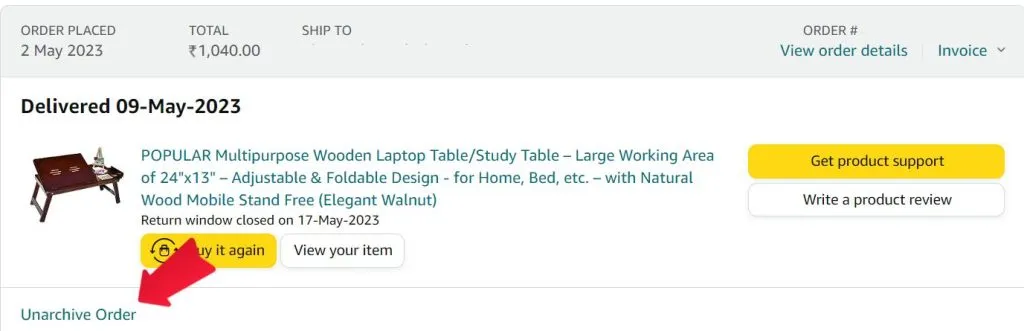
Now, you’ll be asked for a confirmation which will ask you to confirm that you really want to archive this order.
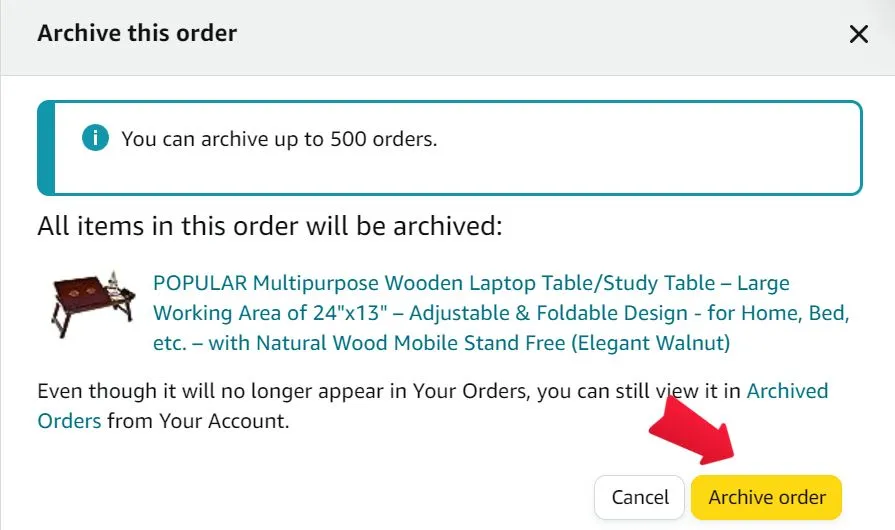
And that’s it this order is now been successfully hidden from your Amazon account both on the app and website.
You can follow the same process to hide multiple orders from your Amazon app too. The limit to hide orders from the Amazon app is a maximum of 500 orders.
You can also follow the same process to unarchive/unhide your orders from the Amazon app. You just need to go to archived orders to unarchive your orders.
So, this was the full process of hiding your orders from the Amazon app easily in 4 steps, We are adding a related video that helps you to understand more easily.
Now let’s see some FAQs [frequently asked questions] related to this below.
Is there a limit to the number of orders I can hide on Amazon?
Yes, there is a limit to the number of orders you can hide on the Amazon app, which is 500 orders.
Will hiding an order on the app affect my account or shipping in any way?
No, hiding your order won’t affect your Amazon account or shipping in any way. You will still be able to return or track the shipment of your order.
Can I hide multiple orders at once on the Amazon app?
No, for now, there is no such option to hide multiple orders at once, you’ll need to hide each order by archiving them individually.
How to Unhide Orders on my Amazon App?
To unhide your orders on the Amazon app, you’ll need to log into your account in any browser and then go to the “My Orders” page, and then select archive orders in the toggle menu given over there.
Now all your hidden orders will appear on your screen, Now just select whichever order you wish to unhide and then click on “Unarchive”. And that’s it your order will be now unarchived and will appear in the My Orders section of your Amazon app.
Conclusion:
Hopefully, you don’t have any doubts on How to Hide Orders on Amazon App. we explained the steps in detail. If you have any doubt then you can ask in the comment Section.
Learn some more content from our site, Also you can share our content with needy people…