Have you taken the Hulu free trial now you think that Hulu is not right for you or you may want to try out another streaming platform or you might have another reason.
Well, whatever reason you have if you want to cancel your Hulu free trial then you are happy to tell you that you got the best guide on the internet.
As you know very well Hulu is one of the most popular streaming services that has a wide range of streaming content such as TV Shows, Movies, and Live TV. However, if you made your decision to cancel it.
Then it’s very simple to cancel it and this guide will walk you through the process of how to cancel the Hulu free trial on Android and PC step by step. Don’t worry if you are an iPhone user or want to cancel it on Roku we have covered it also.
Page Contents
How To Cancel Hulu Free Trial?
To cancel your Hulu free trial you have to Sign in to your account, go to manage Subscription, tap on the Continue to Cancel option finally confirm click Cancel Subscription. These are the very Simple ways to Cancel your Hulu Free Trial via the Hulu Official Website but you can ask for “How to Cancel Hulu trial Via Andriod & IOS”, we have already added the processes in the below section just follow…
Let’s explain the full process for Hulu Trial Cancellation via the official Website…
- Go to the Official Website
- Log in to your account
- Tap on account
- Go to Manage Subscription
- Tap on “Continue to Cancel”
- Click on “Cancel Subscription”
These are the Important steps now we are going to explain all the steps in detail with relevant step images that help you to understand them well.
1. Go to the Official Website: First, you need to go to the official website of Hulu. You can simply type hulu.com on Google you will be able to find its official website what you can do is type this web address into your browser https://www.hulu.com/ then you will be on its official website in just a seconds.
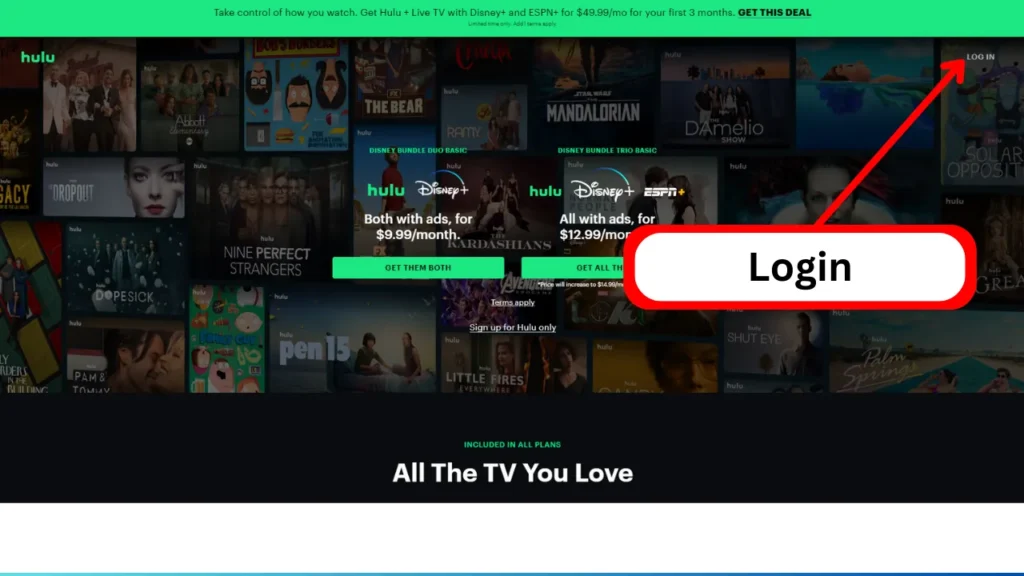
2. Log in to your account: When you are on the website you will be able to see the “Login” option on the top right corner. You just have to click on it. Now it will ask you to enter your login details like your email address and Password. simply enter your email and password then tap to the “login” Button.
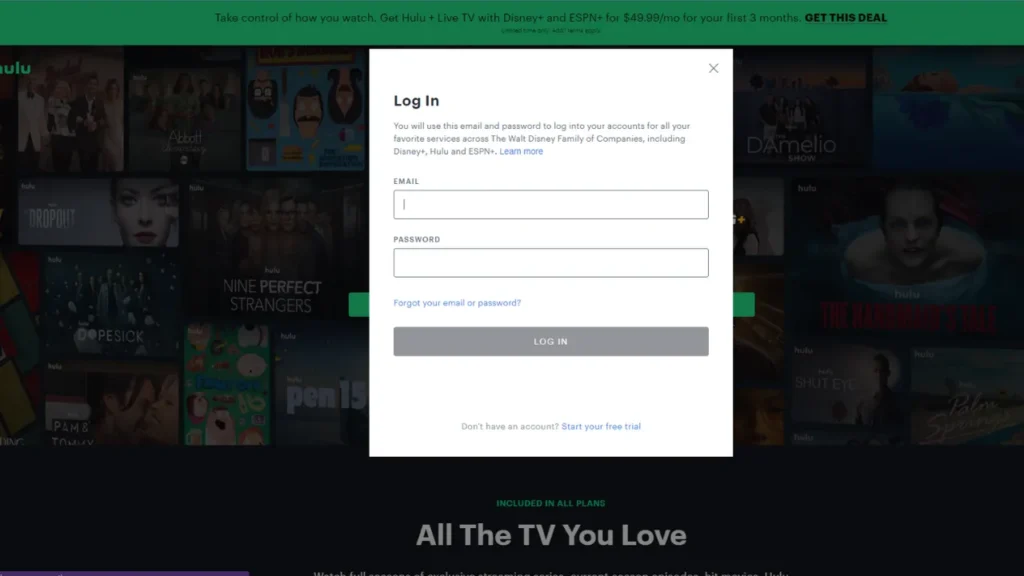
3. Tap on account: Once you log in to your Hulu account on the top right corner you will be able to see your profile icon. now you need to click on the “Profile Icon” and a drop-down menu will appear to you. select the “Account” option from the given drop-down menu with various options.
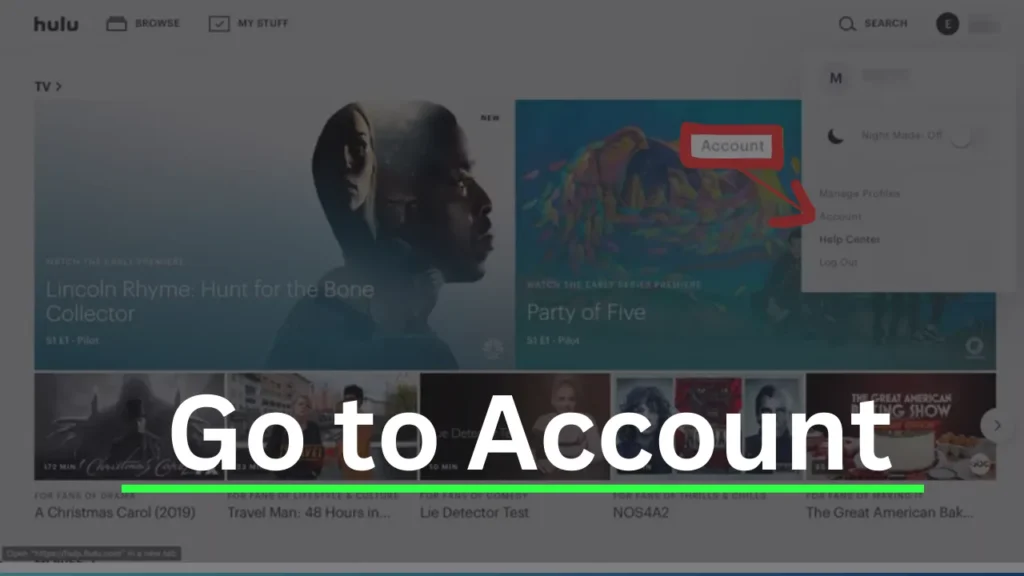
4. Go to Manage Subscription: Now you are on the Account page you need to scroll down to the “Your Subscription” section. in this section you will be able to see the “Cancel” Option click on it.
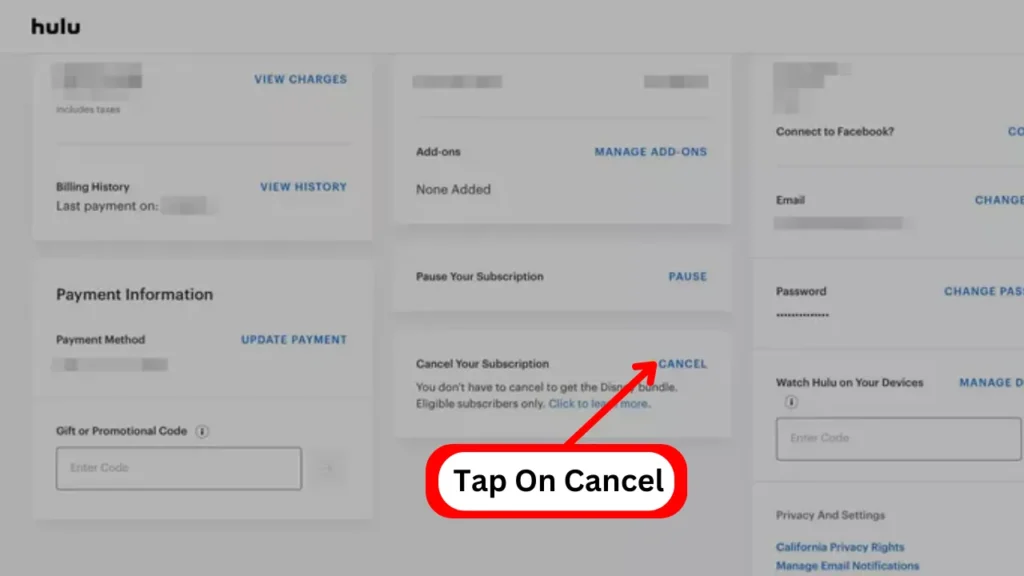
5. Tap on “Continue to Cancel”: Once you click on cancel they will try to convince you to not cancel it you can pause it. if you have made your decision that you want to cancel it then click on the “Continue to cancel” Button.
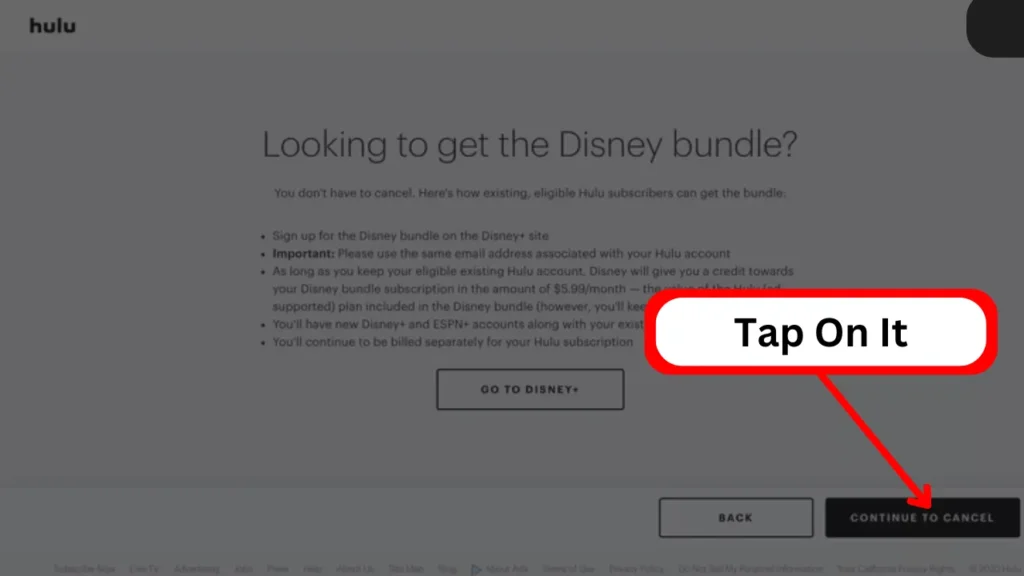
Next, they will ask you for confirmation on canceling your free trial again tap on to “Continue to cancel” button.
6. Click on “Cancel Subscription”: Now finally you need to click on “Cancel Subscription” and your Hulu free trial will be canceled. you will receive a confirmation email that ensures your Hulu free trial has been canceled.
How To Cancel Hulu Free Trial On Android?
here you will acknowledge how you can cancel your Hulu free trial on Android just follow the steps given below.
- Open and Log in to the app
- Go to “Account”
- Tap on “Manage Subscription”
- Tap on Continue to cancel
- Click on “Cancel Subscription”
Step 1. Open and Log in to the app: Well to cancel your subscription on Android to update your Hulu app to the latest version you can simply update through the Google Play Store.
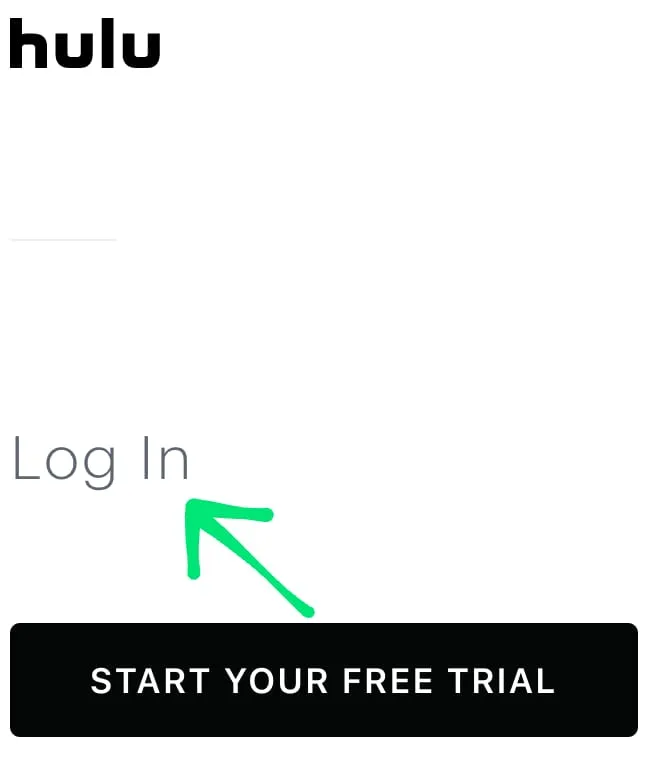
once you have updated it just open the app and log in to your Hulu account with your login details. if you are not logged in.
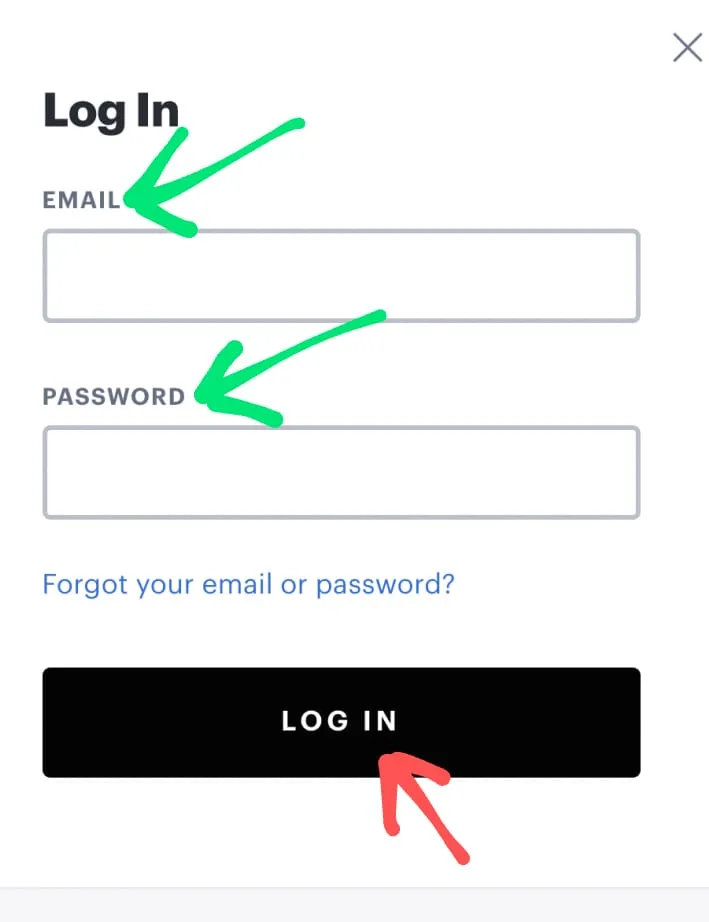
Step 2. Go to “Account“: After login to your account, you will be able to see “three lines” on the top left corner of your mobile screen. once you click on “three lines” a menu will open with some options.
In the options you need to Tap On ” Account” when you click on it. it will take you to your Hulu Account page.
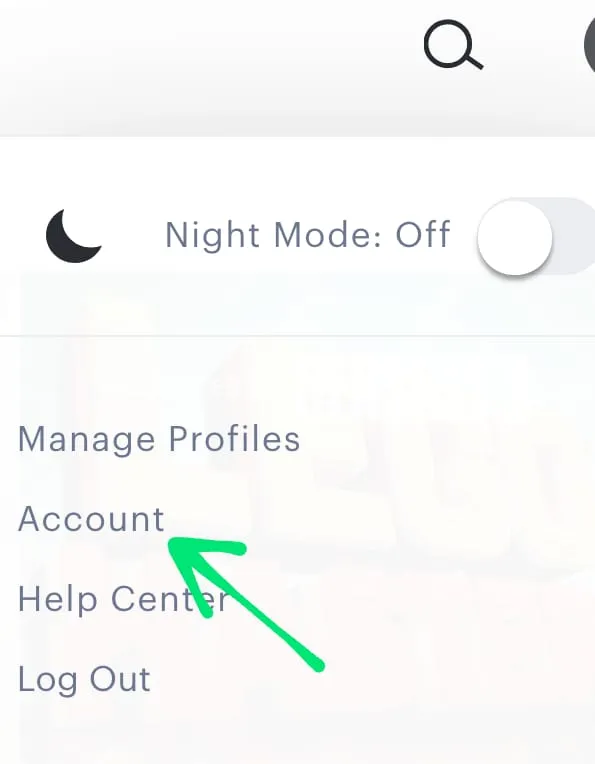
Step 3. Now here on the account page, you will be able to manage your Hulu subscription. also, you can the option given “Cancel Subscription‘ by clicking on it your free trial cancellation process will be started.
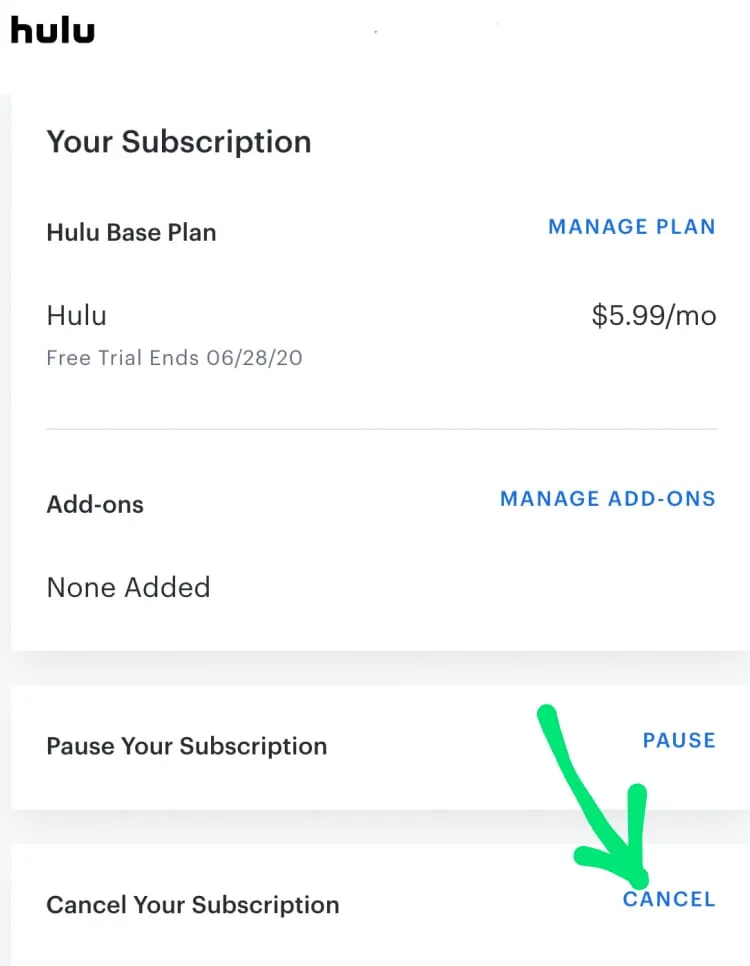
Step 4. Once you click on “Cancel Subscription” they might try to convenience you. if you are ready to cancel just tap on “Continue to Cancel” and confirm that you want to cancel.
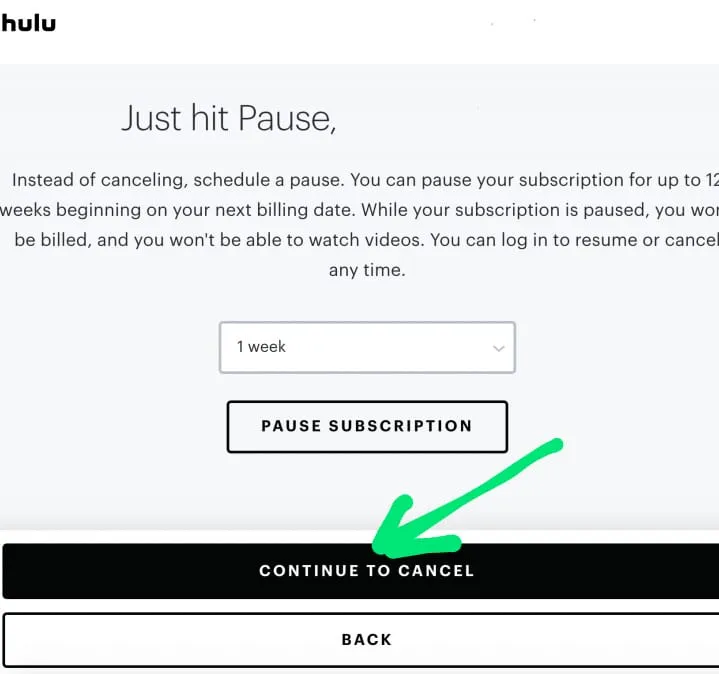
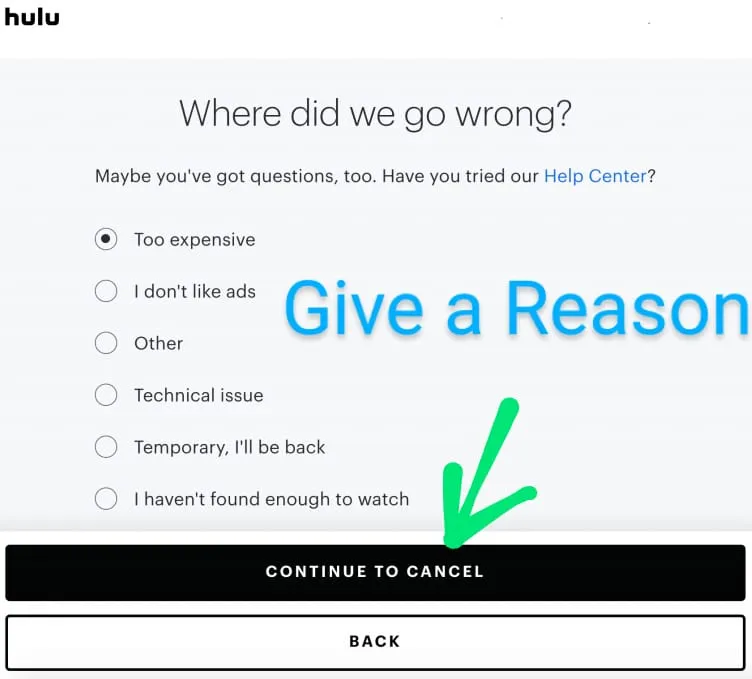
Step 5. Once you do it all you will have to click on “Cancel Subscription” and soon you will be notified by an email that your free trial has been canceled successfully.
How To Cancel Hulu Free Trial On iPhone?
- Go to Settings: In your iPhone, you will be able to see the grey gear icon app on your home screen simply open it.
- Tap on your Apple ID: here you need to tap on your name that appears on the top that’s the Apple ID you logged in with. Once you click on it, it will take you to the Apple ID account page.
- Find Hulu and Tap on it: On your Apple ID account page you will be able to see an option called “Subscription” Just tap on it. now all your subscription that is active on your iPhone device and recently expired subscription including the free trial you will be able to see here. You need to find the Hulu.
- Tap On cancel subscription: Once you find the Hulu simply tap on it below you can see the option of cancellation given in red color. just tap on “Cancel Subscription“
- Confirmation Email: once you click on “cancel subscription” you will be notified by a confirmation email that you have successfully canceled your free trial.
Now we are adding a related video that can help you understand properly…
How To Cancel Hulu Free Trial On Roku?
You can cancel the Hulu free trial on the Roku remote, now just follow step by step…
1. Turn On Your Roku Device: First, you need to turn on your Roku device to go ahead in the process. Once you turn it on press the home button on your remote. to go to the home screen.
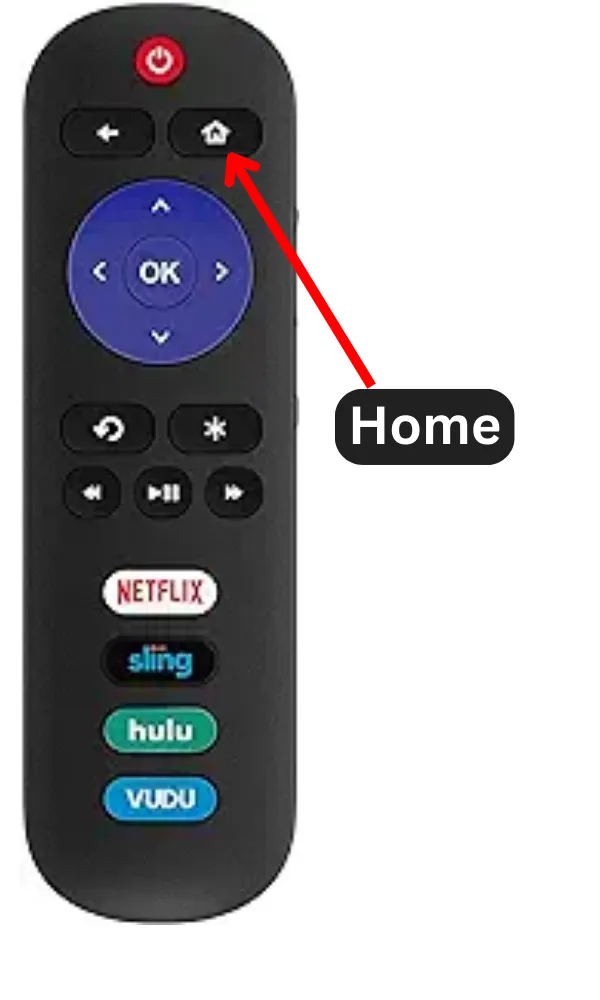
Now on the home screen, you need to press [Star button *] on your remote to open the menu.
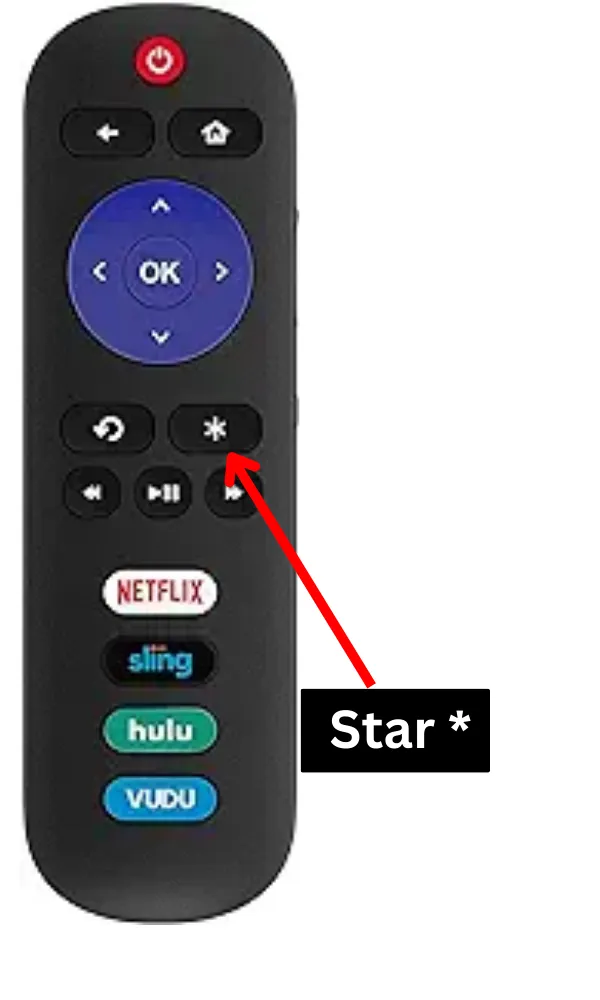
2. Select Manage subscription: From the menu select “Manage Subscription” It will take you to the manage page where you can easily manage your Hulu subscription.
3. Select “Cancel Subscription”: Here you are on the subscription page from here you can easily cancel your Hulu free trial by clicking on “cancel subscription” Hulu will ask you to confirm your cancellation just confirm it.
4. Confirm your cancellation: Once you confirm and cancel your subscription you will receive an email confirmation that you have canceled your free trial and you will be not charged.
These are the Steps by which you can stop or cancel the trial via Roku Remote, let’s discuss some FAQs on this topic.
Can I cancel the Hulu free trial and still watch?
Yes, But till your free trial current billing cycle has not ended.
what happens if you cancel the Hulu free trial
you will not be charged after the current billing cycle and also after the billing cycle, you will lose Hulu access.
can I cancel Hulu after my free trial?
Yes, Hulu allows you to cancel it at any time.
How much does it cost to cancel Hulu?
you will be not charged for canceling the Hulu subscription or free trial you will be able to cancel it at any time.
Conclusion
Finally, as we shared the guide here on “How to cancel Hulu free trial” is really very simple if you execute it. Definitely, it will be easier for you you just need to follow the process and steps given according to your device.
if you are having trouble and have any kind of questions related to this feel free to share them with us in the comment box we will respond yo soon as possible.
Checkout Some Related Content: