If you use Fire TV and want to reset your TV, looking for “How to Reset Fire TV?” then you’re at the right place.
A Few days ago, I got a technical error in my Amazon Fire TV and doesn’t work fine, so the only way to fix it was to reset my TV.
And believe me, guys I reset my Fire TV in just 2 easy steps and now I’m going to share the 2 methods by which you can reset your Amazon Fire TV.
The methods are so easy that you can even reset your TV without using a TV remote. So make sure to read the entire article to comprehensively understand both methods.
Page Contents
How To Reset Fire TV?
Resetting Fire TV is a very easy task and can be done in just a few steps which will require a couple of minutes to reset your TV.
There are a total of 2 processes by which you can reset your Fire TV. You can either reset your TV using your TV remote or if you don’t have your remote with you then you can also reset your TV without a remote.
Now let’s discuss the process of resetting your TV by using your remote first and if you want to reset your TV without using the remote then you can skip to that part of the article by scrolling below.
How To Reset Fire TV With Remote?
To reset your Fire TV using the remote, first of all, Turn on your TV, Go to Settings Click on Device and Software then Click the “Reset to default settings” Button.
- Go to Settings
- Click on Device and Software
- Click the “Reset to default settings” Button
Above are the steps to reset your Fire TV using your remote. now let’s discuss those steps in detail below for better understanding.
1. Go to Settings
So once your TV is turned on, go to the home screen of your TV by pressing the Home key on your remote. After going to the home screen click on the right arrow key on your remote simultaneously until you get the settings option with the gear icon on it.
Refer to the images below each step to understand easily and in a better way.
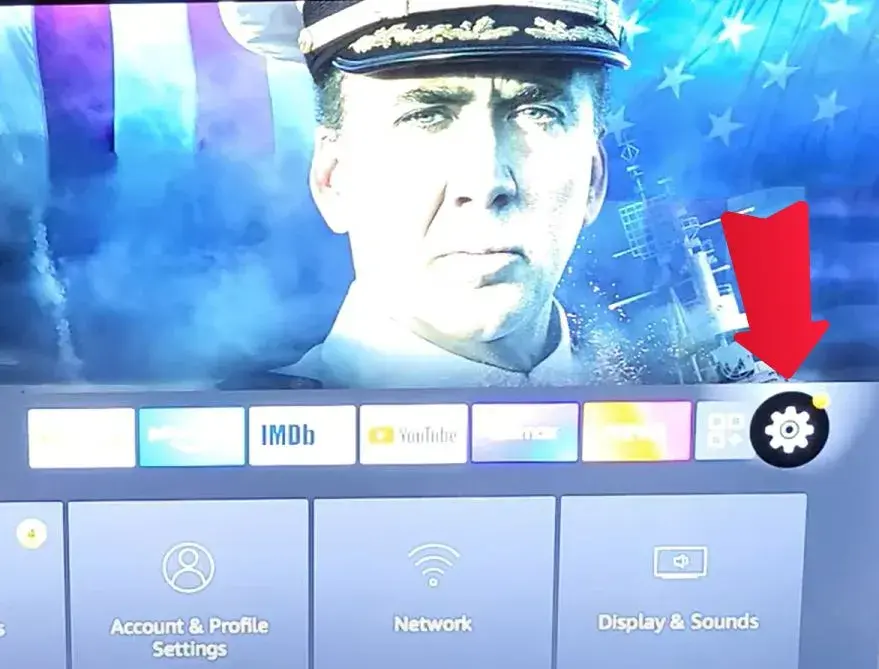
2. Click on Device and Software
After you find the “Settings” option, click on it, then you’ll see many new options below on the screen.
Now toggle down to these options and find an option named “Device and Software” over there and then click on the “OK” button on your remote which will be situated between the arrow keys.
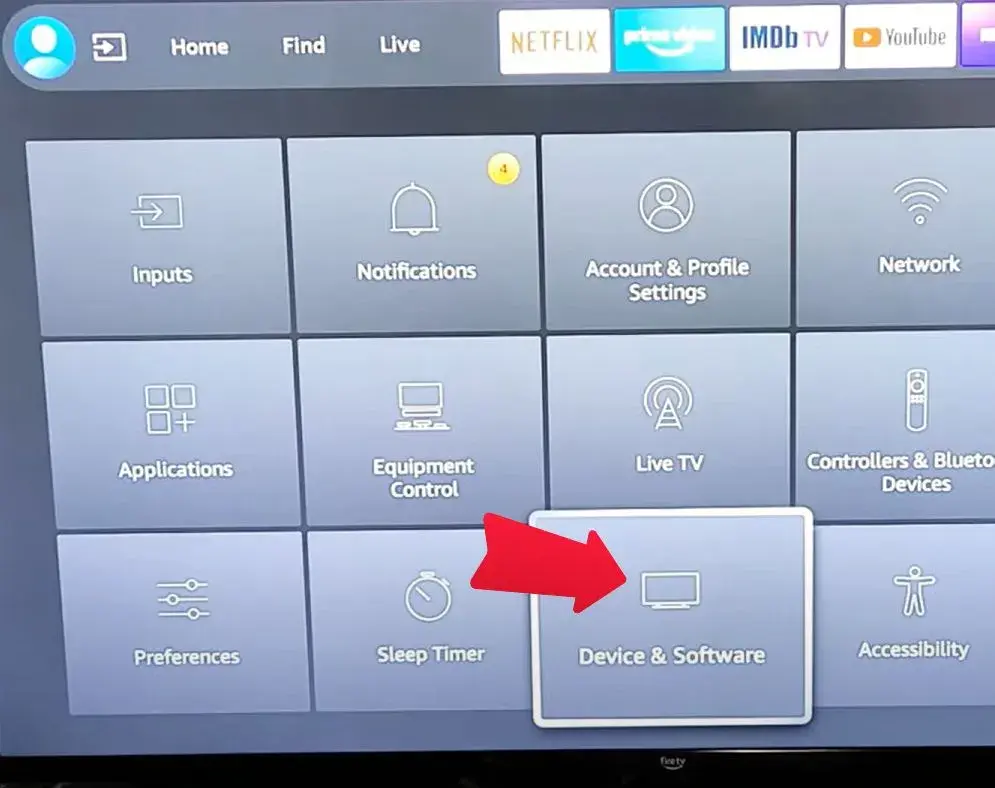
3. Click the “Reset to default settings” Button
In the “Device and Software” option you’ll see multiple options. On this screen move to the bottom find an option called “Reset to Default Settings” and click on OK.
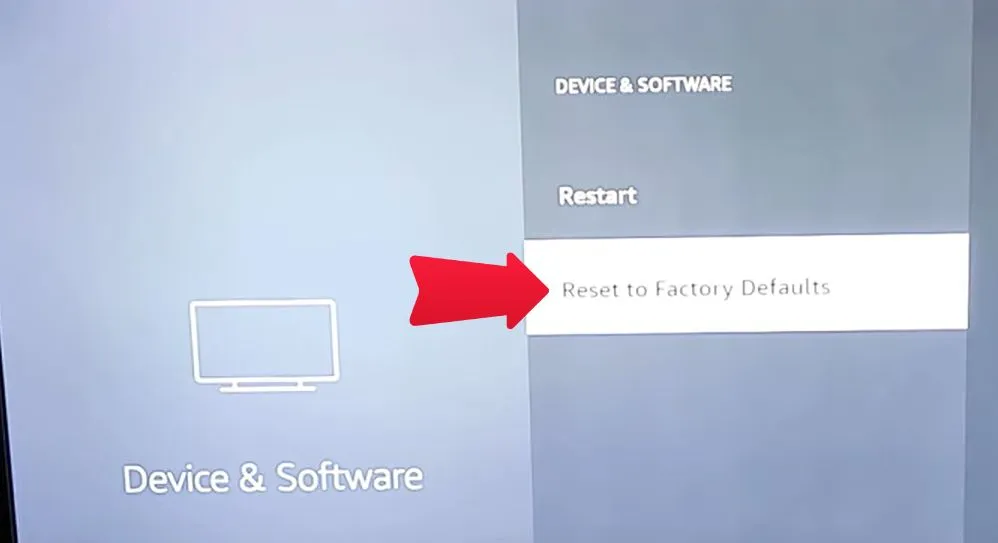
Now you’ll be asked for a confirmation which will be like: “You are about to reset your TV to its original factory settings. Your “Sign-in Information and personal preferences will be lost.”
Now if you wish to reset your TV then you can toggle to the “Reset” button and click on OK.
And now the process to reset your TV will start, and in a few minutes, your TV will be reset successfully.
Remember to not unplug your TV while the process of resetting your TV is going on and that’s it After a few minutes will automatically restart and your TV will become as it was when purchased.
Note: You will have to log in to your accounts again after resetting your TV.
How To Reset Fire TV Without Remote
Turn on your TV and Boot TV to Recovery Mode then click on wipe on wipe data/factory reset Your Fire TV will reset and you don’t need any remote to do this.
So, now let’s start the process of resetting your Fire TV without using a TV remote.
- Boot TV to Recovery Mode
- Click on Wipe Data/Factory Reset
Now, let’s discuss the above steps in detail below to understand it better.
1. Boot TV to Recovery Mode
First of all, to reset your Fire TV without using a remote you need to enter the recovery mode of the TV.
To enter the recovery mode of your TV first of all unplug it from the switch and once it is unplugged find the power button of your TV.
It can be located at the middle bottom point of your TV, but it can be in corners in some cases.
Once you find the power button press and hold it. While you’re holding the power button of your TV, plug in and turn on the switch of your TV at the same time while holding the power key.
Hold it for a more few seconds, until the Fire TV logo appears on your TV screen. Once the logo appears on your screen the recovery mode of your TV will appear in a few seconds.
2. Click on Wipe Data/Factory Reset
After the recovery mode scene appears, you’ll see similar options as you see in Android Phone’s recovery mode.
From these options, you’ll have to click on the Wipe Data/Factory Reset. To select this option you’ll have to tap on the Power button on the TV. Keep tapping on the button till the Wipe Data/Factory Reset option.
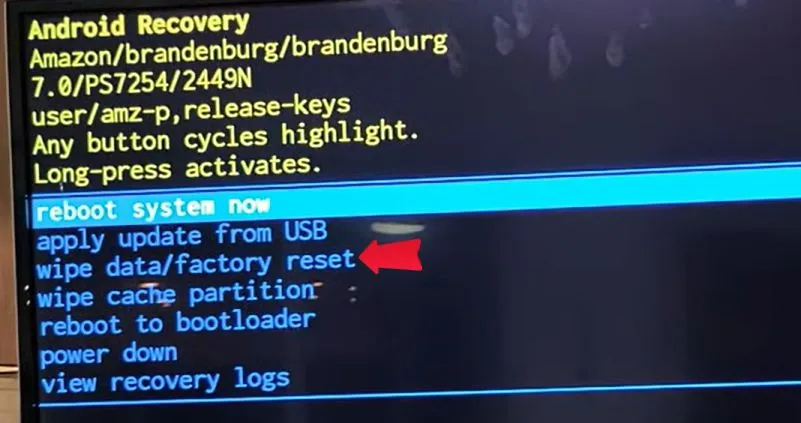
Here now you’ll have to click on OK. To click in recovery mode you’ve to press and hold the power button until the selected option turns green in color.
After you click OK you’ll get a confirmation prompt on your screen which will be like “Wipe All Data? This Can Not Be Undone”
Here you’ll have to select the Yes option by pressing the power button and then tap and hold the same button to confirm the wiping of data.
After clicking on Yes, you’ll get a message on your screen stating that all your data has been wiped successfully.
And that’s it now your TV has been reset successfully without using your TV remote.
Now the last step is to reboot the TV, Just toggle the select bar to the “reboot system now” option and long press and hold the power key to confirm, and that’s it your TV will not restart automatically.
FAQ:
Now as we’ve discussed both the processes by which you can Factory reset your TV, let’s see some frequently asked questions related to this.
What happens if I reset my Fire TV?
When you reset your Amazon Fire TV, all the downloaded apps, games, saved recordings, saved Wi-Fi networks, parental controls, and all other settings that you’ve customized will be deleted including all the data.
Can I reset my Fire TV without losing my data?
No, you cannot reset your Fire TV without losing your data, as resetting your TV erases all the data from your TV.
Will resetting my Fire TV delete all my apps and settings?
Yes, when you reset your TV all your personal data, customized settings, and all the downloaded apps and games are also deleted from your Fire TV system.
Is there a way to reset the Fire TV without the remote or the app?
Yes, there is a way to reset your Fire TV without a remote or the app.
You can reset your TV without a remote by booting your TV to recovery mode.
The full process to reset your TV using recovery mode is explained in detail above in this article.
Conclusion
So guys, finally in this article we’ve covered the process of resetting your Amazon Fire TV with a remote and without a remote.
If you follow both processes exactly as we’ve stated in this article then you will be able to reset your Fire TV successfully.
If you still have any issues understanding the process then you can ask us through the comments below.