“Search History” This is a headache, sometimes we want to reveal our Search History, If you really want to Delete Shopsy Search History then now you are in the right place.
Nowadays Shopsy is a Very popular platform in India because of its pricing range, so many people are using Shopsy also I am one of them, so let’s move to our topic.
Recently I deleted my Search History of the Shopsy Application with 7 easy steps & in a few minutes.
I am going to explain the steps to Delete Shopsy Search History, just keep following and then easily delete your history.
Page Contents
How To Delete Shopsy Search History?
First Open the setting option on the phone, Then click on apps, Now Choose App Management, Then search for the Shopsy app and click on it, now click Storage Usage & then click on the clear data option and Then clear all data & confirm by clicking on Ok Button.
- Open the settings Option on your phone
- Click on Apps
- Choose the App management option
- Search for Shopsy App
- Click on Storage Usage
- Choose the Clear data Option
- Click ok to confirm
These are the steps to clear your search history from Shopsy App, But you can face some trouble doing it so I am going to explain all steps to make it easy for you.
Just follow all steps one by one with steps Image that helps you to understand easily, Let’s move forward step by step.
1. Open the settings Option on your phone
To Delete Shopsy Search History, First of all, You have to open your phone setting, After you open your setting you can the interference as shown in the image.
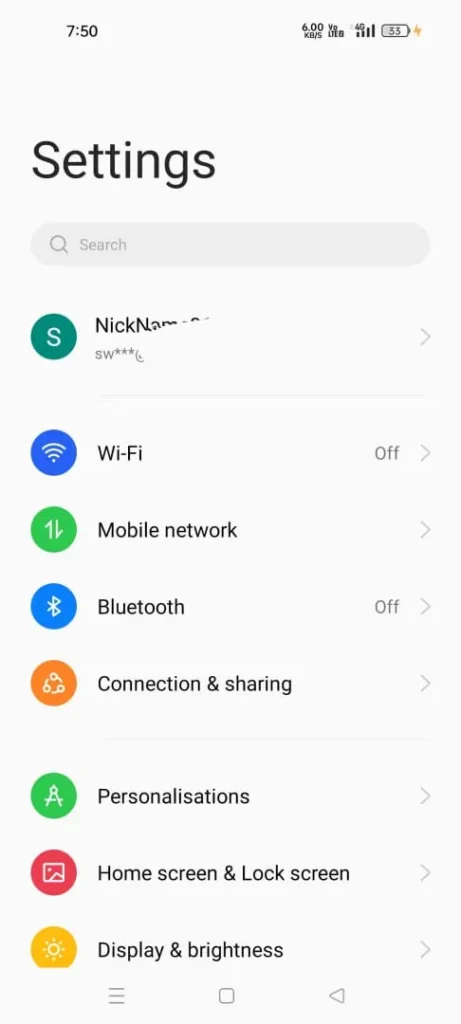
2. Click on Apps
When you open the settings interface now you have to choose the Apps option. which means just click on Apps as shown in the below image.
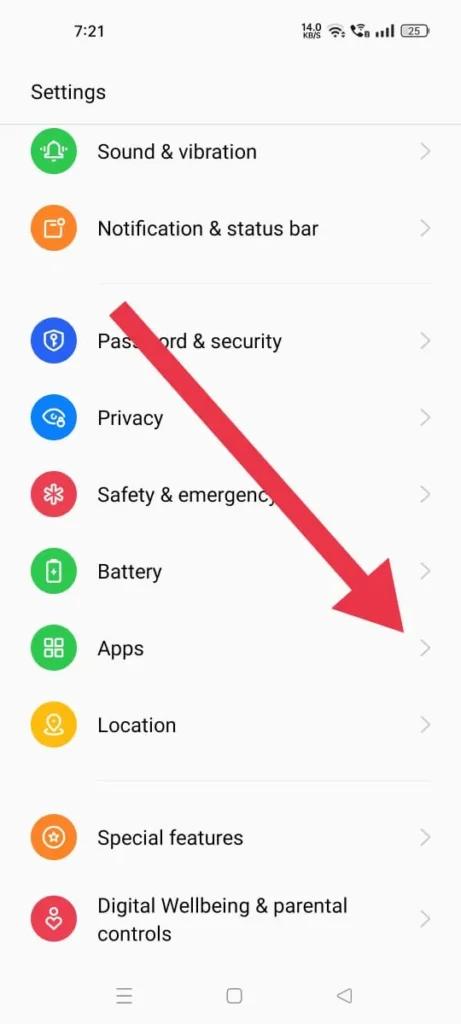
3. Choose the App management option.
After clicking on Apps now you have to choose the App Management option as you can see in the below image.
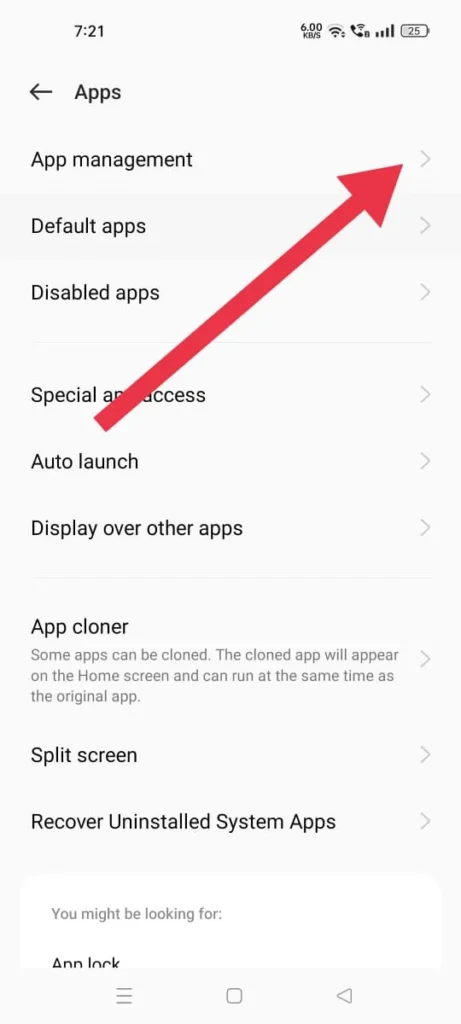
4. Search for Shopsy App
if you want to Delete Shopsy Search History then after choosing the App management option now you have to search the Shopsy App you can see in the below image.
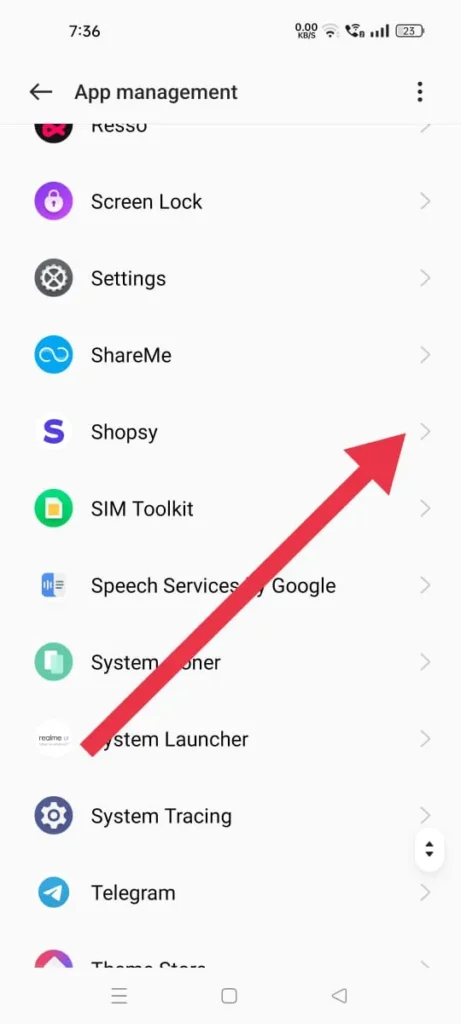
When you find the Shopsy app now you have to open the Shopsy App by clicking on the right-side arrow.
5. Click on Storage Usage
When you choose the Shopsy App there you can see many options but you have to click on the Storage Usage option as shown in the below image.
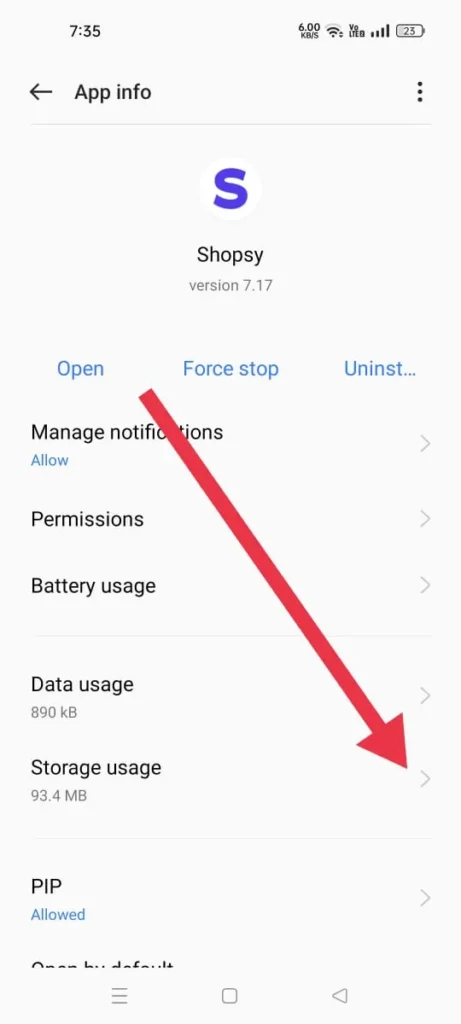
6. Choose the Clear data Option
When you have clicked on the Storage usage option then you can see two more options “Clear Data” & “Clear Cache”
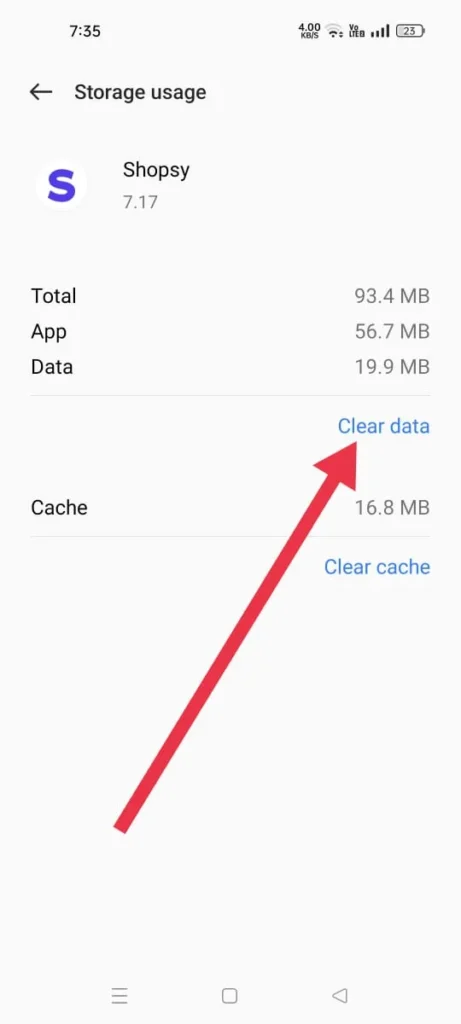
To Delete Shopsy search history now you have to click on the “Clear data” option as option shown in the above image.
7. Click OK to confirm & Delete Shopsy Search History
Now you have to click on the Ok option to confirm the operation, after confirming your all search History will be deleted.
Note: When you Clear the Data of Any App and then automatically log out from the Particular app then you have to log in again. so it’s better for you to keep remembering your login credentials.
After clearing the data then open the app again & log in with your credentials and you can’t see your previous search history.
This is the complete process and I think you must understand properly then now is the time to discuss some Faqs on Shopsy.
Q1- Can I Change the Address in Shopsy App?
Ans: Yes, you can change your address in Shopsy App.
Q2- What is the Shopsy Customer care number?
Ans: Shopsy Customer Care number is 1800 208 9898.
Q3- Can we buy Products from Shopsy?
Ans: Yes You can buy Products from Shopsy App.
Q4- Is Shopsy trustable app?
Ans: Yes Shopsy App is a Fully Trustable app and completely safe to Use.
Conclusion:
These are the Complete steps I think you have no more doubts I hope you are not going to search “How To Delete Shopsy Search History?” again.
If you think this post is helpful for you then share it whit your friends, if you have any doubts then you can ask in the comment section then I will solve your query.
Check out some related content that may help you more…