Hey, Are you tired of Hanging & lagging your mobile phone? that’s why you are searching “How To Delete Play Store Search History”.
Don’t worry because you are in the right place we recently Cleared our Play Store Data in 4 Easy Steps.
Google Play Store Stores your Search History to Suggest Apps in your interest, but we have to remove store data from the play store in a certain time frame to run our device smoothly.
So just follow all steps one by one to Clear your Play Store Search History…
Page Contents
How to delete play store search history?
Open the Play Store & Go to Profile then choose Settings > General > Account and Device preferences > Clear Device Search History.
- Open the Play Store & Go to Profile.
- Go to Setting then Choose General.
- Select the “Account and device preferences” Option.
- Click on the “Clear device search history” Option.
These are the complete steps to clear the search history if you can’t understand properly then you can learn in detail with a step guide with relevant Infographics.
1. Open the Play Store & Go to Profile.
First, you have to open your play store app and then click on the profile icon at the top right corner as shown in the below image.
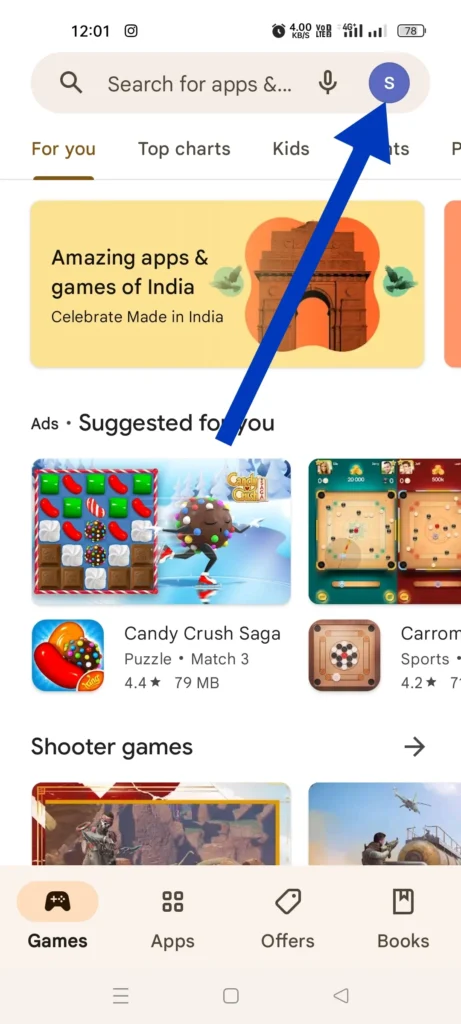
2. Go to Setting then Choose General.
After clicking the profile icon many options will open in front of you now you just have to choose the Setting Option as figured out in the below image.
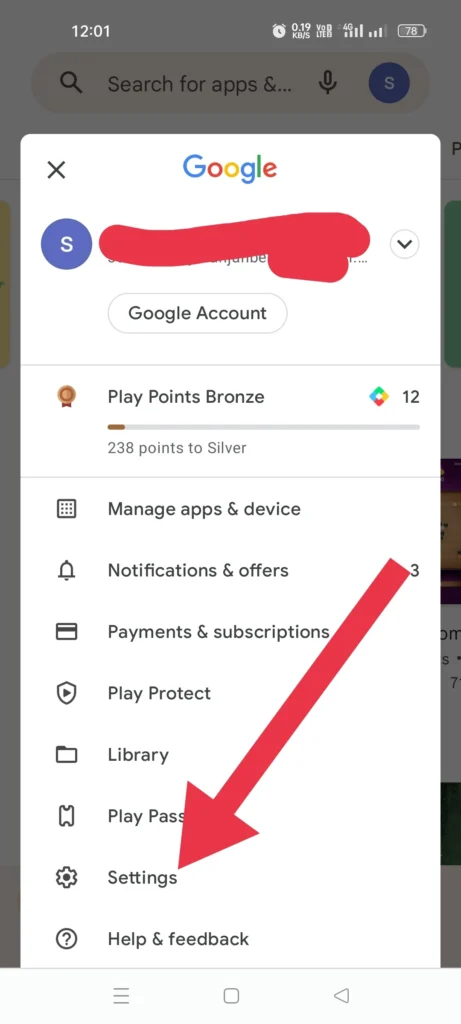
When you click on the Setting option now you have to choose General Option & its drop-down arrow will show it’s the right side you can see in the below image.
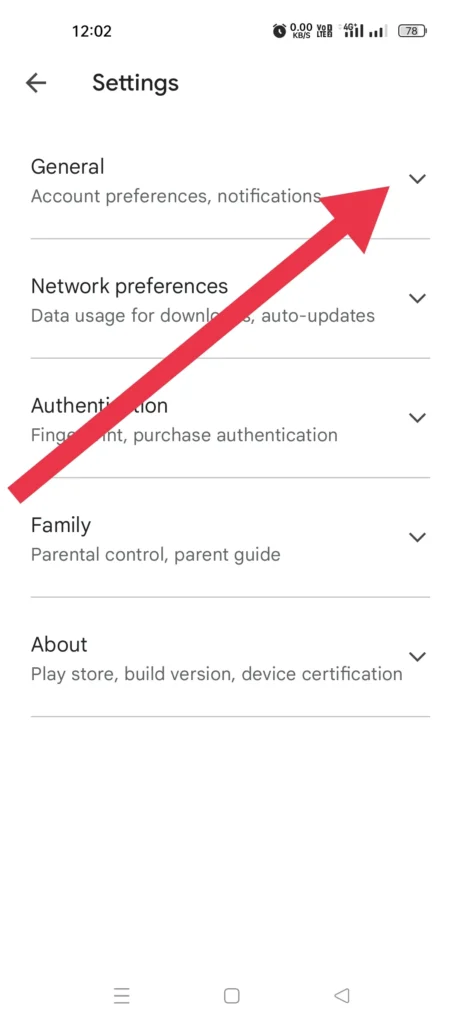
3. Select the “Account and device preferences” Option.
Now choose the “Account and device preferences” option to Delete Play Store Search History as shown in the below image.
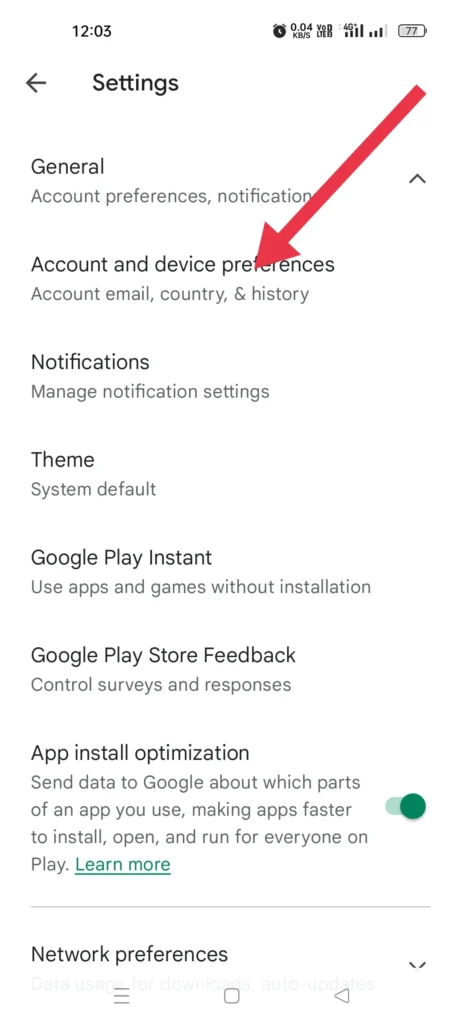
4. Click on the “Clear device search history” Option.
A new page will open up now scroll down and select the option “Clear device search history” as you can see in the below image.
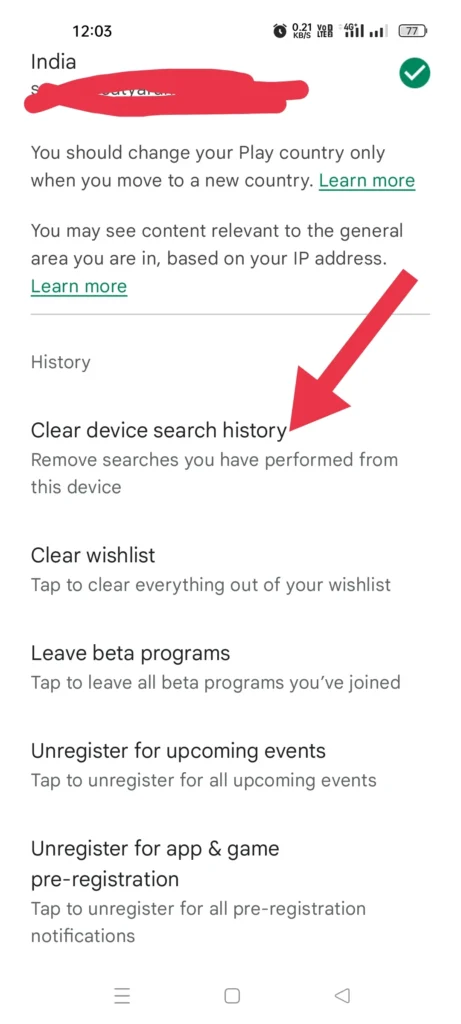
At last, a new page will pop up you have to confirm your action. Hit on the clear history option as figured out in the below image.
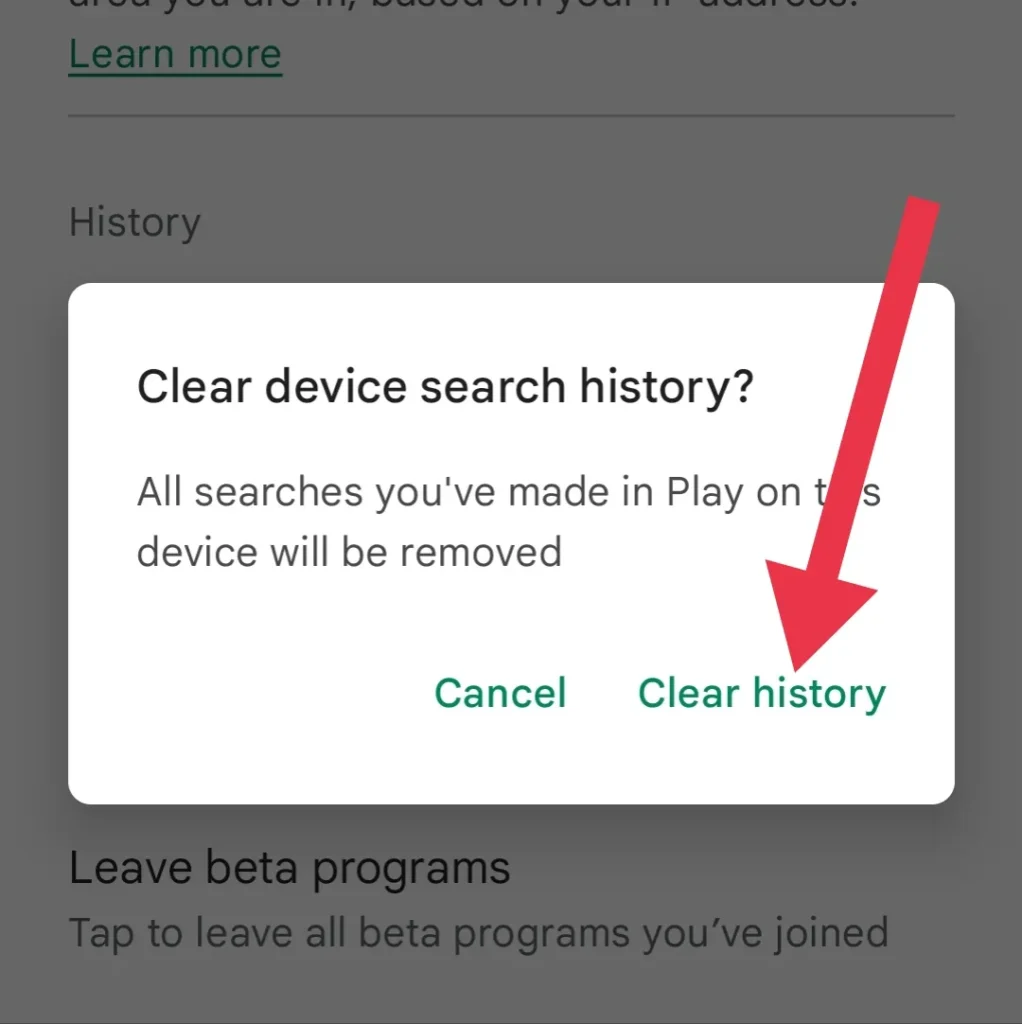
These are the Complete step to Clear Play Store Search History if you still have any doubts then we added a Specific Video for you. Just watch it & your doubt must be cleared.
It’s time to discuss some FAQs that are frequently asked on the Internet on this topic, let’s start…
What is Library on Play Store?
You can share movies, games, apps, e-books, TV shows, and audiobooks that you have purchased from Google Play with up to 5 family members using Google Play Family Library.
Is it safe to clear Google Play store data on the phone?
Important: When you clear Google Play Services storage or data, it may delete the information that you have saved to your device, including transit cards, COVID cards, and virtual payment cards saved to Google Pay. See all apps. Scroll down to “Google Play Services.” Tap Google Play Services.
Why is my Google history not deleted?
First, close your browser and try to open it again. If you are still unable to clear the history, try restarting your device. After Reboot your system will automatically try to fix the issue.
How do I clear my app history?
First, go to myactivity.google.com on your Android mobile. Tap Delete, above your activity. Click All Time and then tap Next and Delete.
How do I delete my google play store search history
Open the Play Store then click on the Profile option, then choose Settings > General > Account and Device preferences > Clear Device Search History.
Can I delete Google play store?
Technically, yes you can delete Play Store but it brings risk to your device.
Conclusion:
We covered all of how you can easily Delete Play Store Search History, remember one think our device has a limited storage option. If Stored data increase it increases the load on our device so, we must have to clear the data to run our device properly.
It’s very simple to remove play store history if this post is helpful for you then share it with your friends to help them, if you still have any doubts then comment in the below section.
Check some related content on our platform.
Thanks! 😁
Welcome Dear