Mint app is an excellent financial budgeting app that allows people to connect all their financial accounts in one digital space and also gives users a high-level view of their financial healthiness.
Mint app is a free financial app, but if you no longer need its services, and searching for how to delete Mint account, If you say “YES”, then you’re at the right place.
A few days ago I also wanted to delete my Mint account, and after doing some research I finally figured it out now, here in this article we’re going to provide you with a step-by-step guide.
So, without testing time let go and know all the steps very carefully and follow them correctly to delete your Mint Account properly.
Page Contents
How To Delete Mint Account
To delete Mint, log in to your account then go to the “Intuit Account” option, Now click on ” Delete Your Mint Account” Tap on Confirm and Click on Delete this data, Your Mint account will be deleted.
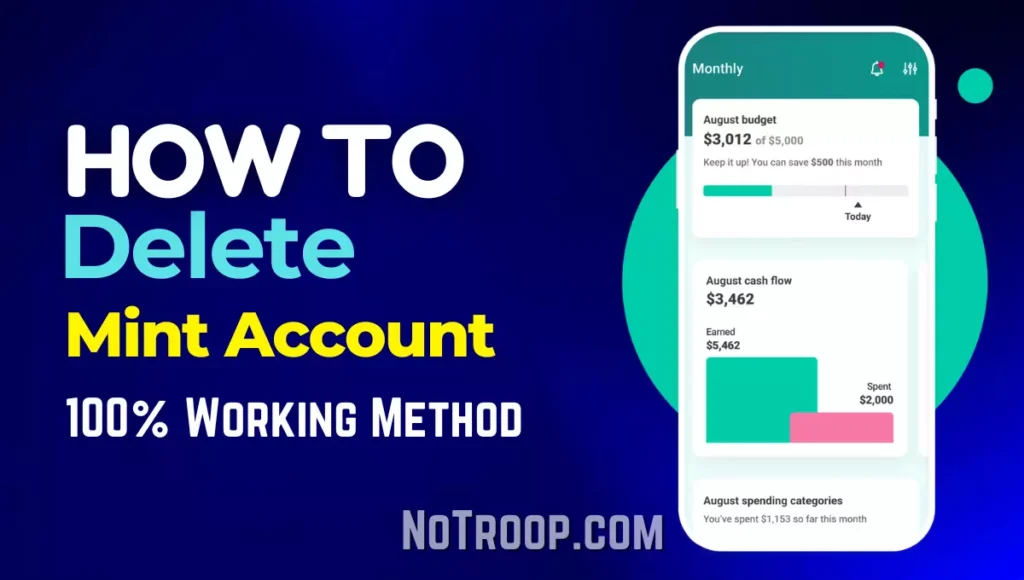
Steps To Delete Your Mint Account:
- Login to Your Account
- Go to the “Intuit Account” Option
- Click on “Delete Your Mint Account”
- Confirm And Click on Delete This Data
So guys, deleting your Mint profile is very easy and can be done in 2 minutes by following the 4 very easy steps. So make sure you read this article to the end to ensure you don’t make any mistakes or else you’ll have problems deleting your Mint profile.
Now I am going to explain all the above steps by which you can delete your Mint account in just 4 steps, Let’s discuss the overhead steps in detail below.
1. Login to Your Account
To delete your Mint account first of all you need to go to the official website of Mint, i.e. Mint.com. And then log in to your account using your details.
2. Go to the “Intuit Account” Option
Once you’re logged in to your account, go to the dashboard and click on the “Intuit Account” option.
Here in this option, you’ll see multiple options like “Sign-In & Security”, “Profile”, and “Data & Privacy”. From all of the above options click on the ‘Data and Privacy” option as shown in the image below.
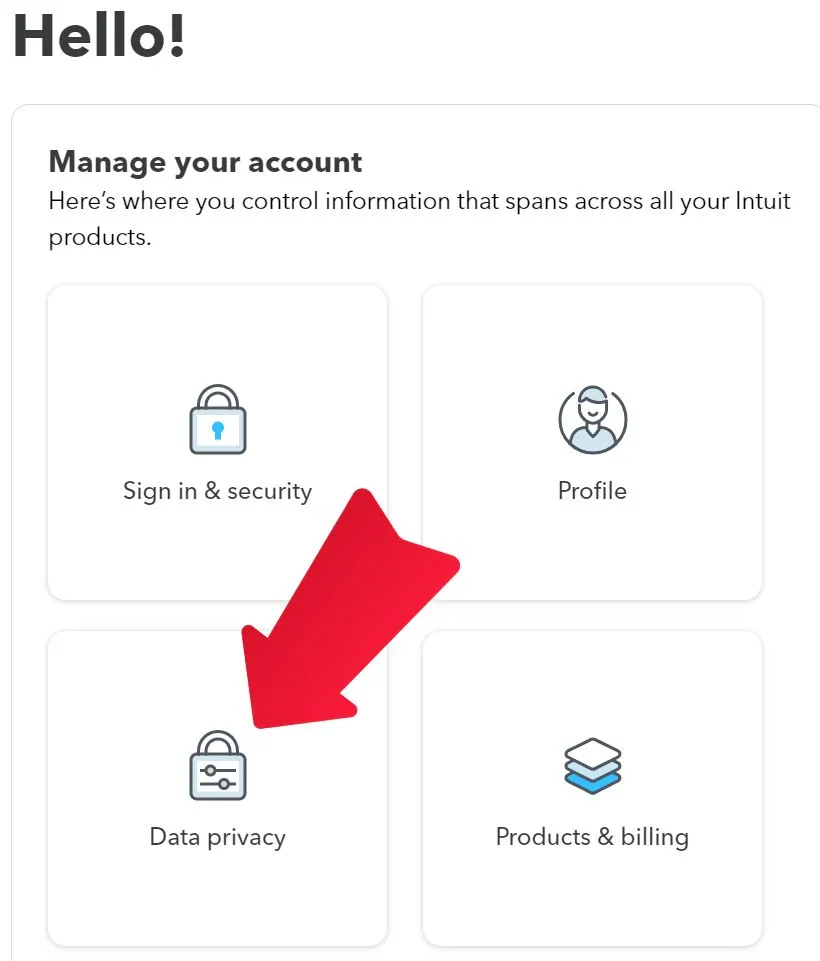
3. Click on “Delete Your Mint Account”
After you click on the Data and Privacy option you’ll be redirected to a new page, Here options like Delete and Download will be shown to you. From these options click on the Delete your account option.
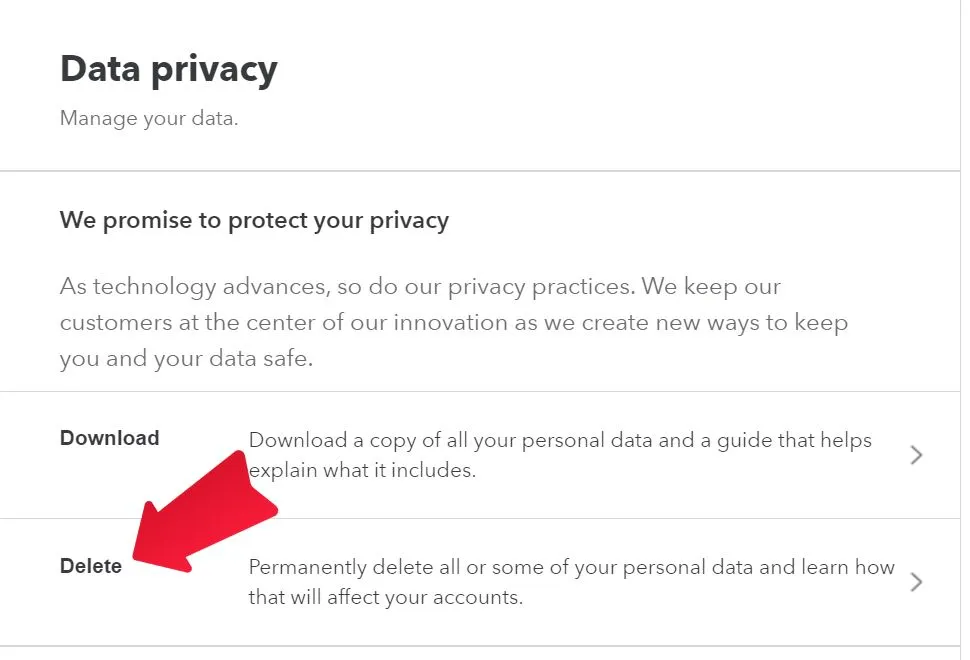
By clicking on these options make sure that all of your data will be deleted permanently from the servers of Mint.
After you click on this option on the next page you’ll be asked for a reason why you want to delete your account.
From these options, I suggest you select the “I have multiple accounts and want to delete this one” option.
After that click on the continue option and follow the process in the next step.
4. Confirm And Click on Delete This Data
After you click on continue, you’ll be shown all the data that is going to be deleted. Here you must select the Mint account and you can also select other options if you want to delete those data too.
After selecting the appropriate options click on the continue option below or refer to the image below for better understanding.
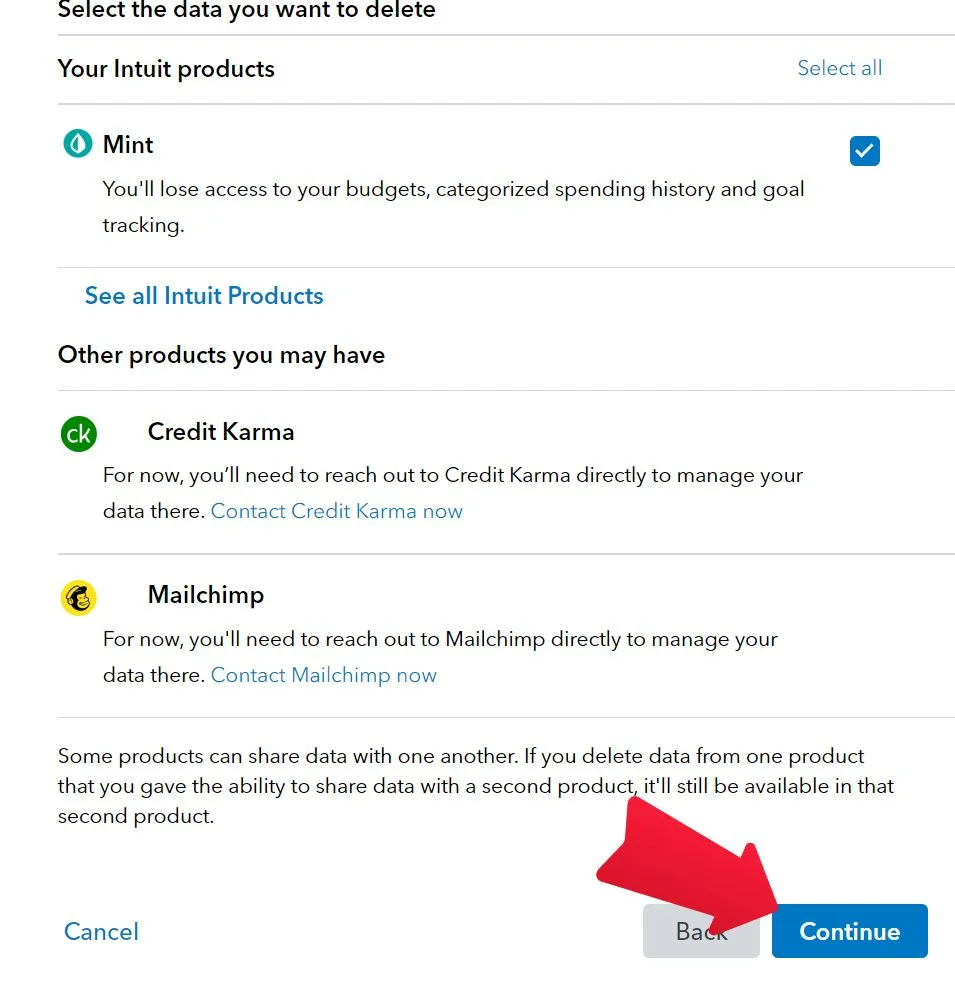
After clicking on continue, you’ll be displayed all the data which will be deleted along with your Mint account. Once you confirm that you wanna delete all that data, you’ll have to click on the “Delete This Data” option.
You can refer to the image below if you don’t find the option.
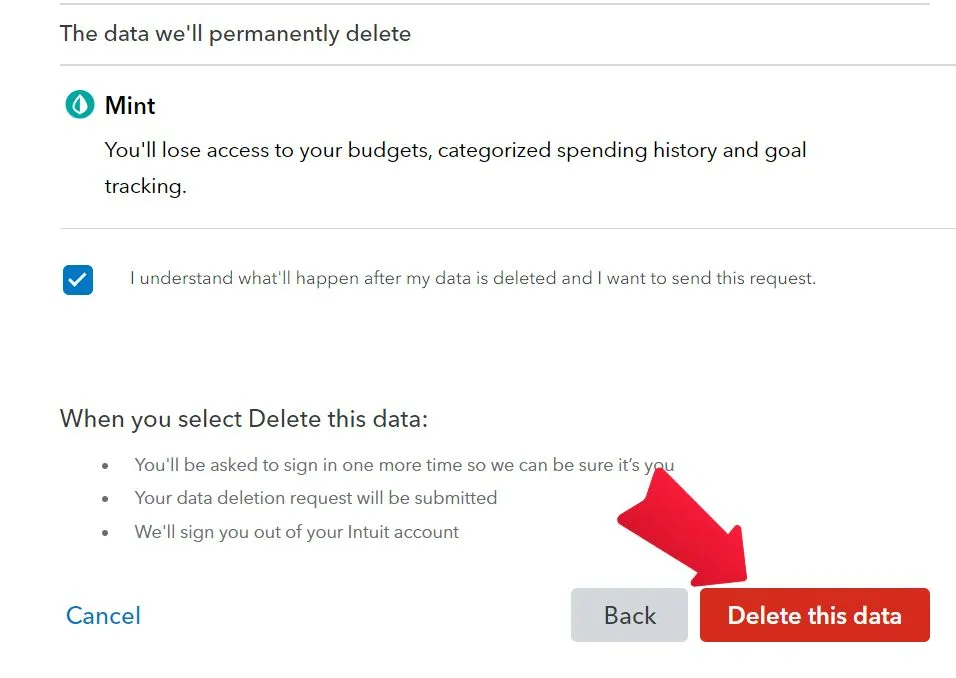
And that’s it, Now you’ll be logged out from your Mint profile and the process to delete your Mint account will begin and will be processed in the next 15 days.
Note: The Mint team can ask you for some details over E-Mail before deleting your Mint profile, so make sure you check your emails too, to delete your account as soon as possible.
FAQ: Delete Mint Account
There are many frequent questions asked on Google about deleting a Mint account, we collected some important questions and gave their answer below.
How can I delete my account if I forgot the password?
If you want to delete your Mint account and you’ve forgotten the password of your account then you can use the “Forgotten Password” option by which you can reset the password of your account.
And then you can delete your account by following the steps mentioned in this article.
How long does it take to delete my Mint account?
After you submit the request to delete your account, your account will be permanently deleted from Mint after 15 days.
Can I reactivate my Mint account?
No, the Mint account cannot be reactivated or restored once it is deleted. So make sure that you delete your Mint account only if you no longer need it as there is no way to recover it.
How long does it take to delete my Mint account?
The process of deleting your Mint account can take anywhere from 1 to 15 days.
Conclusion
So, guys in this post we’ve discussed the full method of deleting your Mint account, I hope now you will understand the deleting process.
After following all the above steps your account will be deleted within 15 days, and you also reopen your account after deleting it.
If you like this post and learn something from it, then share this post with your friends and family who want to delete their Mint Account.
How To Delete Patreon Account: Cancel Memberships 100% Working Trick