Friends, LinkedIn is a very big and popular platform in the world regarding business and employment, we uploaded our Biodata details on LinkedIn for Jobs.
But sometimes we get many unwanted Calls, Messages, and Emails regarding Jobs and we get worried and you want to block that particular person or organization.
But many people do not know how to block someone on LinkedIn so that no one can disturb them again.
I recently blocked a businessman for unnecessary emails, today I am going to tell you all the steps, with the help of which you can easily block someone on Linkedin.
Page Contents
How To Block Someone on LinkedIn?
To block someone on LinkedIn is very easy, go to the person’s profile which one you want to block now click on the “more” Option then select the report/ block option, now they can’t contact you anymore.
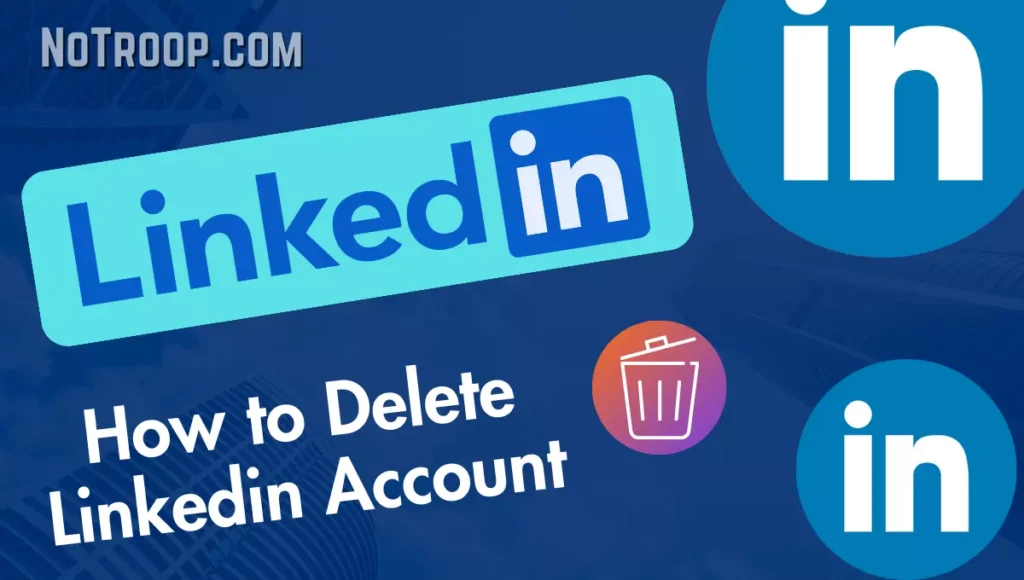
Friends, below are the 4 easy steps by which you can easily block any person. So make sure you follow all the steps carefully if you really wanna block someone.
- Go to Person’s Profile
- Click on the “More” Option
- Select the “Report/Block” Option
- Select the Block Option & Confirm
If you don’t understand anything above steps then scroll down we discuss every single step very deeply and we also provide steps by steps image below.
1. Go to Person’s Profile
To block someone on Linkedin, first of all, you need to log in to your LinkedIn account using your login details, To log in to LinkedIn go to Google and search LinkedIn.Com
Once you’re logged in to your account then search for the person’s profile whom you want to block.
You can either search for the person’s profile or you can find the person’s profile in your conversations tab.
2. Click on the “More” Option
Once you go to the person’s profile search for the “More” option which will be right below the profile picture and the bio of the profile.
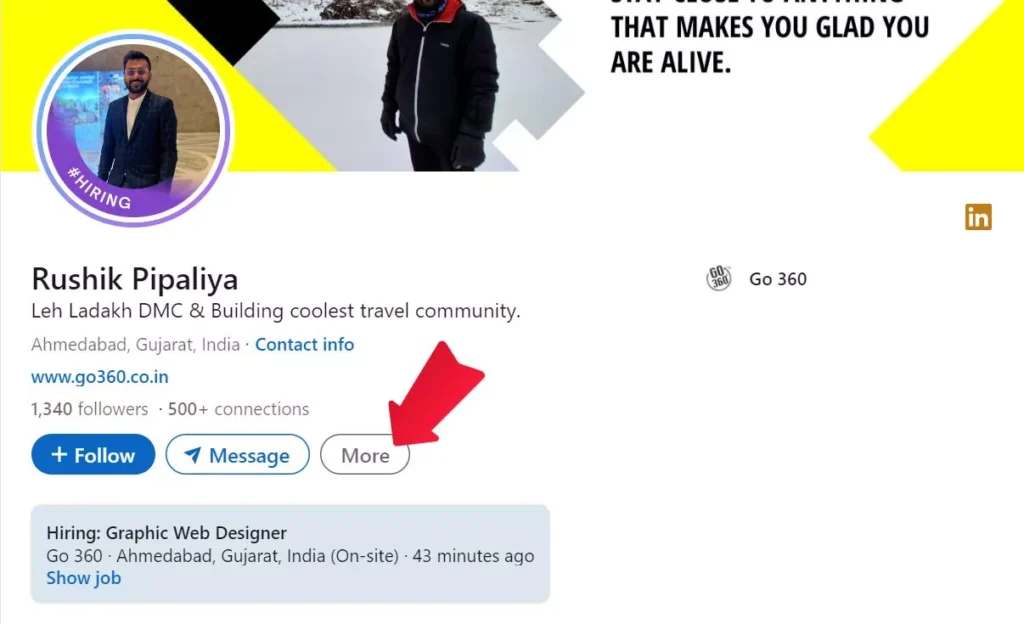
Once you find the “More” option, click on it. If you don’t find the option you can search for the option in the image below.
3. Select the “Report/Block” Option
Once you’ve clicked on the More option, you’ll see many options like “Connect/Disconnect”, “Report/Block”, and “About this Profile”.
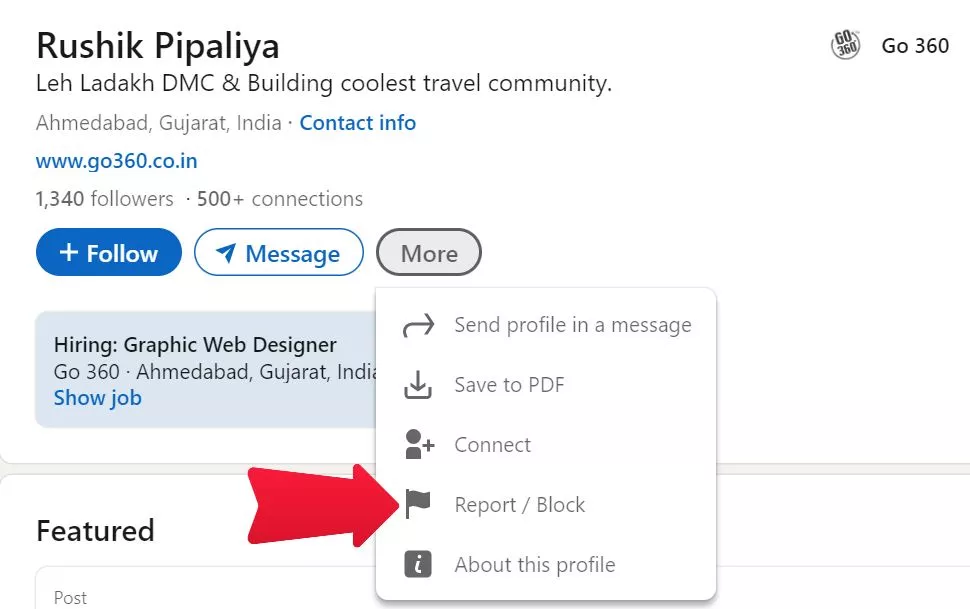
From all of the above options, you’ll have to click on the “Report/Block” option, Refer to the image below for reference.
4. Select the Block Option & Confirm
After you click on the “Report/Block” option, select the Block {Username} option.
After you click on the Block option, you’ll be asked for a confirmation. Here you’ll have to click on the ‘Block” button.
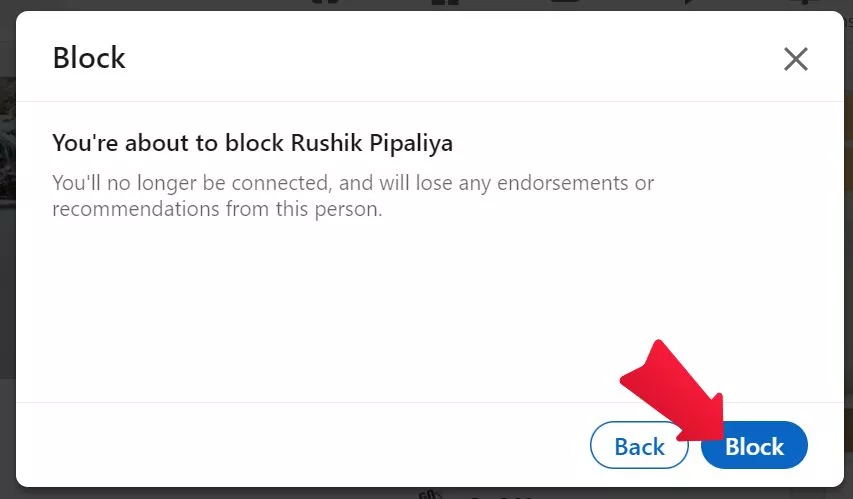
And that is all guys, the person has been blocked by you. And now that person won’t be able to see your profile or send you any messages.
Now let’s see some of the frequently asked questions related to blocking someone on Linkedin.
How to unblock someone on LinkedIn?
- To unblock someone on LinkedIn first of all go to your account and then click on the “Me” option in the top right corner and click on the “Settings & Privacy” option.
- After that select the “visibility” option on the left corner and click on the “Blocking” option.
- After that, select the profile you want to unblock and then confirm Unblock the person”.
- And that’s it, the person has been unblocked by you.
Can I block someone on LinkedIn without opening their profile?
No, you cannot block someone on LinkedIn without opening the profile of that person.
What happens if I block someone who is following me on LinkedIn?
If you block someone who is following you then that person and you both will be removed from the following list of both the person.
What happens if I block someone and then unblock them?
If you block someone and then unblock them then you both will be able to see the profiles of each other. But if the person was in your following list or connections, then he/she will be removed from your following/connections.
Conclusion
So, friends, that was the process to block someone on LinkedIn. And now I hope that your query of “How to Block Someone On LinkedIn” is solved.
If you still have some queries then you can share your problem by commenting below. We’ll try to respond to you as soon as possible.
How to Recover Deleted Call History: 100% Easy & Working Trick