Hello readers, are you also an iPhone or MacBook user, and now you’re searching for “How to Block a Website on Safari browser in iPhone”, then you’re at the right place.
A few days ago I faced the same issue and I wanted to block some websites so I started doing some research and found the solution.
And now here in this article, we’re going to discuss the 4 easy steps by which you can block a website on Safari browser on your iPhone and Mac.
Page Contents
How to Block a Website on Safari
So guys, to block someone on the Safari web browser on iPhone and MacBook, you can follow the four easy steps below.
- Go to Settings
- Click on the Content and Privacy Restrictions Option
- Go to “Web Content” Option
- Add the Websites to Block
Above mentioned are the easy steps by which you can easily Block a Website on Safari browser. Now let’s discuss the above steps in detail below for a better understanding.
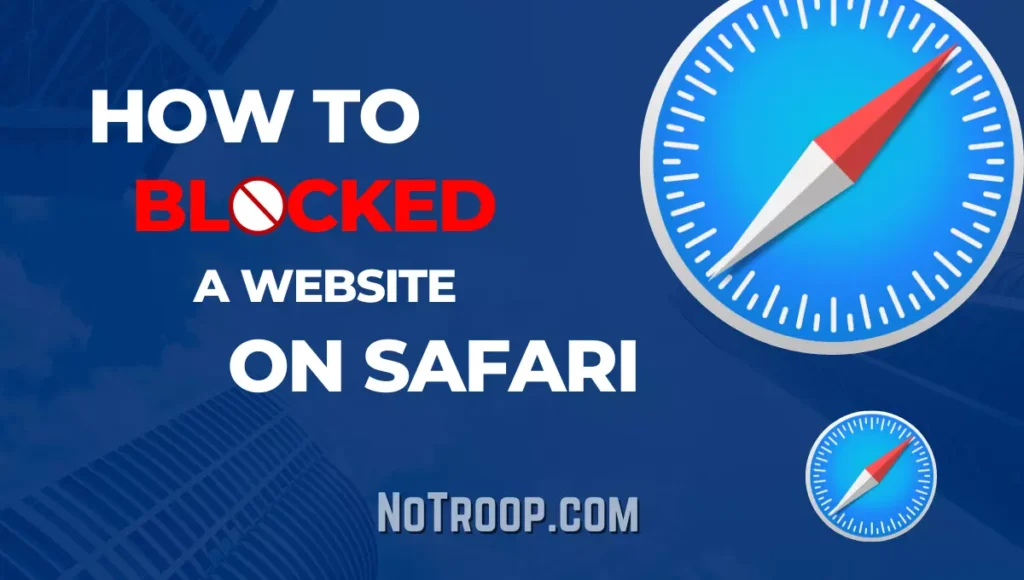
You can follow the below steps for both iPhone and Mac.
1. Go to Screen Time Settings
So guys to block websites on your iPhone or Mac first of all you need to go to the settings app of your device.
In settings, you’ve to scroll down a bit, here you’ve to select the “Screen time” option.
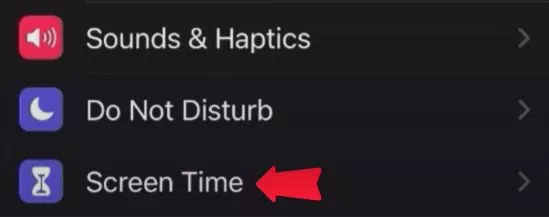
You can also refer to the images mentioned in each step to understand them better.
2. Click on the Content and Privacy Restrictions Option
Once you go to the Screen Time option, you will see many options like App Usage, Down Time, App Limits, Communication Limits, Content & Privacy Restrictions, etc.
From all of these options select the “Content and Privacy Restrictions” option.
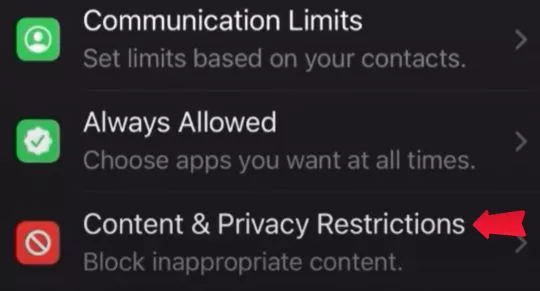
On this page, you’ll see a toggle button here turn on the Content & Privacy button.
After turning this on many options will be visible to you now. From all these options select the “Content Restrictions” option.
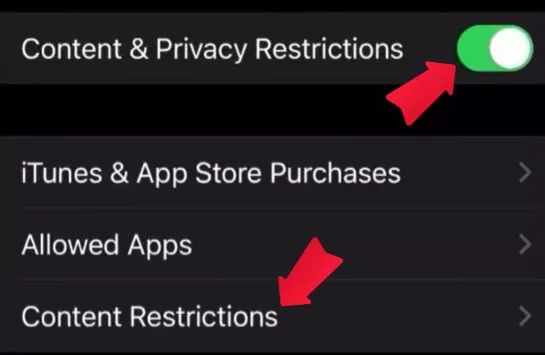
3. Go to “Web Content” Option
On the Content Restrictions page, you’ll see many options. Here go to the Web Content option on your iPhone.
You don’t need to follow this step if you are using a Mac.
However, you can refer to the image below for better understanding.
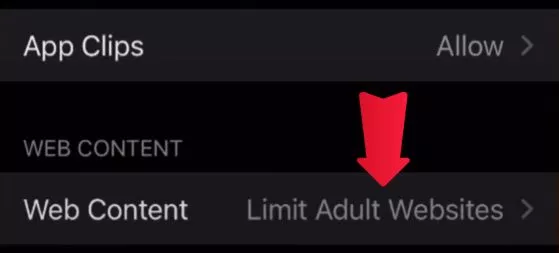
4. Add the Websites to Block
Here in the “Web content” option, you’ll see options like “Unrestricted Access”, “Limit Adult Websites”, and “Allowed Websites Only”.
From all of these options, you’ve to select “Limit Adult Websites”. After clicking on this click on the Add Website button. If you can’t find this option then you can refer to the image below.
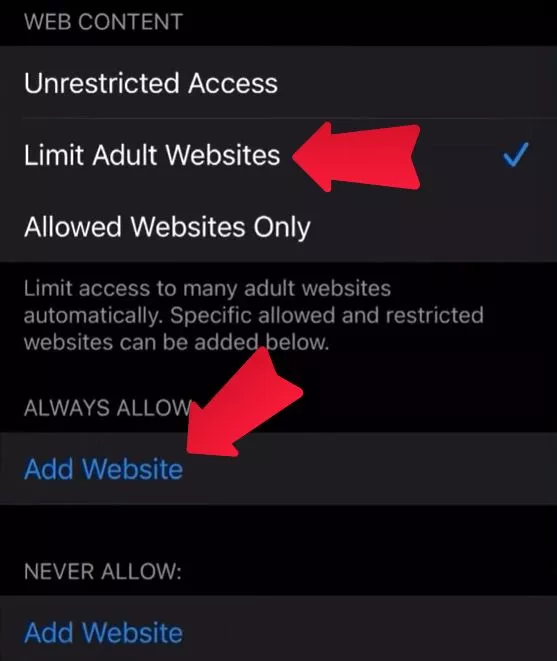
Here you’ve to add the URL of the website which you wish to block on your Safari browser.
And that’s it guys, the URL you entered are blocked and now you won’t be able to access these websites on your Safari browser on your iPhone or Mac.
If you have any doubts on Block a Website on Safari then watch this video below.
FAQ On Block a Website on Safari
So, guys, we’ve now explained all 4 steps by which you can block someone in very detail, now let’s see some frequently asked questions related to this.
How do I know if a website is blocked?
If you try to visit a website and the website doesn’t open and you get a message like “This Website is Blocked”, then you can know that the website is blocked from your ScreenTime settings.
How to unblock websites on Safari on iPhone?
To unblock a website on your iPhone, first of all, go to the device’s settings. After that go to the Screen time option and then click on Content and Privacy Restrictions Option and enter your passcode.
After that go to the Web Content option. Here you can see all the websites you’ve blocked till now. Here simply click on the website and confirm “Remove”.
And that’s it the website will be unblocked now and you will be able to access the website again.
Can I block websites on Safari without using third-party software?
Yes, you can block websites on Safari without using any third-party software by using the “Screen Time” option in settings.
Do website blocking settings affect private browsing mode in Safari?
No, a blocked website with content restrictions does not affect browsing in private browsing mode in Safari, You can still access that website in private browsing mode.
Conclusion
So guys, now we’ve discussed all the steps by which you can Block a Website on Safari browser and we’ve also discussed some frequently asked questions related to this.
But if you still have any more queries or questions related to this then you can comment down below, and we’ll try to respond to you as soon as possible.
Can You Block Someone On Zelle? How to Block Someone On Zelle
How To Know If Someone Blocked You: Know 2023 Latest Tips & Trick