Hello readers, if you are also worried about the safety of your kids and want to keep them away from adult websites.
If you’re addicted to watching adult content and want to leave the addiction of watching this content and want to block adult websites permanently on your phone then guys you must read this article to the end.
As a few days ago I helped one of my friends to block adult websites on his phone permanently.
And now I’m going to share all those methods by which you can block adult websites on your phone permanently. Now make sure you read all the below methods to block adult websites on your phone.
Page Contents
How To Block Adults Websites On My Phone Permanently
Open your phone setting then go to the “Network & Internet” Setting, then tap on the “Private DNS” option now select Private DNS Provider hostname and type “Family.adguard-dns.com” Now Adults Websites are blocked on your phone.
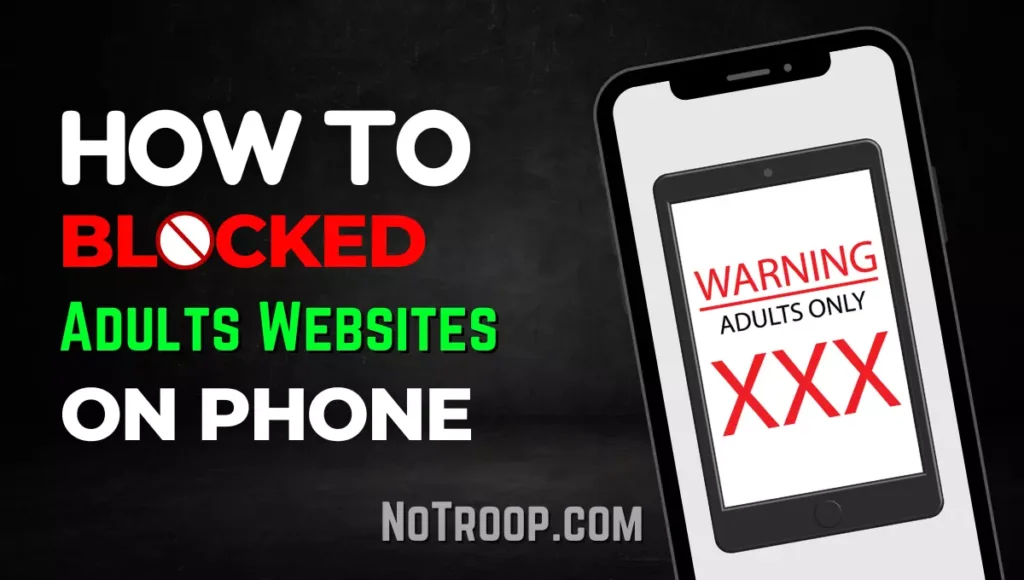
Guys, below there are three different methods by which you can block adult websites on your phone permanently.
You can read all three methods of blocking adult websites on your phone and after that decide and use the method that you like and you’re comfortable with the most.
- Use BlockerX App
- Use a Web Browser Extention
- Setup a DNS Filter
Block Adult Websites On Your Phone By Using BlockerX App
One of the best ways to block adult websites on your phone permanently is by using the BlockerX app. Below are the easy steps by which you can easily block adult websites on your phone.
- Download BlockerX Mod apk
- Login & Give Required Permissions
- Turn on Adult Blocker
- Turn on Prevent Uninstall Option
Above are the steps by which you can block adult websites on your phone permanently using the BlockerX app, now let’s discuss all the above steps in detail below for better understanding.
1. Download BlockerX Mod apk
To permanently block adult websites on your phone, first of all, you have to download the BlockerX mod app. This app is also available on Google Play Store. But to permanently block websites you’ll need a premium subscription of the app.
So for that, you must download the BlockerX mod app from Google.
2. Login & Give Required Permissions
After you’ve downloaded the Blockerx app open it and then you’ll be asked for many multiple permissions and also the accessibility permission too.
After that, some personalized questions will be also asked, answer these questions accordingly to your personal preference.
After giving all the permissions, log in to the BlockerX app using your Google account.
After logging in to your account you’ll get on the new page. Here you should follow the steps mentioned below.
3. Turn on Adult Blocker
Here on the main page of the app. The adult blocker will be off by default. Turn it on and the adult blocker will be active now. Refer to the image below to find this option.
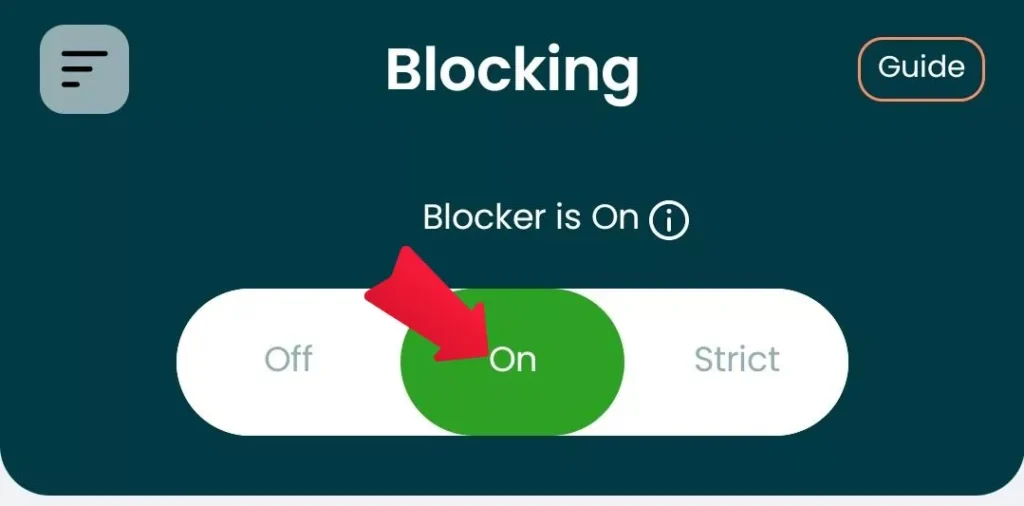
4. Turn on Prevent Uninstall Option
After you turn on the adult blocker, then you’ll have to turn on the prevent uninstall option.
This option will prevent you from uninstalling the BlockerX app which will affect you in keeping you away from visiting adult websites, even when you want to uninstall the app.
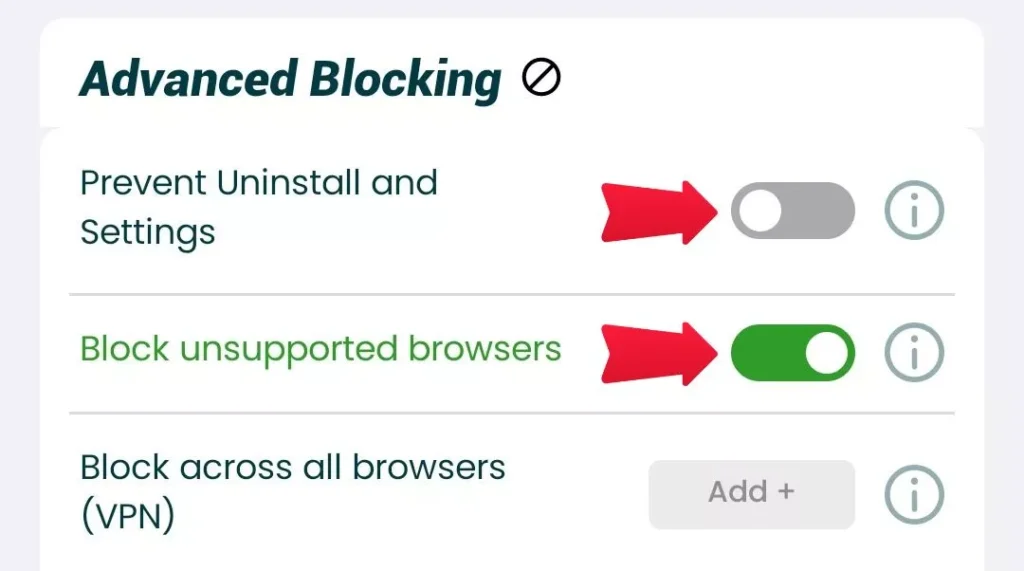
After turning on this option, turn on the Block across all browsers option too, which will block adult websites on all the browsers along with the private windows of these browsers.
You can also block other content like Instagram Reels, YouTube shorts, Snapchat stories, etc too if you are also addicted to watching these contents.
Block Adults Websites Use a Web Browser Extention
If you are using a not mobile phone and you want to block adult websites on a desktop or PC, then you can use the Chrome extension of BlockerX.
After downloading the Chrome Extention, first of all, click on the BlockerX icon in the browser extension’s tab.
After that click on the login and then log in to the extension using your Google account.
Here you can turn on the adult block filter in the extension. So if there are still some adult websites accessible then you can do that easily by adding the websites using the “Add website option in the extension.
So that’s how you can block adult websites in your browser extension. However, this setting won’t block adult websites on other browsers rather than in the browser where you have installed the extension.
Block Adults Websites By Setup a DNS Filter
If you don’t want to use any third-party app or browser extension then you can block adult websites using a DNS filter on your mobile phone.
- Go to Settings
- Search for the “Private DNS” Option
- Enter the Custom DNS
So guys above are the 3 steps to set up a DNS filter on your phone easily. Now let’s discuss those steps below in detail.
1. Go to Settings
So guys to set up a custom DNS on your mobile device for blocking adult websites first of all go to your device’s settings.
2. Search for the “Private DNS” Option
In the settings app, you’ve to search for the Private DNS option or Custom DNS option. In most phones, this option can be found in the “Connection and Sharing” option.
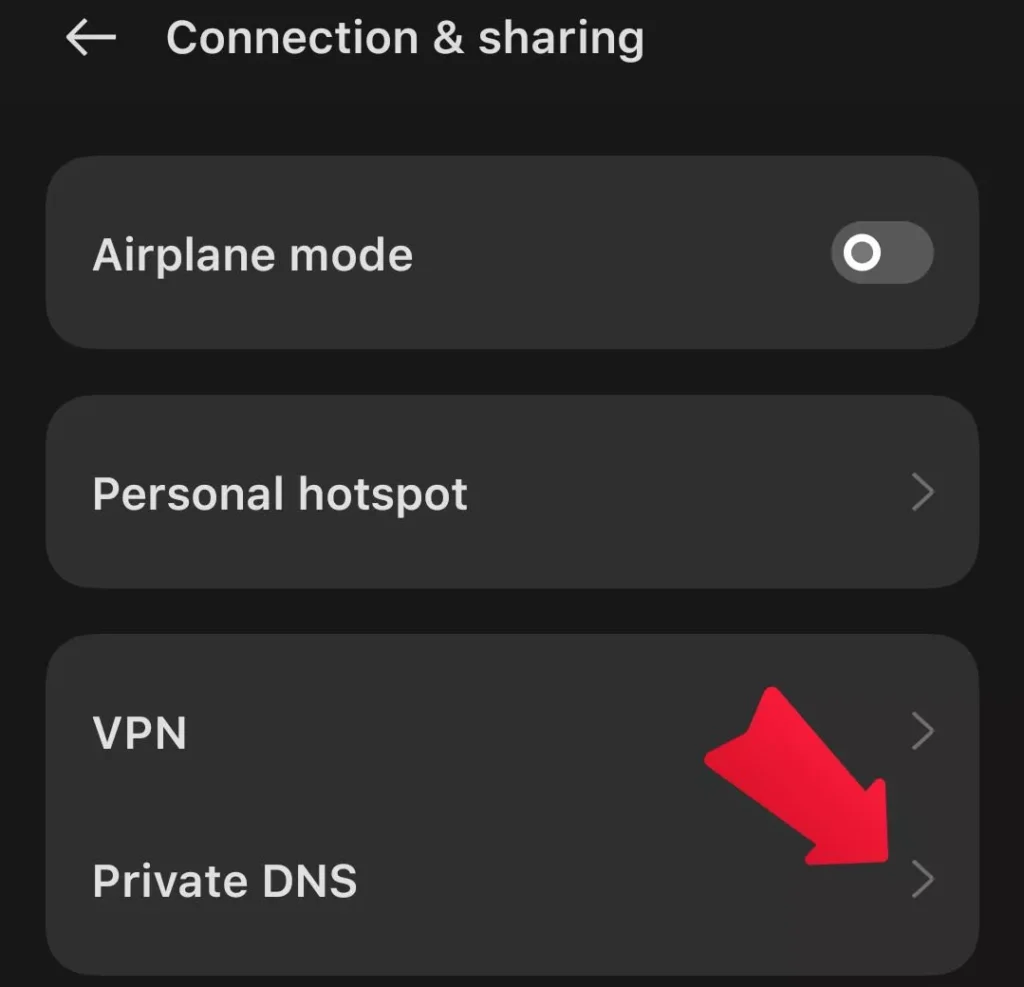
3. Enter the Custom DNS
When you find the Private DNS option, this option will be set to off by default. Here you should select the “Specified DNS” option.
This option can be written differently like “Custom DNS”, “Preferred DNS”, “Private DNS”, etc. So after clicking on it, you’ll get an option like “Enter DNS Address”, here you should enter the private DNS we’re providing you.
Below are the two DNS addresses by which you can block adult websites on your phone directly.
- family.adguard-dns.com
- adult-filter-dns.cleanbrowsing.org
You can use any one of these DNS addresses to block adult websites on your phone.
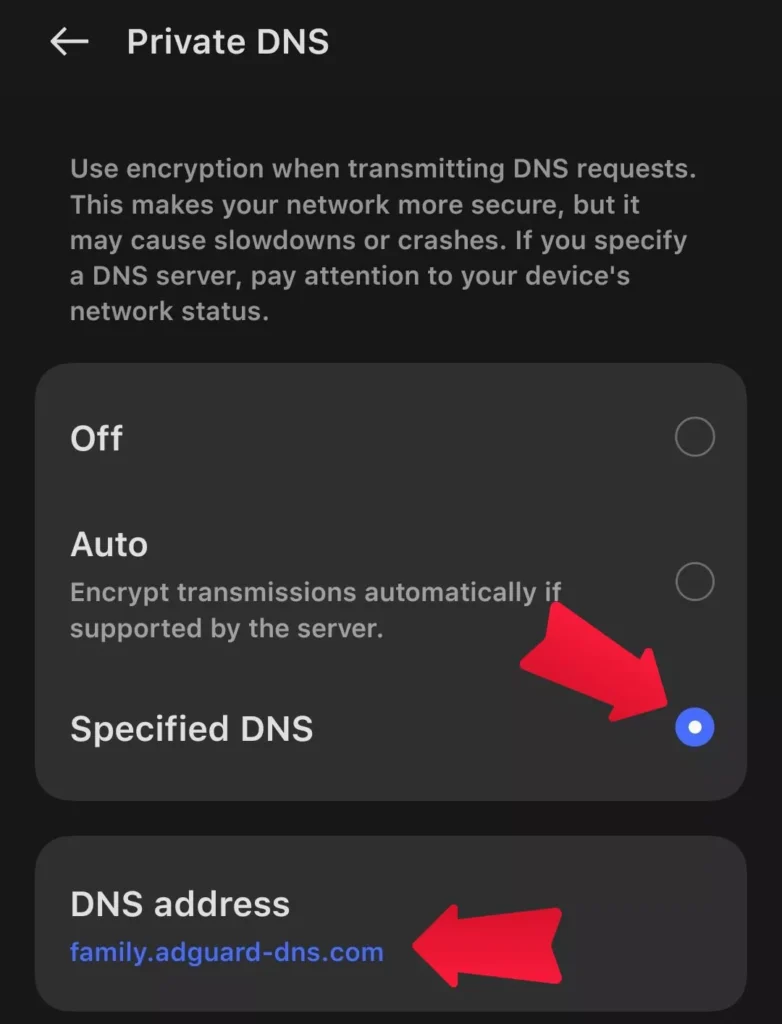
You can refer to the image below to understand this step better and easily.
FAQ About How To Block Adults Websites On My Phone
As we’ve discussed all the steps by which you can block adult websites on your phone easily. Now let’s see some frequently asked questions related to this.
What are the different ways to block adult websites on my phone?
The different ways by which you can block adult websites on your phone permanently are using the BlockerX app, Use BlockerX Chrome Extention, and a Custom DNS to block adult websites.
How do I know if a website is blocked?
If a website is blocked then typically you will get an error like This website is blocked or This Website is Blocked For Your Protection.
Which method is the most effective way to block adult websites on my phone?
Using the BlockerX app and using prevent uninstall option is the most effective way to block adult websites on your phone.
Using this method is most effective as you won’t be able to access the adult websites till the BlockerX app is not uninstalled and you won’t be able to uninstall this app for a particular period which is set in the app.
Can I block adult websites without using third-party apps?
Yes, you can block adult websites without using third-party apps on your phone. To block adult websites without third-party apps you can use custom DNS addresses.
You can simply go to settings, then private DNS, and then enter one of these custom DNS addresses:
1. family.adguard-dns.com
2. adult-filter-dns.cleanbrowsing.org
Conclusion
So guys, above we’ve discussed various methods by which you can easily block adult websites on your phone permanently.
I hope all your queries related to blocking adult websites on your phone are resolved., if you still have any queries then comment down below, and we’ll try to respond to you as soon as possible.
Can You Block Someone On Zelle? How to Block Someone On Zelle