If you have deleted your Tinder account for some reason or the other, but you want to recover it again, you must be wondering, is it possible to recover a deleted Tinder account, and if so, how?
So today in this blog post I will explain the process of recovering your deleted Tinder account with a step-by-step guide.
Tinder is a popular dating application, with the help of this app you can connect with potential matches based on your location, interests, and Preferences, which you also know.
It is a revolutionized dating platform in the world for finding a romantic partner. Along with clearing your doubts, our blog post will explain to you the complete solution to recover your account.
Page Contents
Can You Recover A Deleted Tinder Account?
First of all, you need to know whether you can recover your deleted Tinder account or not, then friends you can recover.
It is possible to recover a deleted Tinder account, but in some cases, it is not. Tinder has its own policies and procedures for account recovery, which you must follow.
If you’ve accidentally deleted your Tinder account for whatever reason, it’s likely that you can recover it. But if your account is banned or suspended by Tinder then it cannot be recovered again.
So let’s explain it in full detail, the step-by-step process is given below to recover the account, follow it.
How To Recover A Deleted Tinder Account?
Open Tinder & Click On the Login Button, Choose The “Trouble Logging In” Option, Enter Your Email & Click On Send an email, Check your Email & Click On Log In Link.
- Open Tinder & Go to the Login Option
- Choose The “Trouble Logging In” Option
- Enter Your Email & Click On Send email
- Check your Email & Click On Log In Link
Follow the given steps to recover deleted tinder account successfully, In below, I have explained all in detail with proper images.
1. Open Tinder & Go to the Login Option
To recover Your Tinder Account, First, you need to open your tinder application or website on your Device, Then click On Log In Button.
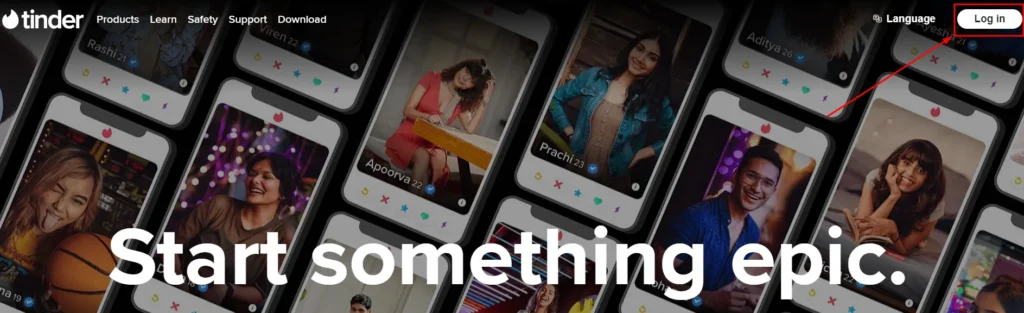
2. Choose The “Trouble Logging In” Option
For Login There are many options, But you have to choose the “Trouble Logging In” Link.
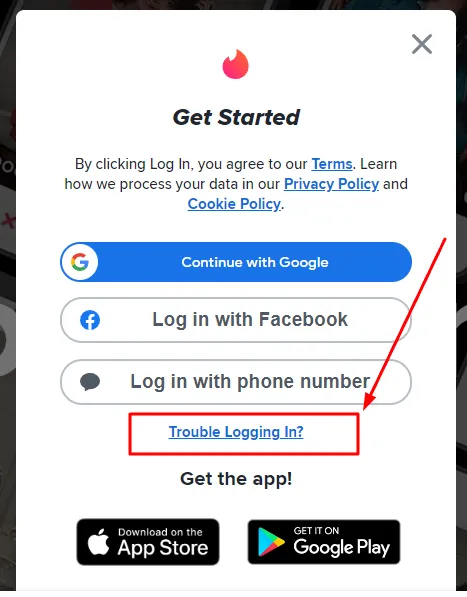
3. Enter Your Email & Click On Send email
After an Account recovery page will open, On this enter Your registered Email address, Then click on the Send email Button.
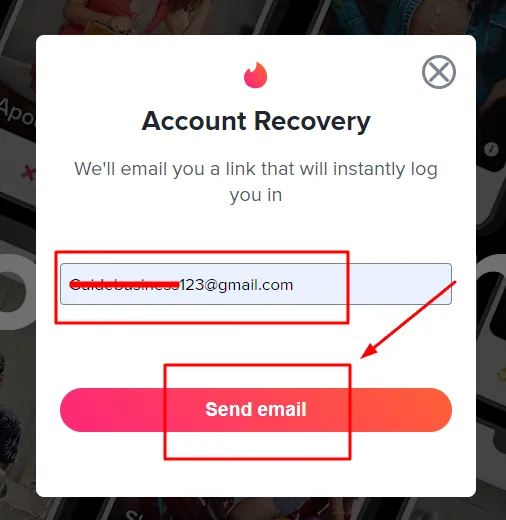
4. Check your Email & Click On Log In Link
Once You send the email, You will receive an email from Tinder.
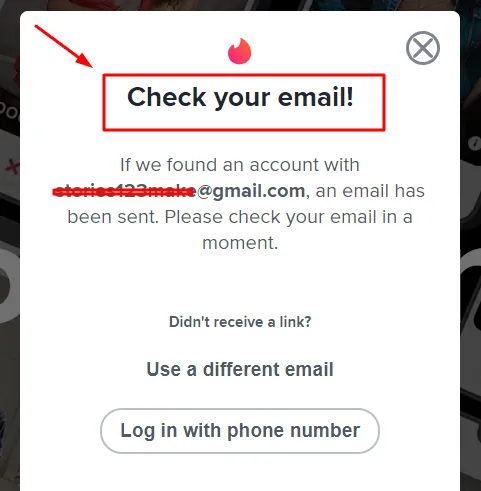
So, Open Your Email, go to the Inbox section then open the email to Log In to your account, On this, You can see a Log In Button here, click on this to Recover Your account & log in again with your deleted account.
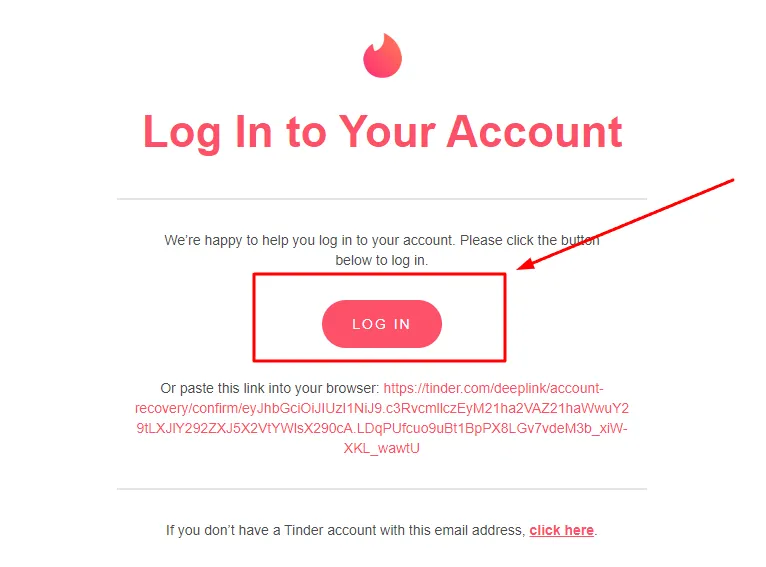
After completing those processes, you can log in to your account in the same way (Enter Your Email, Password, verify your mobile number, enter the verification code & log in).
You can also watch this video to recover your deleted tinder account, let’s see how the process is.
After watching this video your all doubts have cleared, still, If you have any other questions related to account deletion & recovery so comment to me.
FAQs
Here are some frequently asked questions & answers, maybe these are helpful for you.
Can I recover my deleted Tinder account?
Yes, it is possible to recover a deleted Tinder account, by following the right steps.
Are Tinder accounts permanently deleted?
No, Tinder accounts are not permanently deleted immediately after deletion, You can recover your account within a certain period of time.
How long does Tinder keep deleted accounts?
Tinder keeps Your data for 30 days after deleting your accounts, and after that, it will be permanently deleted.
Can someone still see your profile if you delete your Tinder account?
No, once you delete your Tinder account, anybody can’t see your profile.
Conclusion
The Process of Recovering a tinder account is easy but need to follow the right Steps.
You can revise the steps again, If you have not recovered your account, (Open Tinder & Click On the Login Button, Choose The “Trouble Logging In” Option, Enter Your Email & Click On Send an email, Check your Email & Click On Log In Link).
Hope the step & this article is helpful If have any other doubts let me in the comment.
Check Some Related Content: