Are you getting tired of monster notifications and want to Delete Monster Account, after a certain time we are getting bored with many notifications. Also, there are many reasons to deactivate a monster account when I graduated I started searching for jobs and created a monster account to get job notifications.
Now I am a full-time blogger & YouTuber so, don’t need any job at this time so, I deleted my profile and with very easy steps don’t worry friends I am adding all the steps below if you want to deactivate then just follow below steps.
Page Contents
How to delete Monster account?
To delete a Monster account sign in to your account Monster account, then click on the “Profile Icon” After that go to Settings, and then go to Manage Account, and click on “Delete Account“.
- Sign in to Monster account.
- Click on the Profile Icon.
- Go to Settings.
- Go to Manage Account
- Click on Delete Account.
Let’s explore these steps one by one to delete a Monster account.
1. Sign in to your account
First, open the Monster official website then sign in to your account via username and password…
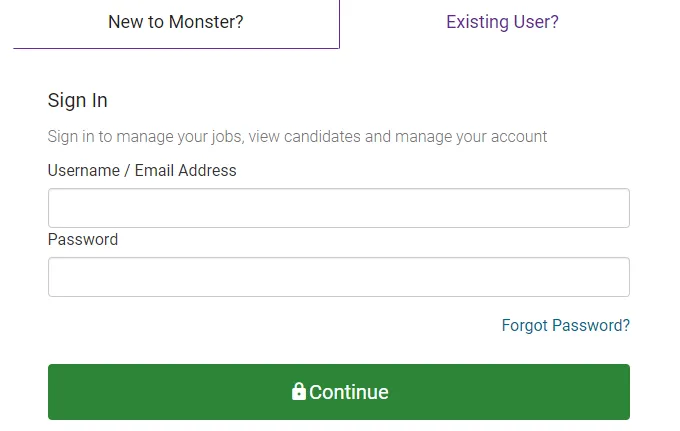
2. Click on Profile Icon.
After signing in to your account Your Monster profile page will open just click on your profile icon which is at the top right corner.
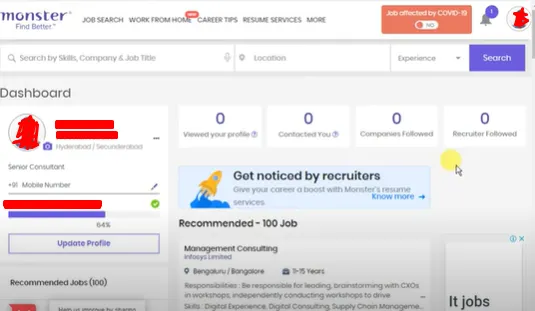
3. Go to Settings.
A new page will pop up. Here you have to click on the “Settings” options as you can see in the below image…
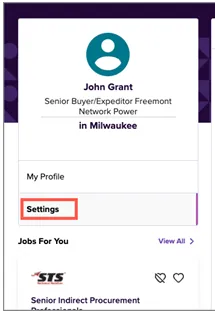
4. Go to Manage Account
After clicking on the Settings option you will get another page with 3 options like…
- Alerts & Preferences
- Communications
- Manage Account
you have to click on the Manage Account option, this is the last option at the right side top as shown in the below image…
5. Click On the Delete Account option
For Delete your Account now you have to click on the Delete Account option as you can see in the below image…
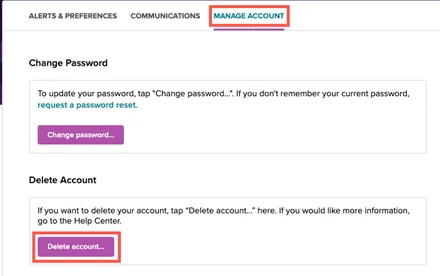
These are the very easy & simple steps to deactivate your Monster account, if you have any doubts then you can watch the below video to understand properly…
By this you can deactivate your Monster profile still people ask How to delete a Monster account permanently Let’s discuss…
How To Delete Monster Account Permanently?
You can also, deactivate your Moster Profile Permanently just by signing in to your account Monster account, and then clicking on the “Profile Icon” After that go to Settings, and then go to Manage Account, and click on “Delete Account” After this do not try to Sign in again for six months your Monster account deleted permanently.
A noticeable thing that you have to know is that you can also make your Monster account private in place of permanently deleting it.
How to Make Monster Account Private?
To make your Monster account private first Log in to your account, then click on “Setting” and then on the “Communication” tab. After that select Private under Visibility to Employers. Lastly, turn off Notifications connected to SMS and mail.
- First, log in to your Monster account.
- Hit on the Setting menu and then click on the Communication tab.
- Select Private under the Visibility to Employers.
- Scroll down and turn off all the Monster SMS communication and email communication. This action will turn off all your Monster and Employers SMS.
You have to follow these 4 steps to make your monster account private…
How do I contact Monster?
You can easily reach Monster via the customer service number is 1-800-666-7837.
Can employers find you on Monster?
Your profile won’t be visible to Monstre members. They share your contact information with the companies that you have applied for after you make your resume public.
How can I change my Gmail ID in Monster?
Sign into your account and head over to the Account Settings page At the top of the page, you will see the current email address that you have filled in Delete the current email address, and enter your new one Click “Update details”
Who is the owner of Shine com?
The CEO of shine.com is Zairus Master. He started his journey in the year of 2013. It is the second-largest job portal.
Final Point
I hope this Article “Delete a Monster Account” became useful to you. If still have any problems regarding this Article you can tell me in the comment section. I will try my best to resolve all of your problems.
Also, check the video. it also may help you to resolve your problem. If you like it, share it with your friends and whoever needs it.
Here are some more useful and helpful articles that you may need.