Hey, are tired of using Cash App ever, want to get rid of Cash App so don’t worry, after following this post you can easily Delete Cash App Account.
As you know Cash App is a popular platform, It has a proper way to Delete An account and recently we have Deleted our Account so, we can help you with this…
First of All, before Removing the account you have to clear the balance from the App, If your account has some money you have to transfer it to your bank account.
Then just keep following now we are going to add all the steps that can help you to delete your account…
Page Contents
How to Delete Cash App Account?
To Delete Cash App Log in, and go to your Profile on Cash App then Go to the Banking option, Clear Money via Cash out option now click on the Support option Close the Account finally, Confirm “Delete My Account”.
- Log in and go to your Profile on Cash App.
- Go to the Banking option.
- Clear Money via Cash out.
- Click on the Support option to Close the Account.
- Confirm “Delete my Account”.
let’s Explore each step in detail that may help you to understand properly…
1. Log in and go to your Profile on Cash App.
To delete your Cash App account, first of all, log into your Cash App account and then click on the user icon on the top right corner of the app, and then follow the process stated in the next step.
2. Go to the Banking option.
Now you have to go to the Banking Option to cash out money from the Cash App, You need to log into your account and then click on the “Banking” option which will be denoted with an “$” icon.
Here on this page, scroll down below and click on the “Linked Accounts” option. Now you” get an option to add a bank account in which you wish to receive your money. you can see in the Below image.
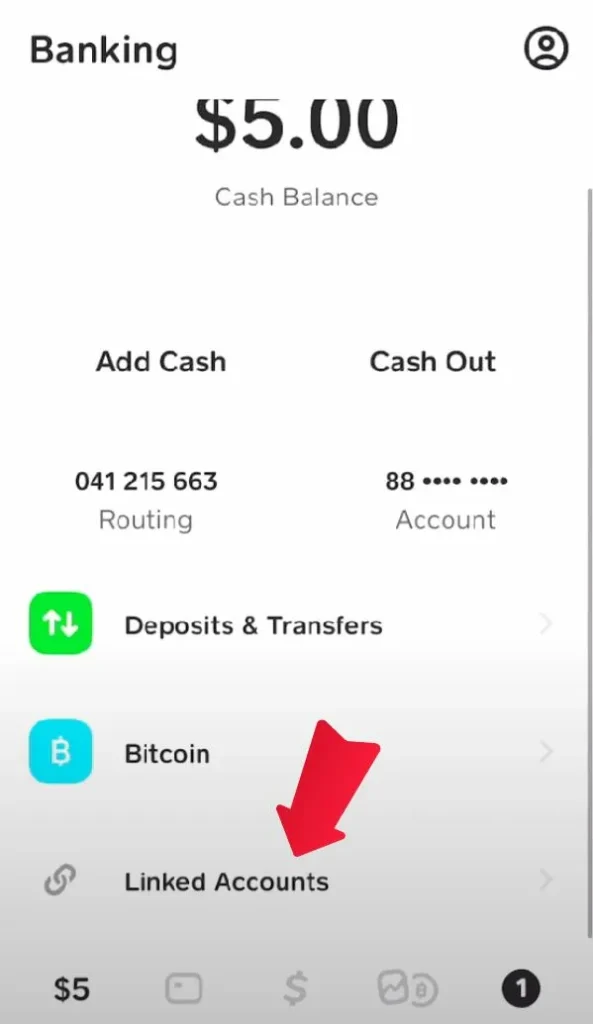
3. Clear Money via Cash out.
Once you’ve added your bank account to your Cash App account, go back and click on the Cash Out option in the top corner.
Now you’ll be shown the amount of money you have in your Cash App account. Select the amount and then click on Cash Out.
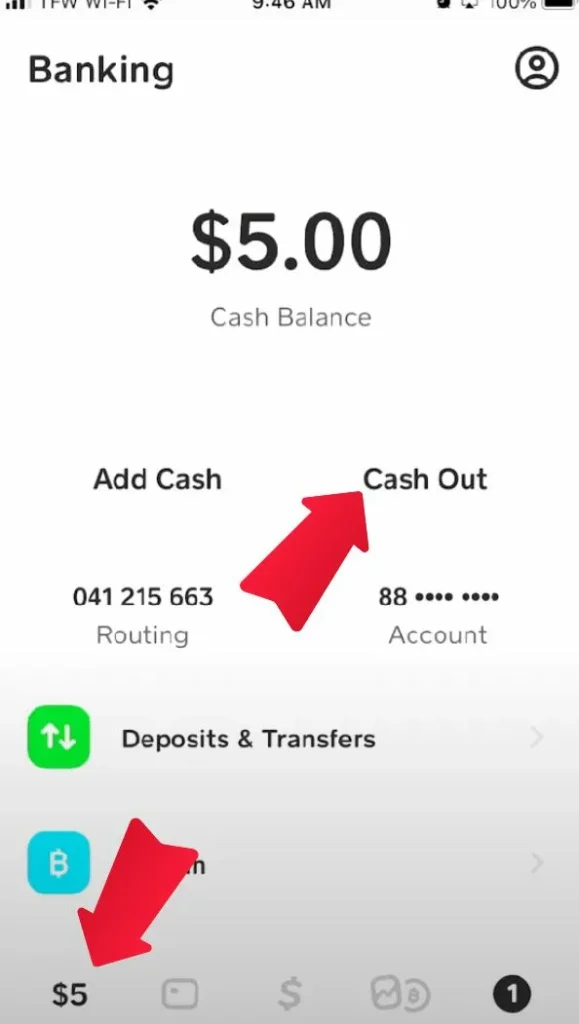
After that, you’ll have two options, either you can receive your money instantly by paying a small amount of fee or you can choose to receive your money within 3 business days which will have no charge.
When withdraw all your money from your Cash App account now you’re good to go ahead and delete Cash App account.
4. Click on the Support option to Close the Account
On your profile page, you’ll see many options like Linked Accounts, Limits, Personal, etc., and so on. From all of these options click on the “Support” option.
After clicking on Support, search for “Close Account” in the search bar of the support option and then click on “Close Your Cash App Account” to open the account deletion page.
5. Confirm “Delete my Account”.
As soon as you click on “Close your Cash App Account” you’ll be prompted with a message that after deleting your Cash App account, your $Cashtag, you won’t be able to receive any payments and your account will be logged out from all the sessions.
Here you just have to click on “Confirm” to delete your Cash App account. And that’s it now your account will be deleted immediately and your account will be logged out from your device.
Now we are adding a Video that can help you understand in a very easy way…
Let’s explore some FAQs that asked many times…
Is there a fee for deleting my Cash App account?
No, there is no fee for deleting your Cash App account.
Can I delete my Cash App account if I have pending transactions?
Yes, you can delete your Cash App account even if you have any pending transactions, but it is recommended that you clear all your pending transactions before deleting your account.
Can I reopen a closed Cash App account?
No, you cannot reopen your Cash App account once it is deleted. You will need to create a new account to use Cash App again.
How long does it take to delete a Cash App account?
Deleting your Cash App account takes only 5 minutes and can be easily done from the Cash App mobile app.
Conclusion:
We covered all the details of How to Delete Cash App Account, Hopefully, you understand properly, If you think this post is helpful then share it with your friends…
Still, if you have any doubts on this topic then you can ask us in the comment section…
Check Some related Content from our platform…