Do you want to Add Venmo To Wallet such as Apple Pay, Google Pay, or Amazon Pay but have no idea how to add it? We have a working strategy that we shared in this guide.
There are wallets like Apple Pay that you are not able to add Venmo directly we have also tried to add directly but failed even though we added Venmo with the working strategies that we shared here.
Venmo is a Popular digital wallet that is known for its key management features such as secure login, sending and receiving money easily with Venmo wallet, and so on.
If you would like to know how to add Venmo to wallet then make sure you read this till the end and follow the all steps given below.
Page Contents
How to add Venmo to Wallet without a card?
If you want to add Venmo to Wallet without a card then you need a bank account this bank account will be added to both Venmo and Wallet to which you want to add Venmo.
First, we add the bank in Venmo wallet then we add the same bank on another wallet like Google Pay you can use another wallet also.
How to Add Bank to Venmo Wallet?
To Add a bank to Venmo Wallet Open Settings in Your Venmo App then Select Payment Options now Go to “Add Bank or Card” and Then Click your Bank to Add.
- Open Settings in Your Venmo App
- Select Payment Options
- Go to “Add Bank or Card”
- Click Your Bank
Let’s understand the process in detail Explain…
1. Open Settings in Your Venmo App
The simple interface of Venmo makes it simpler to add a bank account, credit card, or debit card to your account. To view the app’s settings, open the app on your smartphone and click the “Me” tab. Additionally, you can open the menu by clicking the hamburger icon and selecting “Settings.”
2. Select Payment Options
Tap “Payment Methods,” the next option from the top, on the Settings screen.
3. Go to “Add Bank or Card”
The next screen will ask you to select your bank or credit card after you tap the “Add bank or card” option. Select “Bank.” Now, Venmo will request your banking information. Wait for Venmo to validate your credentials after entering them accurately. Remember that in order to add Venmo to a wallet, you must also give Apple Cash the same information.
4. Click Your Bank
After the verification, you will get a list that Venmo supports. select your account from the given list, and Add your bank account to your Venmo, now you successfully added your bank account in Venmo.
How to Add the Same Bank Account to the Google Pay?
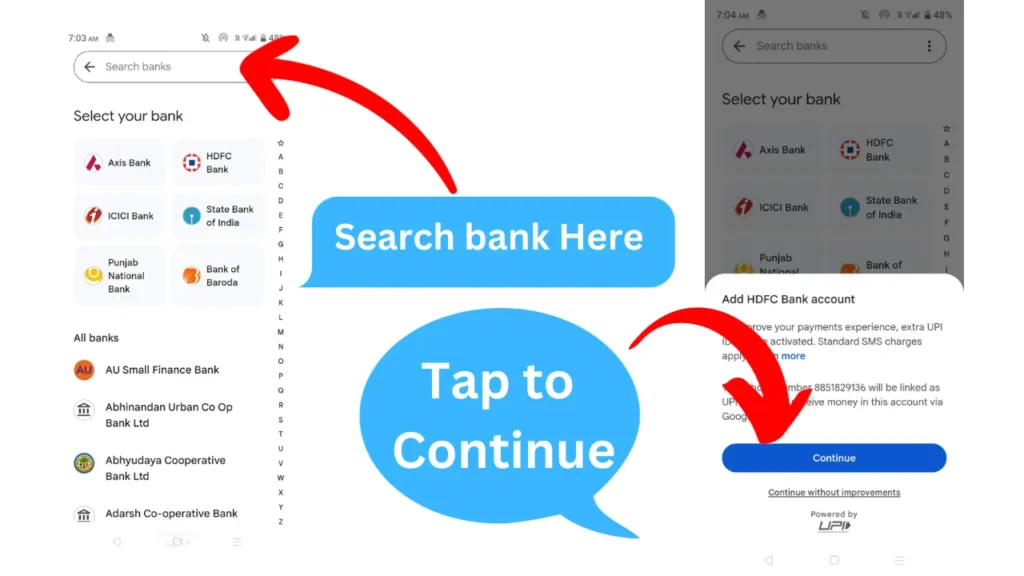
- Sign in to Google Pay
- Go to profile
- Tap On Bank account option
- Click on “Add Bank Account”
- Select the same bank you added to Venmo
- Tap to continue
- Verify your account with your linked mobile number
Once you successfully add your bank account you can use Venmo to Google Pay and indirectly make purchases through Google Pay and Google Pay will pay through your Venmo-linked bank account.
How to add Venmo to my wallet?
Here we will add Venmo to three wallets that people use most like Apple Pay, Google Pay, and Amazon Pay. We have explained everything in some simple and easy-to-follow steps.
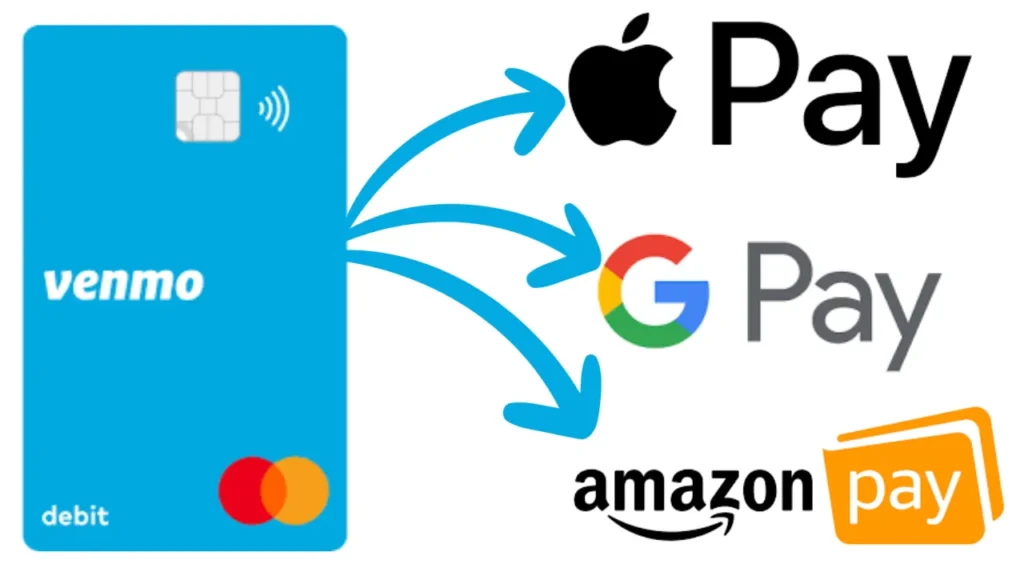
follow the same steps in which wallet you want to add Venmo. Now let’s go ahead with the guide.
- How to Add Venmo to Apple Pay
- How to Add Venmo to Google Pay
- How to Add Venmo to Amazon
Let’s Learn one by one…
How to Add Venmo to Apple Wallet?
To Add Venmo to Apple Wallet Go to settings and tap on Wallet & Apple Pay then Tap on Add Card then Add Debit and Credit card.
- Go to settings and Tap on Wallet & Apple Pay
- Tap on Add Card
- Add Debit and Credit card
As we mentioned you can not add Venmo to Google Pay Direct so here we use a Venmo debit or credit card to add in Apple Pay. Let’s explore this in detail
1. Go to settings and Tap on Wallet & Apple Pay
First, you need to go to your mobile settings Once you open it scroll down to the bottom and look for the option “Wallet & Apple Pay” Simply tap on it.
2. Tap on Add Card
Here after tapping on “Wallet & Apple Pay” you are able to see the “Add Card” Option under the “Payment and Card” Option.
Now you need to tap on “Add Card” to add the Venmo card to Apple Pay.
3. Add Debit and Credit card
Once you tap on it an “Add to Wallet” tab will open here you have to select which card you are going to add.
Here we will tap on “Add debit and Credit Card” Now you need to tap on the continue button given below. Then tap on “Enter your card details”
Now you have to enter your card details like Name, card number, etc. Same as given on your Venmo card. And add the card now you successfully add a Venmo card to Apple Wallet.
Now we are adding a related video that can help you to better understand…
How to Add Venmo to Google Wallet?
Again you won’t be able to add directly in Google but you can add a Venmo card as the payment method in Google Pay so you can make a purchase through Google Pay and the amount will be cut from your Venmo card.
Because we are going to add Venom card as the payment method in Google Pay how we do that let’s see.
- Sign up for Google Pay: On your device, go to the Google Pay website and sign in with your Google account first. If you don’t already have one, you can create one by selecting “Sign up” in the top-right corner of your screen.
- Select “Add a Card”: After logging in, search for the “Add a Card” option in the top menu bar of the screen
- Select “Debit or Credit Card”: at the bottom, you get this option simply tap on it. Now enter your card details here which are on your Venmo card. Tap to add a Card. Now you have successfully added your card to Google Wallet.
How to Add Venmo to Amazon Pay?
You can also connect your Venmo account to Amazon Wallet if you frequently purchase things from Amazon.com. you can link your Venmo account to your Amazon account as a payment option. Make sure your Venmo app is up to date, then take the following actions.
1. Go to Amazon.com
go to your browser and search this web address amazon.com once you are on Amazon’s home page first sign in to your account
2. Sign in to Account
to log in tap to sign in on the top of your right-hand side now enter your email or mobile number then enter your password and click to sign in.
3. Tap On Account
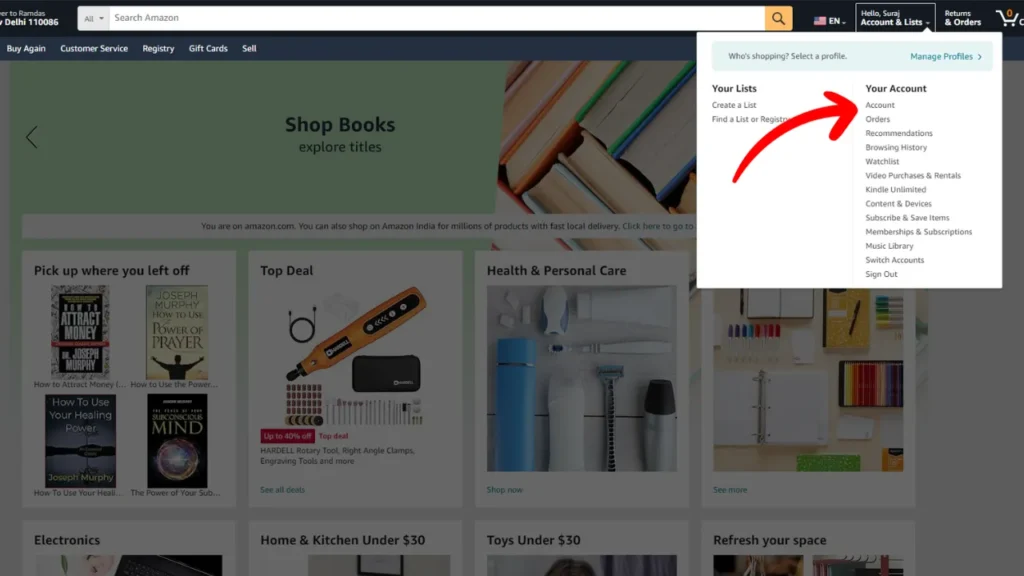
Once you sign in tap “Account” in the account section and go to your payment option. After you select it you will be asked to add a payment method.
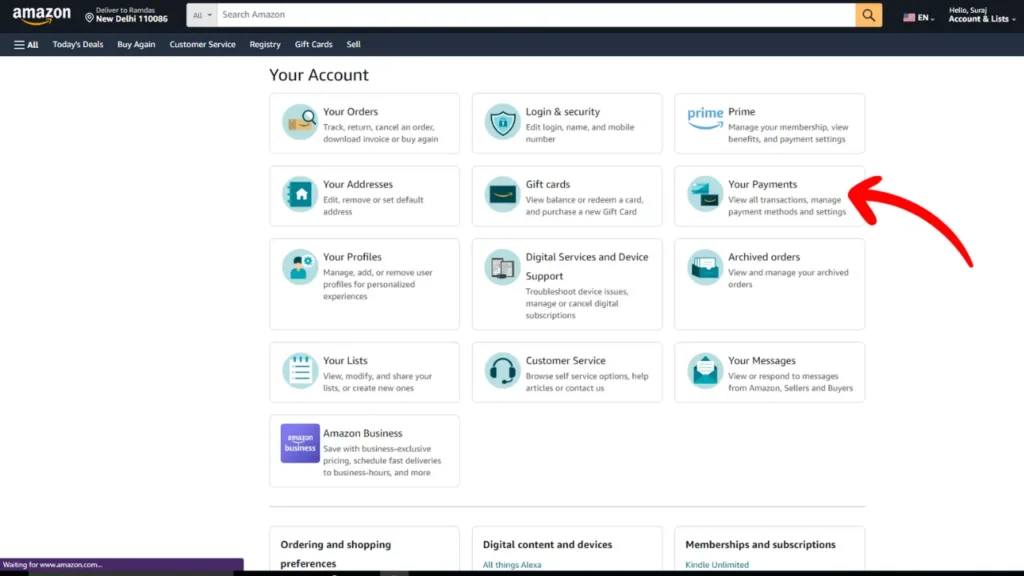
4. Add Venmo
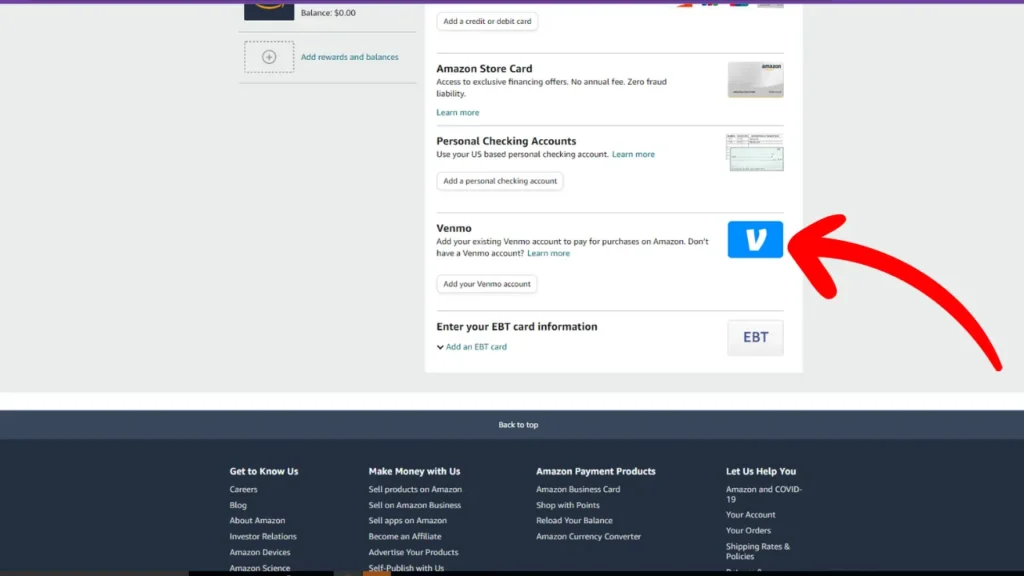
Here you can see the Venom option given simply tap on it. Your Venmo login information will be required on the following screen.
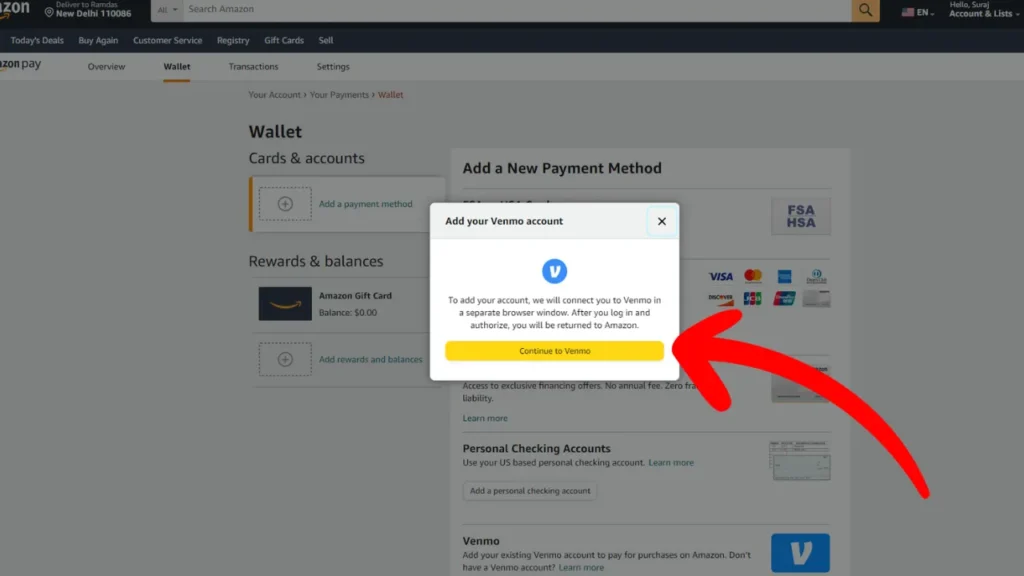
If you fill it out correctly, you can decide to get a 6-digit code on your mobile phone. As an alternative, you can sign in by entering your Venmo password.
The necessary security measures will be satisfied. Finally, press “Agree & complete” to continue. After Amazon has confirmed your information, select “Return to Merchant.”
An additional confirmation message from Amazon stating that Venmo has been successfully linked to your account will be sent.
Let’s Explore some FAQs that are asked always…
Can I link Venmo to Apple Wallet?
No, you can add a Venmo card to your Apple wallet.
How do I transfer my Venmo balance to Apple Pay?
you can transfer the balance through a Venmo card or you can add same bank account to both and transfer money through the bank account Venmo to Apple Pay.
Can you add Venmo to your digital wallet?
No, not directly you are able to add. you can add a Venmo card to your digital wallet.
Does Amazon accept Venmo?
Yes, you can add Venmo as the payment method on Amazon.
Conclusion
Hope the guide was helpful In Amazon you can add Venmo Direct as a payment method but other wallets like Apple Pay and Google Pay do not allow direct you can add a Venmo card here.
however, we shared the method of How to add Venmo to your wallet without a card you can follow the same if you have any doubts feel free to comment below.
Check some related stuff from our website…