Hey… Are You looking to delete your LinkedIn account? and find the proper guide for this, so you have come to the right place.
Deleting your account from LinkedIn is a very simple process, with a few simple steps you can quickly delete Your account.
Today In this post I will explain through few steps with a proper picture to navigate you to the right step, also the complete process explaining in detail.
By following our few simple steps, you can successfully delete your LinkedIn account, as well you will be able to have an account-free LinkedIn experience.
Page Contents
How To Delete LinkedIn Account?
Go To Linkedin & Click On “Me“, Select Settings & Privacy, Click On Close Account, To Close Click On Continue, Select A Reason & Click On Next, Enter Password & Click On Done.
- Go To Linkedin & Click On “Me”
- Select Settings & Privacy
- Click On Close Account
- To Close Click On Continue
- Select A Reason & Click On Next
- Enter your Password & Click On Done
Here are the all steps I have explained, from navigating the LinkedIn website to successfully deletion the account, so let’s follow and delete Your account smoothly in this proven way.
1. Go To LinkedIn & Click On “Me”
Open Your LinkedIn Application Or Website On your Device, You can follow these steps for both mobile applications or using websites, let’s see the process.
After opening LinkedIn, Click on the “Me” option, at the top right menu.
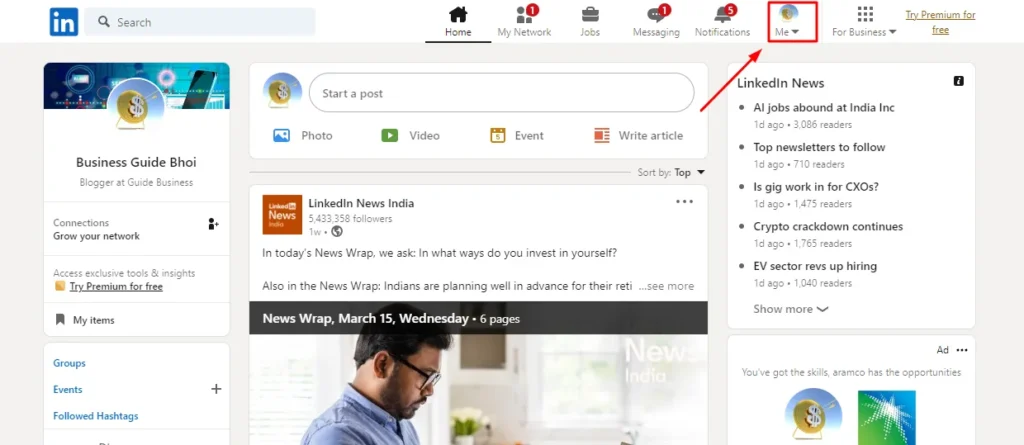
2. Select Settings & Privacy
After that here you can see multiple options, Select the “Settings & Privacy’ Option and click on this link.
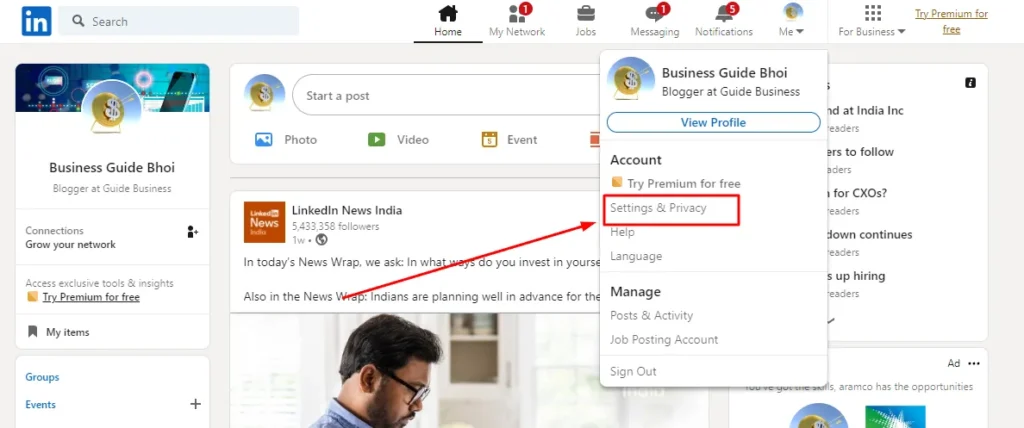
3. Click On Close Account
To Close Your account, your account Preference sections should be selected, Scroll down below, and you can see at the bottom, the “Close Account” option, Click on this.
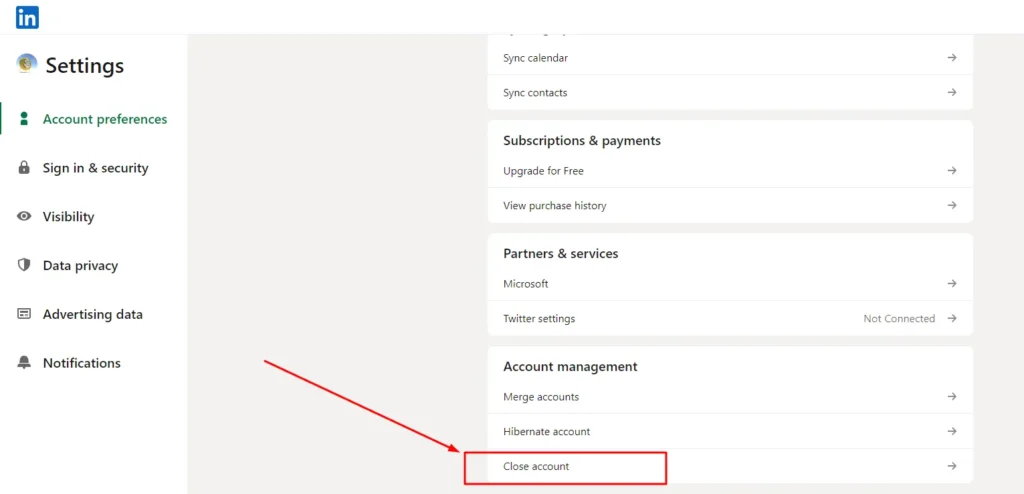
4. To Close Click On Continue
If you Realy want to close your LinkedIn account, So You need to click on the continue Button.
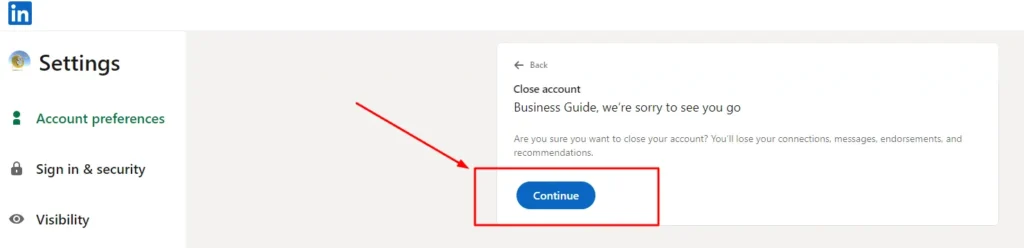
5. Select A Reason & Click On Next
To Close Your account You have to select a Reason, “why you are closing the account”, You can select any option from them, then click on the “Next” Button.
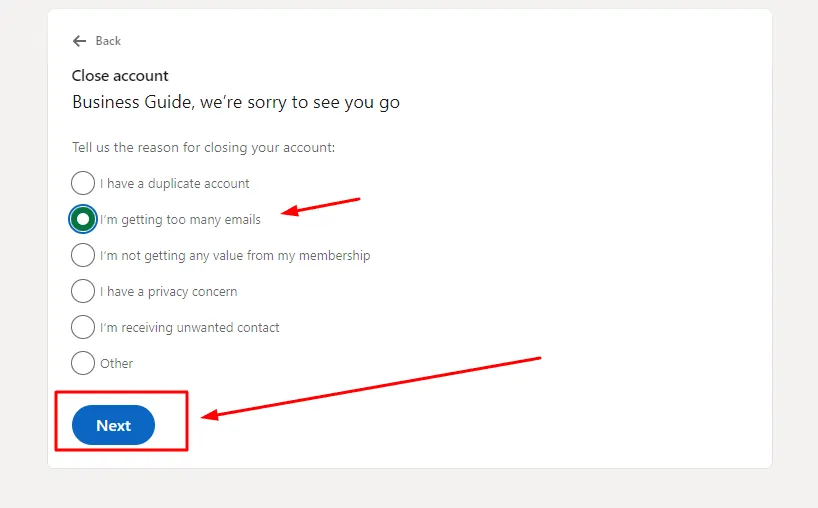
6. Enter your Password & Click On Done
The next step You have to Enter Your Password & Click On Done, make sure The Password should be correct, otherwise, you can’t close your account.
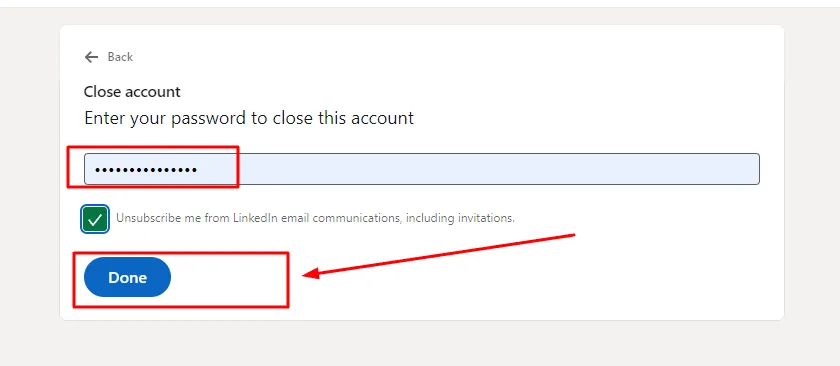
After following these steps, hope that you have successfully closed your LinkedIn account, still, if you are facing any problems, then you can watch this video, which can be helpful for you.
After watching the video, all your doubts will be cleared, if you have any queries then you can comment below.
How do I permanently delete my LinkedIn account?
You can permanently delete your LinkedIn account, Following the Steps: Go To Linkedin & Click On “Me“, Select Settings & Privacy, Click On Close Account, To Close Click On Continue, Select A Reason & Click On Next, Enter your Password & Click On Done.
How long does it take to permanently delete a LinkedIn account?
It takes up to 14 days to permanently delete a LinkedIn account.
Is it OK to delete your LinkedIn account?
Yes, it is okay to delete your LinkedIn account if you do not want to use it.
Can I delete and recreate my LinkedIn account?
Yes, you can delete and recreate your LinkedIn account, but you need to use a new email Id.
Can I Recover My Account After Deleted?
No, you cannot recover your account after it has been permanently deleted.
Conclusion
LinkedIn is the best Platform to connect with potential employers, People and also the best source for creating an online presence.
But sometimes it can be the reason for distraction and stress, because of more connections and massage, also there have multiple reasons for deleting it.
If you do not want to use this account anymore, so your decision to delete it is good. By following the steps outlined in this guide, you can easily delete your LinkedIn account.
If you find this blog helpful, please consider sharing it on your social media to help others going through a similar situation, If have other doubts comment to me.
Check Some Related Content: