Delete Google Pay account Permanently: Today I will discuss How to delete a Google Pay account permanently, In this post, I will give a complete guide step by step.
New Google Pay users want to delete their Google Pay account for some reason. I guide you on how you can delete your google pay account in 5 minutes with easy steps.
I am going to solve your two problems How to delete Google Pay account and How to remove a bank account from Google Play.
If you want to Delete your Successfully Google Account Permanently, then read this post carefully.
Page Contents
How to delete Google Pay account Step by Step
Friends, I will tell Step by Step how to delete the Google Pay account for permanent. And you can Easily delete your Google Pay account by following it.
Before deleting the Google Pay account, you have to remove all the bank account details from Google Pay, as well as the ATM card details, and debits cards that have been added.
You can delete the Google Pay account in two ways, if you have more issues, then you delete it permanently, and no more Issues if you can deactivate it temporally.
If you deactivate for temporary, you can activate it again, but if you deactivate for Permanent, you will not be able to recover it.
Temporarily Deactivated Google Pay account
Through these steps, you can deactivate Google Pay for some time, if necessary, you will be able to recover it again.
- Go to the Google Pay account
- Login to your Account
- Click on Profile Icon
- Click on Settings Option
- Then click the Sign Out option
- Click Sign out
- Then, Temporarily deactivate Google Pay
If you want to deactivate Google Pay, then you have to first remove all bank accounts from Google Pay.
After that you login to Google Pay, and click on the profile icon, after that you will have the option of setting, click in it and click on the sign out button given below to deactivate it
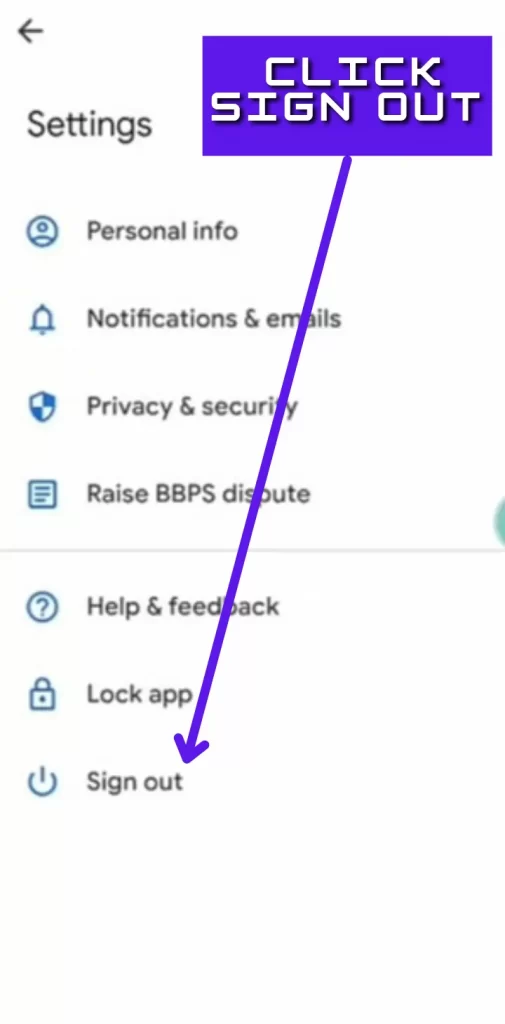
With the help of these steps, you can easily deactivate Google Pay and, if you want to delete it permanently, you can read the complete guide given below.
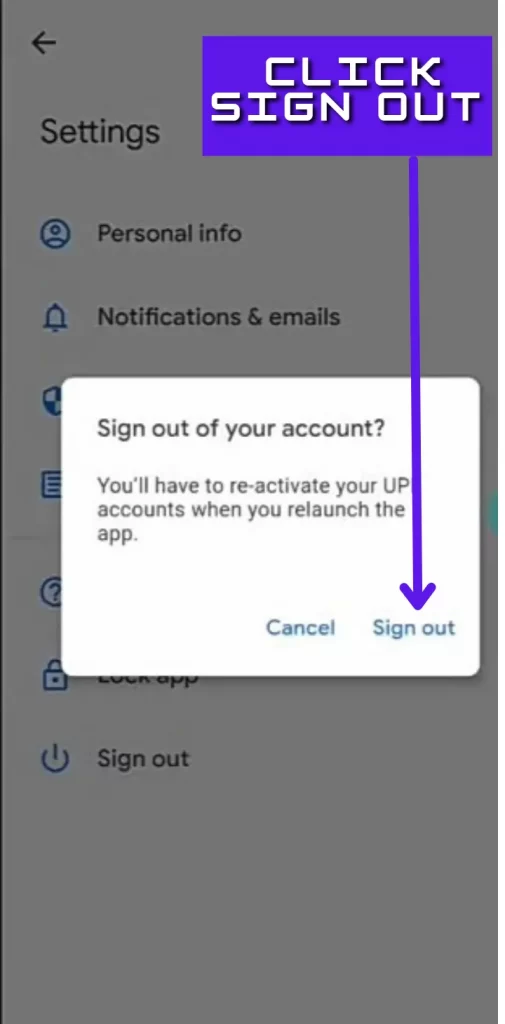
Permanently Delete Google Pay account
If you want to delete the account permanently, then first you have to remove the bank account and all the debit card details. Below you have been given a complete guide about it, you must read it.
You cannot delete your Google Pay account permanently from Google Pay App, for this, you need your connected Gmail account.
Follow the given steps to delete the Google Pay account permanently.
- Login Google Gmail
- Click on Profile Icon
- Click Manage your Google Account
- Click the Data and Privacy
- Scroll and Click Delete a google service
- Login again
- Choose the Google Pay
- Then click Delete
- Checkmark the required information
- Click Delete Google Pay
Step #1: Login Google Gmail account Click the Profile icon
Log in to this Gmail with which your Google Pay is connected. After that click on the profile icon, which will be given in the top right corner.
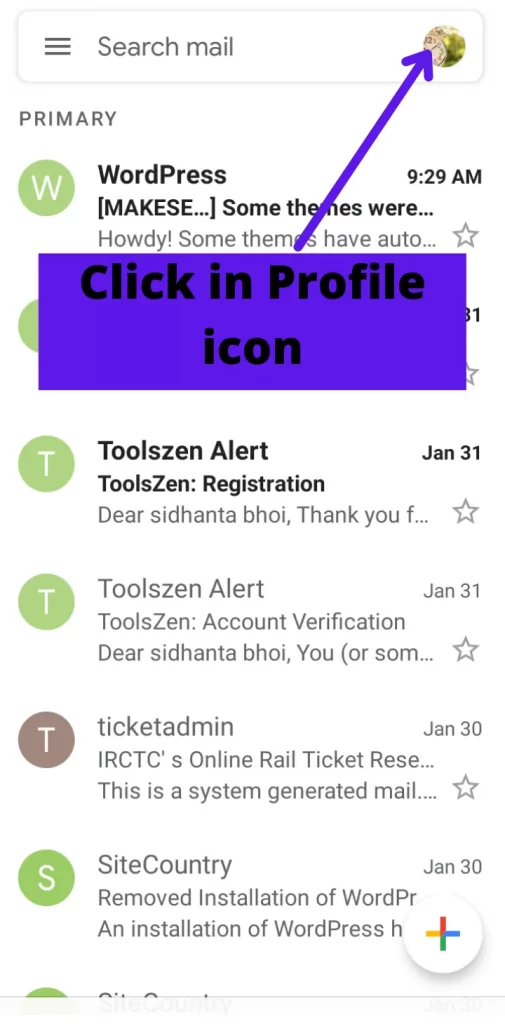
Step #2: Then click Manage your Google Account
If you have more than one Gmail account, then you can select the connected Gmail in Google Pay, then click on Manage your Google Account.
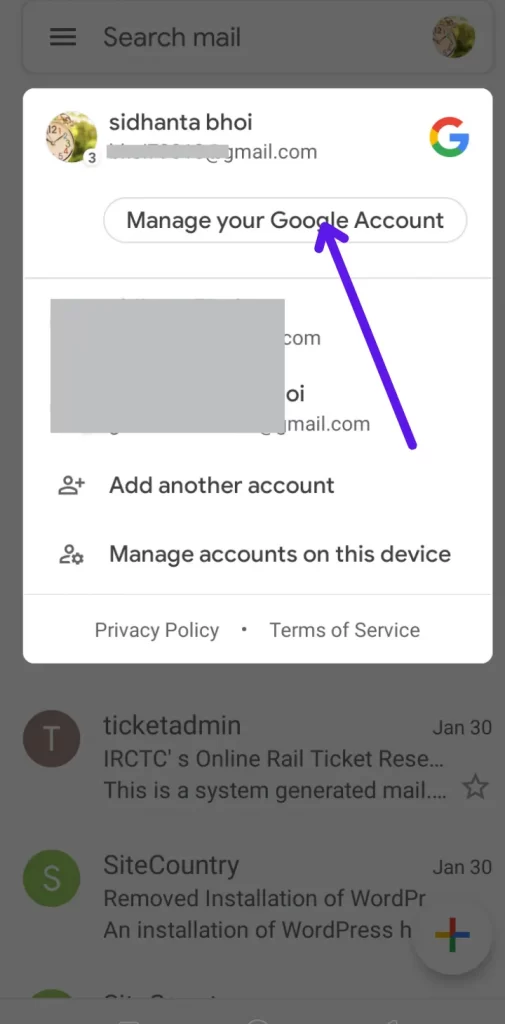
Step #3: Click the Data and Privacy option
After that, you have to click on the data and privacy option, in which all types of passwords, personal data, and access to all apps are given.
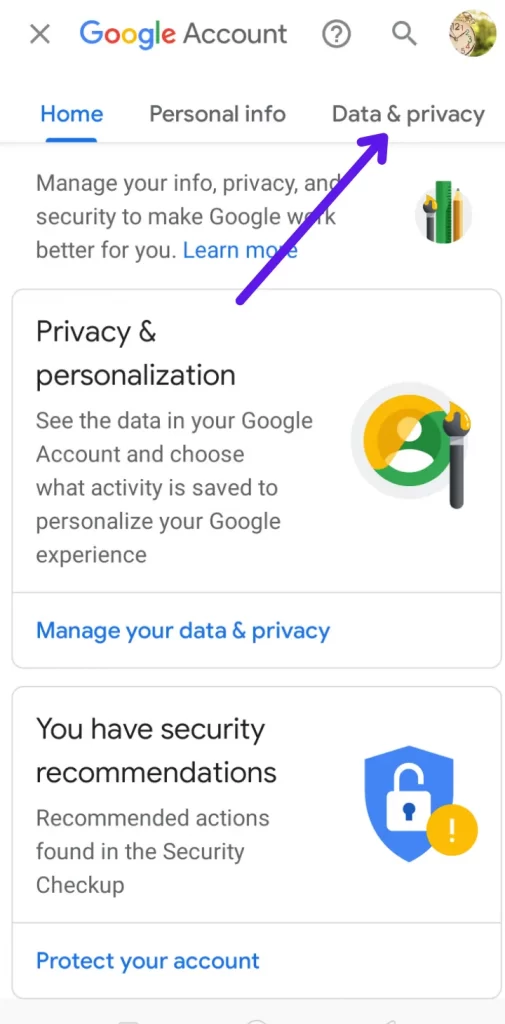
Step #4: Scroll down and click Delete a google service
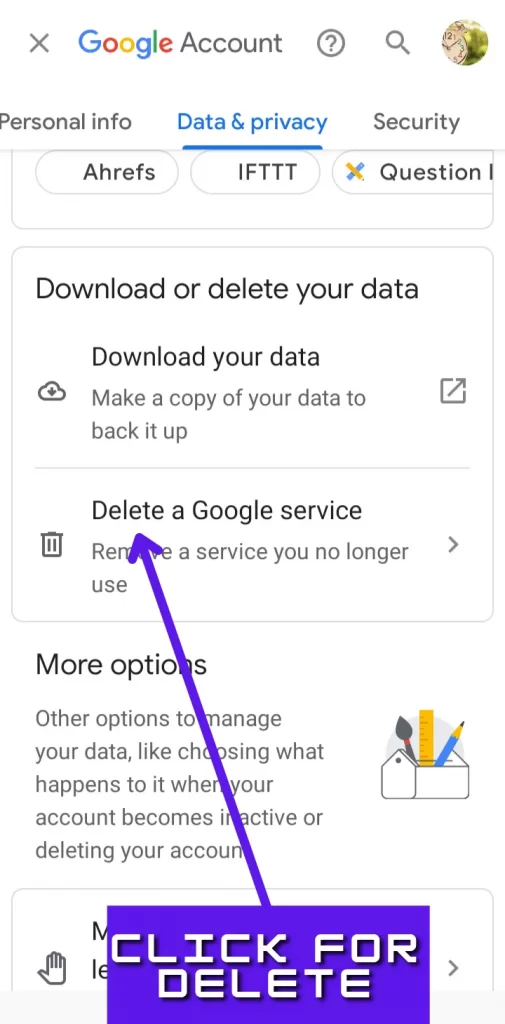
Step #5: Choose the Google Pay option
Whatever your Google Gmail is connected with will be listed in it, you can click on the delete button to delete Google Pay.
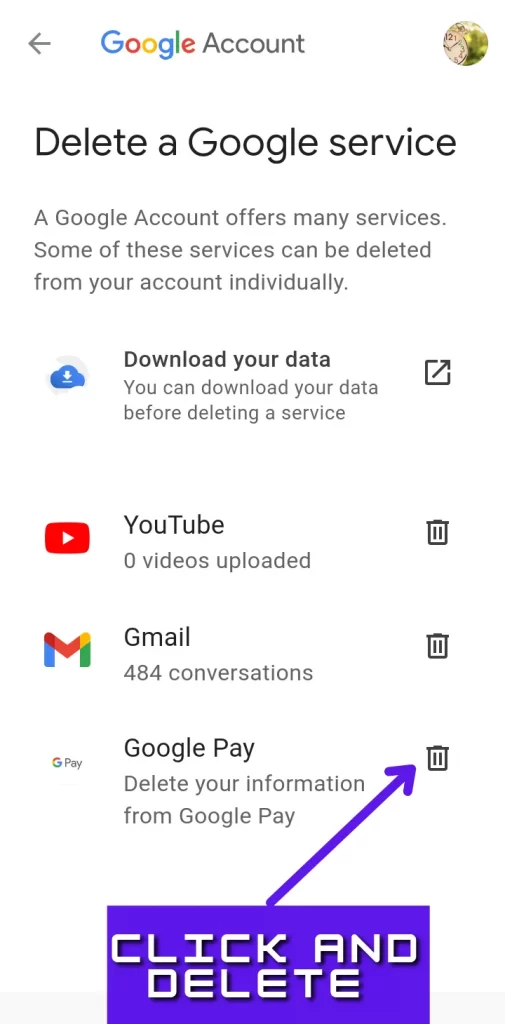
After that you will be given a login page, you will have to log in again by entering the password.
Step #6: Checkmark the required option
Some notice will be given to you before it is deleted, after reading it well you can tick the check.
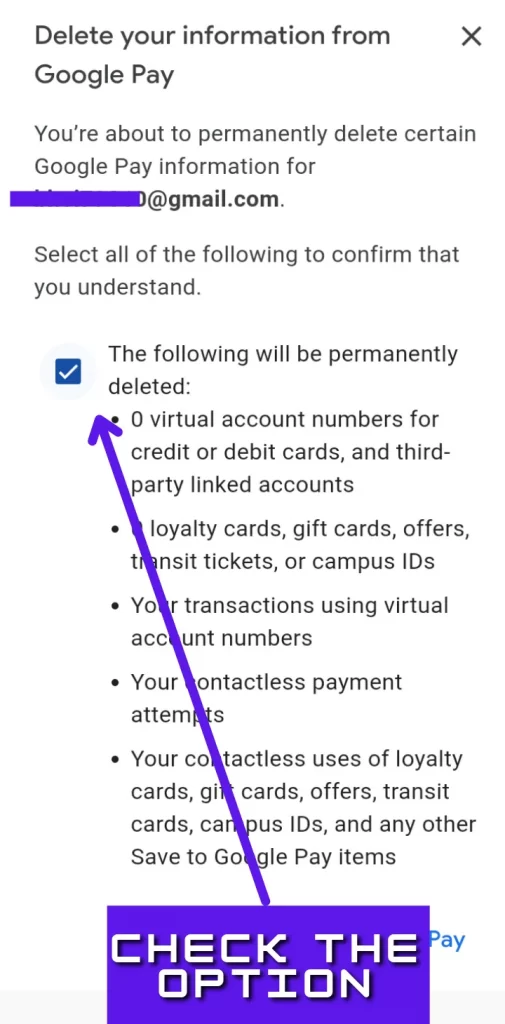
Step #7: Click Delete Google Pay
Friends, this is your last step, if you are going to use the same account of Google Pay again, then do not delete it, you can deactivate it, which you can recover again.
Read the given notice carefully and click on the tick mark in it.
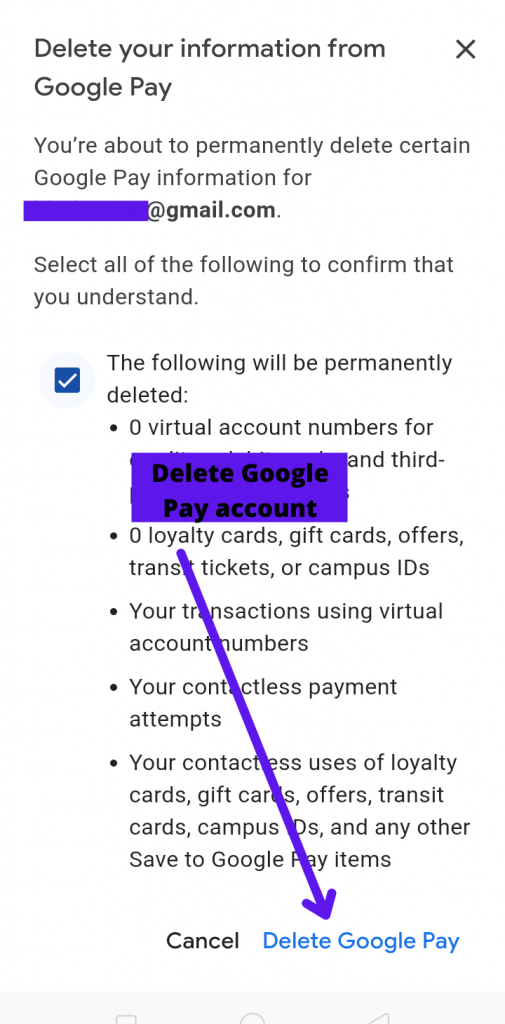
I hope your problem has been solved, with the help of these simple steps and you have successfully deleted the Google Pay account.
How to remove a bank account from Google Pay
Before completely deleting the Google Pay account, it is necessary to remove all the bank accounts that you have added to your Google account.
In this, I will tell you how you can successfully delete a bank account from Google Pay through the following few steps.
- Open your Google Pay account
- Then Login
- Click On Bank Account Option
- Choose a Bank account
- Click three dots on right site
- Then click Remove account
To remove a bank account from google pay, you have to do the google pay app and log in to it.
After that, you will get the icon of a profile, click on it at the top.
You will have been given the option of adding a bank account in Google Pay, by clicking on it you can open the details of the bank.
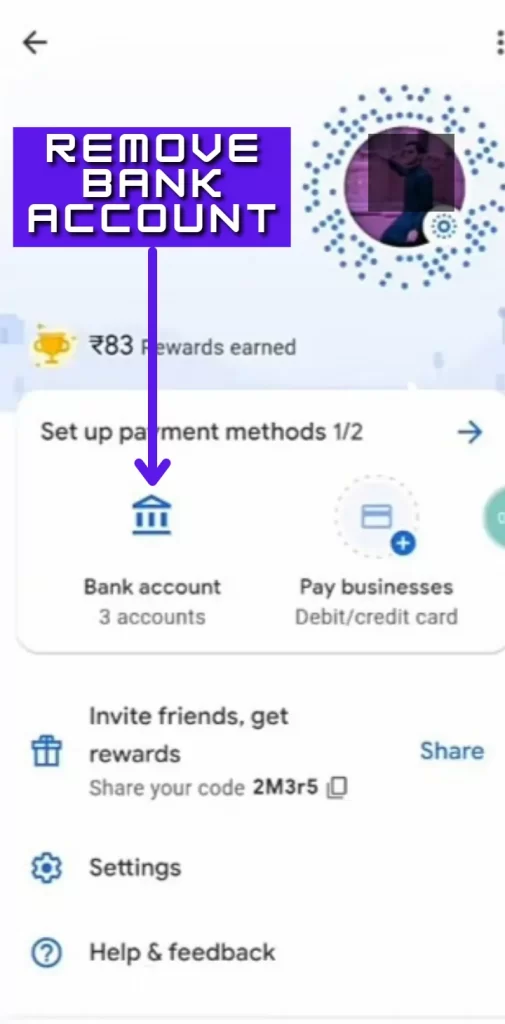
Whichever bank you have selected will have three dots on it, click on this 3 dots option and click on remove account.
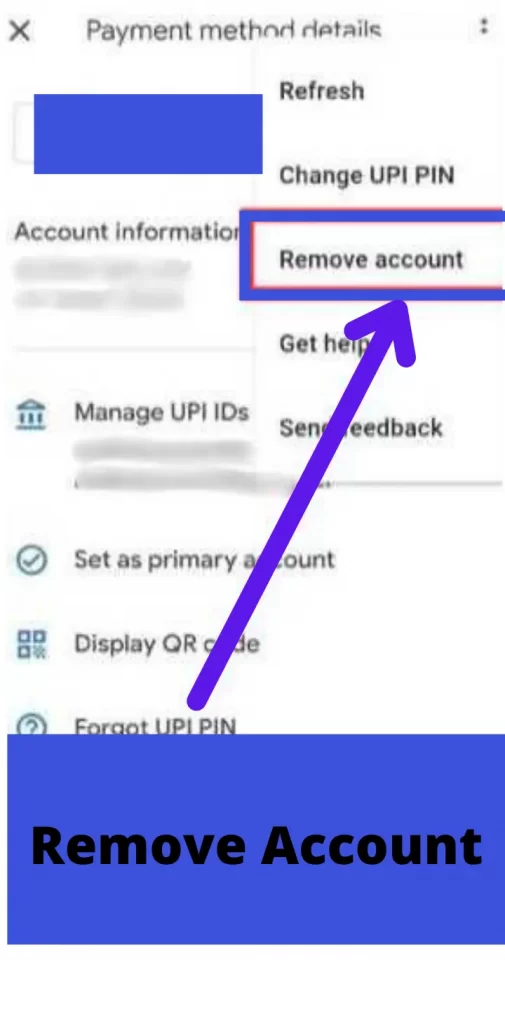
You have to remove all the banks from the same method on the same evening.
Removing the bank account from a Google Pay account is a simple process, but it will be Beneficial for the new user.
How to delete google pay account transaction history?
Friends, do you want to delete transaction history from your Google Pay account? If there is no option to delete any in your Google Pay, then this informational guide is for you.
In this, I will tell you how you can delete all transaction details from your Google Pay account. I will explain to you such a proven method, by which you can do this.
Friends, it is impossible to delete transaction history in Google Pay, but there is a genuine way through which it is possible. You can do this from any device, but you must have an account connected to Google Pay.
With the help of the steps mentioned below, you can Easily delete the transaction history. If you do not follow any Steps, then you will not understand the next step.
Follow the steps and delete google pay transaction history.
- Open Google Pay
- Click Transaction History
- Click in 3 Dots
- Select Get help
- Click on Contact support
- Click on “Search help”
- Then, Describe your issue
- You write delete google pay transaction history
- Then send the issue
There are some Useful questions related to this, which I will provide you with the answer to, you can check them.
Q. #1 Google Pay Customer Care Number?
This is the Google Pay Customer Care toll-free Number (1-800-419-0157) You need any type of help regarding Google Pay, then you contact this number.
Q. #2 How to delete a google pay account permanently?
By following this step you can delete Google Pay permanently.
1# Login to Google Gmail
2# Click on Profile Icon
3# Click Manage your Google Account
4# Click the Data and Privacy
5# Scroll and Click Delete a google service
6# Login again
7# Choose the Google Pay
8# Then click Delete
9# Checkmark the required information
10# Click Delete Google Pay
Q. #3 How to delete a bank Account from google pay?
You can successfully delete your bank account from Google Pay through the following few steps.
1= Open your Google Pay account and Login
2= Click On Bank Account Option
3= Choose a Bank account
4= Click three dots on the right site
5= Then click Remove account
Q. #4 How to delete google pay account transaction history?
Follow the steps and delete google pay transaction history.
1# Open Google Pay
2# Click Transaction History
3# Click in 3 Dots
4# Select Get help
5# Click on Contact support
6# Click on “Search help”
7# Then, Describe your issue
8# You write delete google pay transaction history
9# Then send the issue
Conclusion
In this post, I explained How to delete Google Pay account permanently? How to remove a bank account from Google Play? I hope you understood this guide.
After reading this, all your doubts will be Clearer, if you have any other questions, then you can ask through comment.
After reading delete Google Pay account content now you can visit some similar content links in the below section.
May You Like:
How To Delete PhonePe Account Permanently
How to Delete Free Fire Account Permanently