Hello, friends Nowadays every smartphone user uses social media. Such as Facebook, Instagram WhatsApp etc. These social media are especially known for their features.
Some social media have great massaging features and some social media have great share features same as Snapchat is also one of the best social media apps.
Well, most of the users use Snapchat for its camera features but also it’s famous for interactions with others, But this app sends many notifications that we don’t need that’s why many people get irritated so they want to turn off Snapchat notifications.
So today in this guide we will tell you how you can turn off your Snapchat notifications on Android or if you want to turn off Snapchat notifications only for one person or only for Stories.
Page Contents
How to turn off Snapchat notifications
Open the Snapchat app, go to your profile then tap on the setting Icon, scroll down to the Notification Option and tap on it, now Uncheck to turn off all Snapchat notifications.
There are two ways to turn off Snapchat notifications first is to turn off notifications from the Snapchat app. The second is to turn off notifications from mobile settings. I will guide you both ways step by step
- How to turn off Snapchat notifications from the Snapchat app
- How to turn off Snapchat notifications from mobile settings
How To Turn Off Snapchat Notifications On Android
- Log in to the Snapchat app
- Go To Profile
- Tap on the ⚙️Gear icon
- Scroll Down To Notifications Setting
- Uncheck to disable notifications
1. Login to the app
To log into the Snapchat app use your username or you can use your mobile number enter your loading password then click to log in.
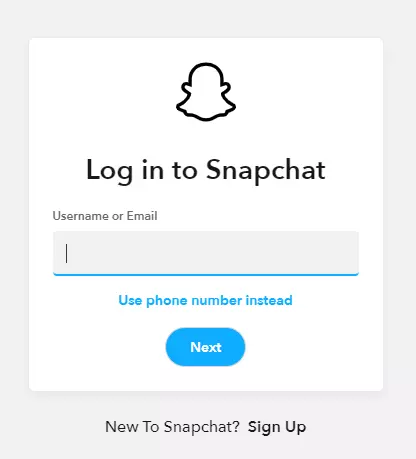
If you have Snapchat Mobile App then open ir otherwise you go to Charome browser and and open the Snapchat Official website.
2. Go To Profile
Once you log in to the app you can see your image in the camera on the top of the left side of your mobile screen a person icon is given click on it to go to your profile.
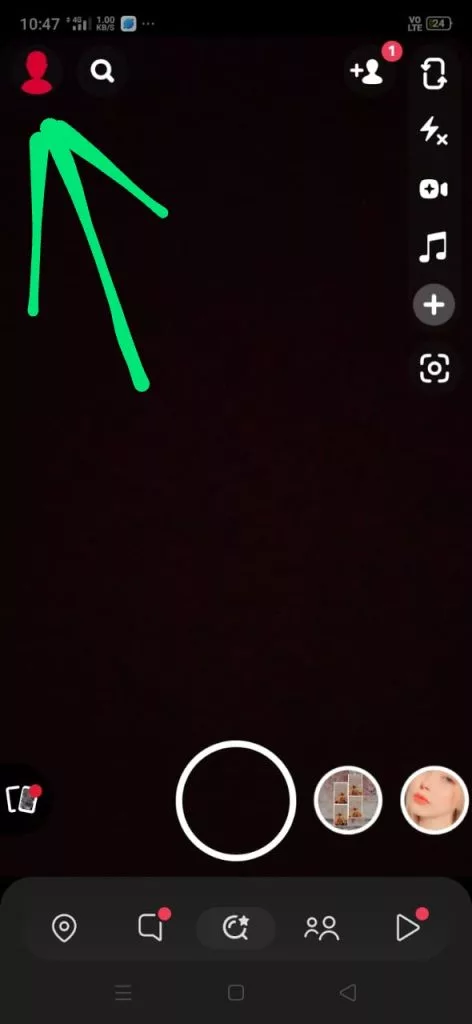
3. Tap on the ⚙️Gear icon
Now you are on your Snapchat profile go to the settings on the top of the right corner of your mobile A gear ⚙️ icon is given simply tap on it.
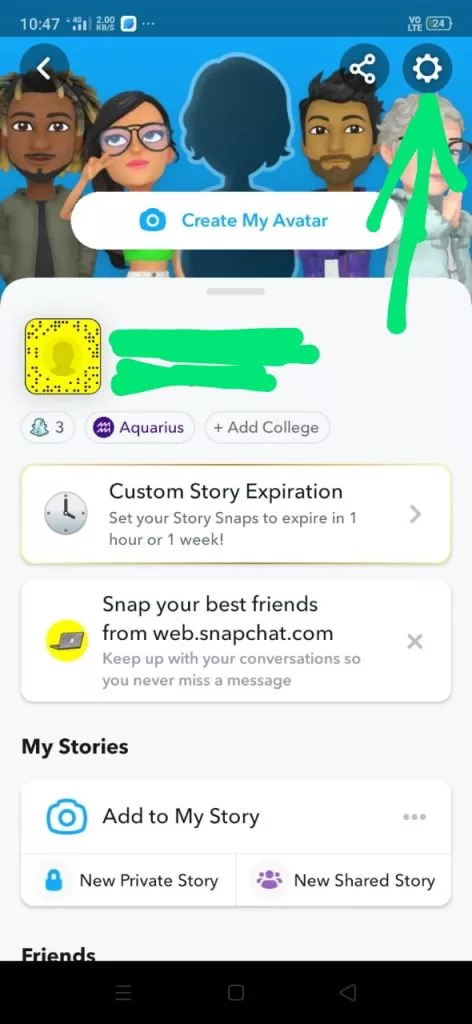
4. Scroll Down To Notifications Setting
Now you are in the settings section you can see more options such as partner connection, bitmoji, snapchat+ password, etc. Locate the notification option while scrolling.
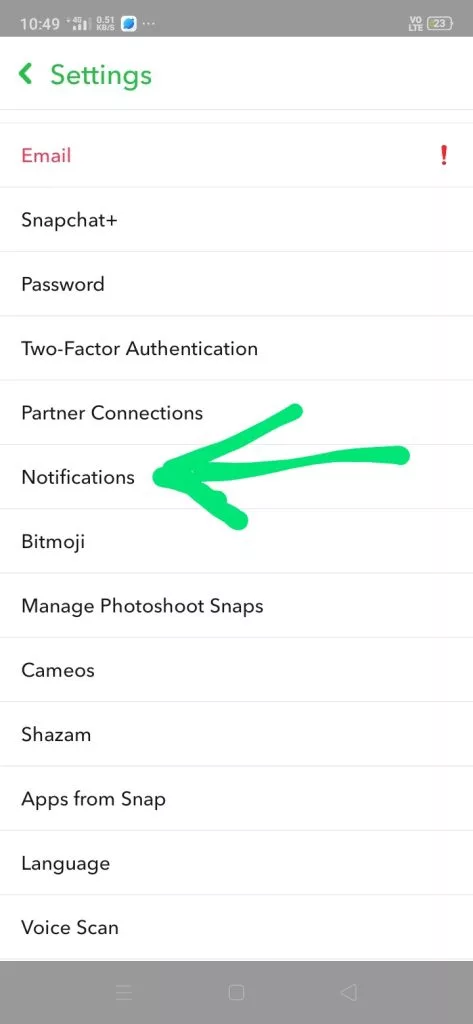
5. Uncheck To Disable Notifications
In the notification settings you will get more options related to notifications so find the setting of massage reminder, click on it to uncheck now you will not get any notification from Snapchat.
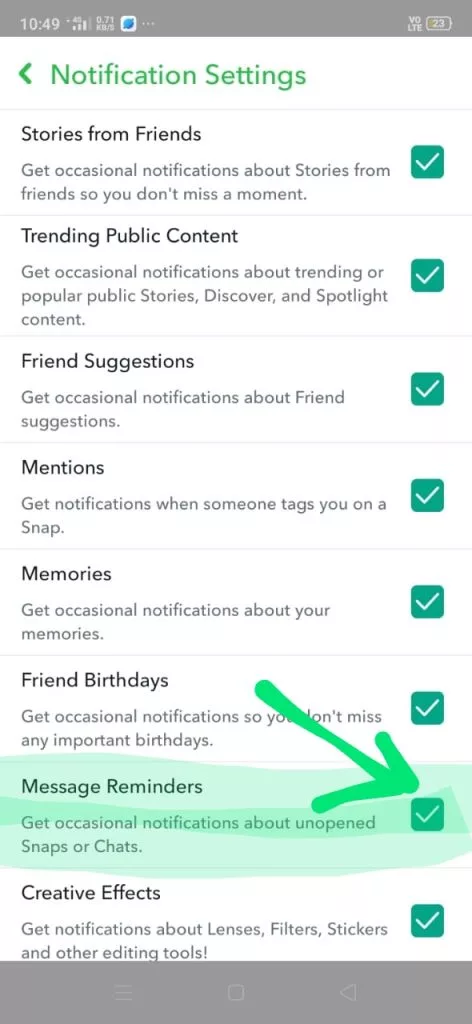
After uncheck to disable notifications you can also check whenever you want, Bellow we provide a youtube video if you don’t understand the above steps the watch this video till the end.
How To Turn Off Snapchat Notifications From Mobile Settings
If you want to turn off Snapchat notifications from mobile settings, then go to your phone settings open the notification and status bar option Find and click on the Snapchat app, Now disable the notification.
Here we will see how can we turn off Snapchat notifications from mobile settings by following the steps given below.
- Go to Your Mobile settings
- Go to “notifications and status bar”
- Tap On ” Manage Notification”
- Find and click on the Snapchat app
- Disable the notification
1. Go to Your Mobile settings
Well in the first step, you need to go into your mobile settings. Open your mobile settings and find the option “Notifications and Status bar” or you can search on the search given in settings.
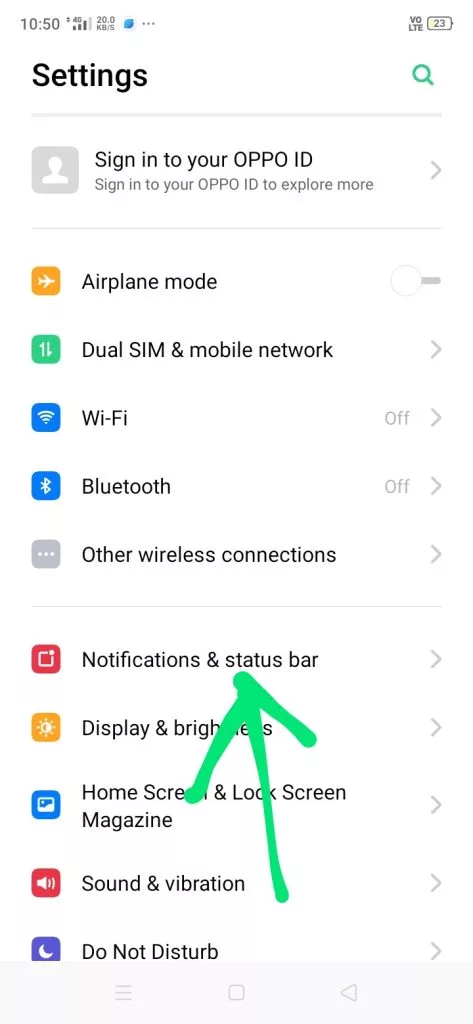
2. Go to “notifications and status bar”
Once you find the option click on it. Under the notification and status bar, you can see the first option which is the “Manage Notifications” option given to manage notifications.
3. Tap On ” Manage Notification”
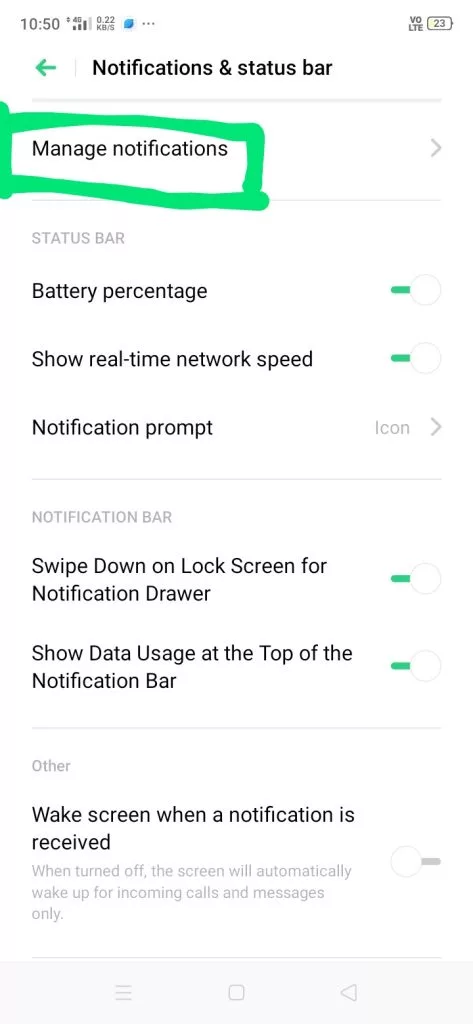
4. Find and click on the Snapchat app
After clicking on manage notifications you can see all apps which is in your mobile device From here you can turn off notifications of any app but here we are going to turn off Snapchat notifications.
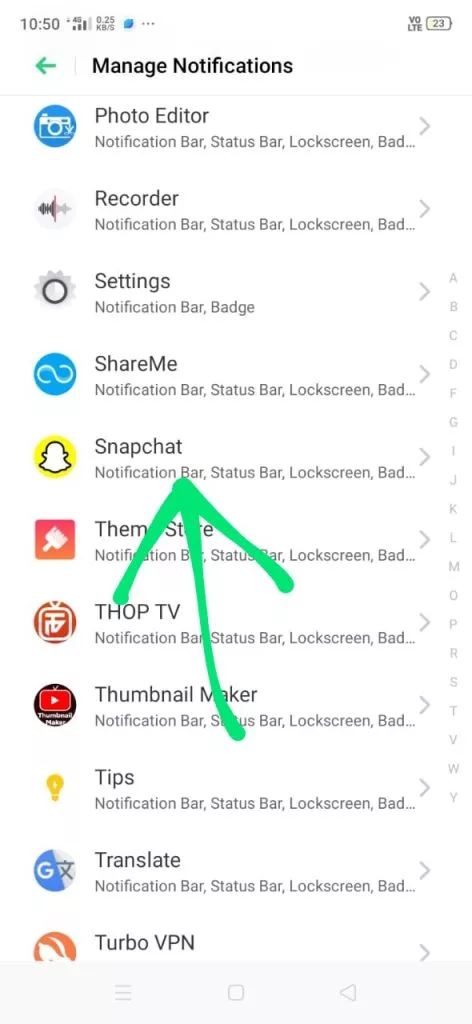
so we need to find out Snapchat notifications scroll down to the bottom you might find Snapchat at the bottom or before the bottom.
5. Disable the notification
Once you find the Snapchat app simply Click on it now you can see the Snapchat notifications are enabled tap to disable it. Now your Snapchat notifications are disabled.
How To Turn Off Snapchat Notifications For Stories
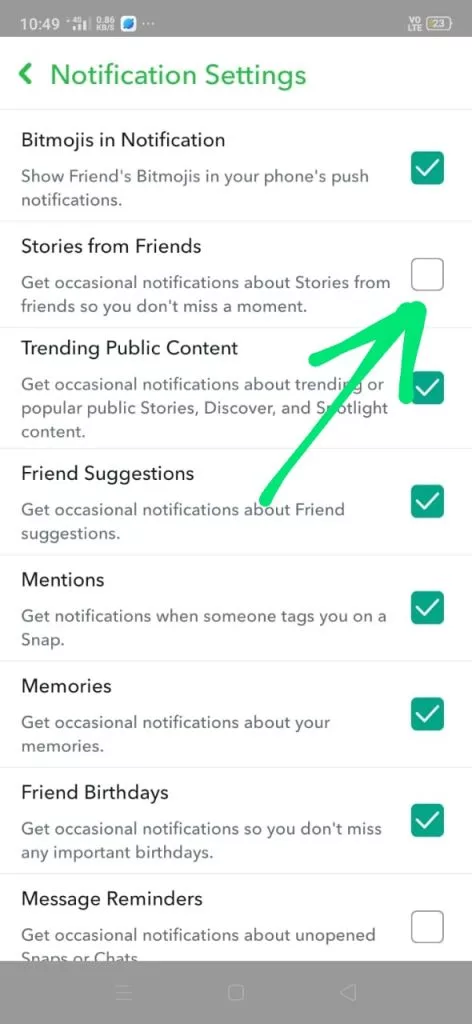
If you want to turn off Snapchat notifications for Stories follow then open Snapchat app on your device then
- Go to your profile by clicking on the person icon given at the top of the right side of your mobile.
- Now go the the settings by tapping on the gear ⚙️ icon on the top of the left side of your mobile screen.
- Now find the notification option while scrolling to the bottom.
- In the notification settings you can see the option “Stories from Friends” is checked tap to uncheck it. Now you will not receive any story notifications.
FAQ
By follwing the above steps you can easily turn off your snapchat notifications for stories, Now you discuss some FAQ’s related to sanpchat notification.
How to turn off Snapchat notifications for one person
To turn off Snapchat notifications for one person tap on chat You can see all your friends here tap and hold the person’s name profile you want to turn off notifications go to chat settings message notifications are enabled tap to disable it.
What happens if you turn off Snapchat notifications?
if you turn off Snapchat notifications you will not get any notification related to your friend’s chats, stories, unusual notifications, etc.
Why is Snapchat sending me story notifications?
if you are getting stories notifications that means your stories notifications are enabled If you want to turn them off then go to your profile- tap on settings – click on notification – and uncheck the “stories from friends” option.
How do I turn off Snapchat spotlight notifications?
you need to go in your profile then tap to settings in settings go to the notification settings here scroll down find “spotlight comments” and tap to uncheck it.
Conclusion
In Conclusion, we shared all steps and processes by which you can turn off Snapchat notifications, We guide you with very easy and simple steps so that you will not have to do much hustle, Even if you are getting any problems while turning off Snapchat notifications just comment below.