Are you looking to know How to Connect Discord To Patreon? In this post, you will get to know the process of connecting Discord to Patreon.
So I will provide you with the right guidance and step-by-step process of linking your Discord to Patreon, as well all steps are explained simply with proper infographics.
Discord is a popular platform for creators to build communities, and share content with others, but many people face difficulties when they try to connect them in the wrong process.
Connecting the Discord server with your Patreon account can help you to grow your community more effectively, the process of connecting both is not difficult. Let’s follow our simple steps.
Page Contents
How To Connect Discord To Patreon?
Login & Go To Patreon Home, Click On the Setting Section, Go To “More” Click On “Connected apps“, Click On The Discord Option, Tap on Connect Button, and Finally Click On the Authorize Button.
- Login & Go To Patreon Home
- Click On the Setting Section
- Go To “More” Click On “Connected apps”
- Click On The Discord Option
- Tap on Connect Button
- Click On the Authorize Button
So, are you ready to connect to Patreon and Discord? Let’s dive into the Process, which I explained in a well-formatted and with screenshots.
1. Login & Go To Patreon Home
First, you have to Log in to your Patreon account and go to your Home Page/Creator Page (patreon.com/home), you can also follow this link.
2. Click On the Setting Section
After that, You can see some options on this page, In the Left Menu, Click on the “Settings” Option.
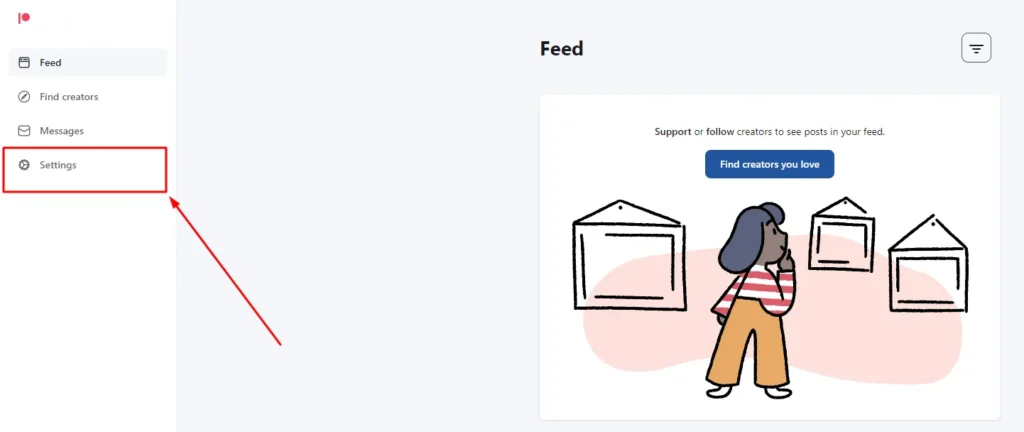
3. Go To “More” Click On “Connected apps”
In the settings, go to the More Section, and click On this, after that, there have 2 options, so you need to click on the “Connected Apps” option.
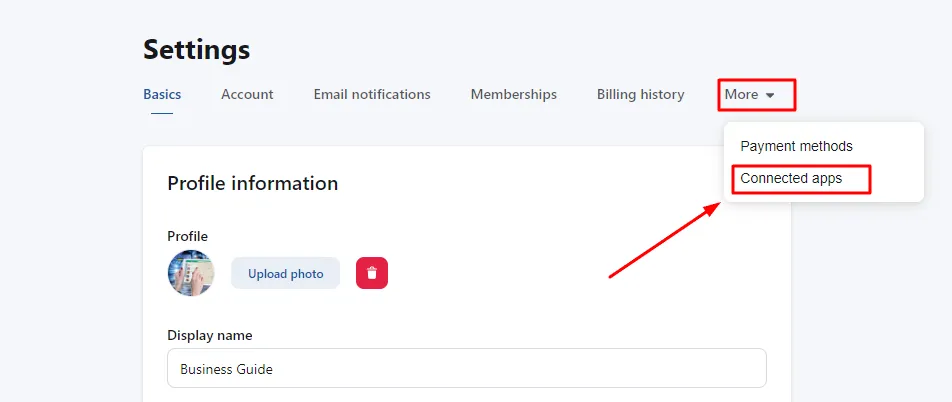
4. Click On The Discord Option
Next, to Link, Your Discord, Click On the “Discord” Section.
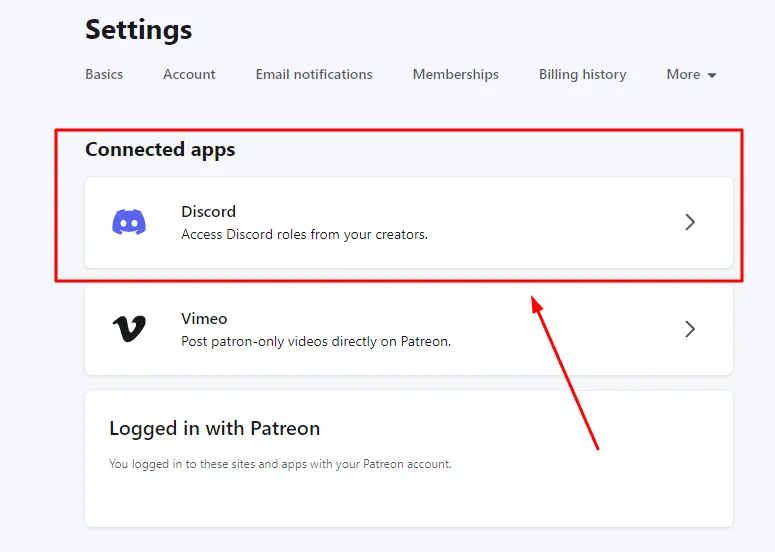
5. Tap on Connect Button
After that, To connect, you have to allow Discord to connect both, Click On the “Connect” button.
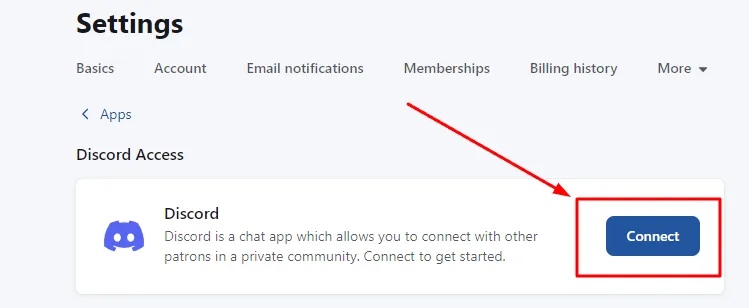
6. Click On the Authorize Button
Once You click On the Connect Button You have to Authorize your Discord to Patreon, So Click On the “Authorize” button.
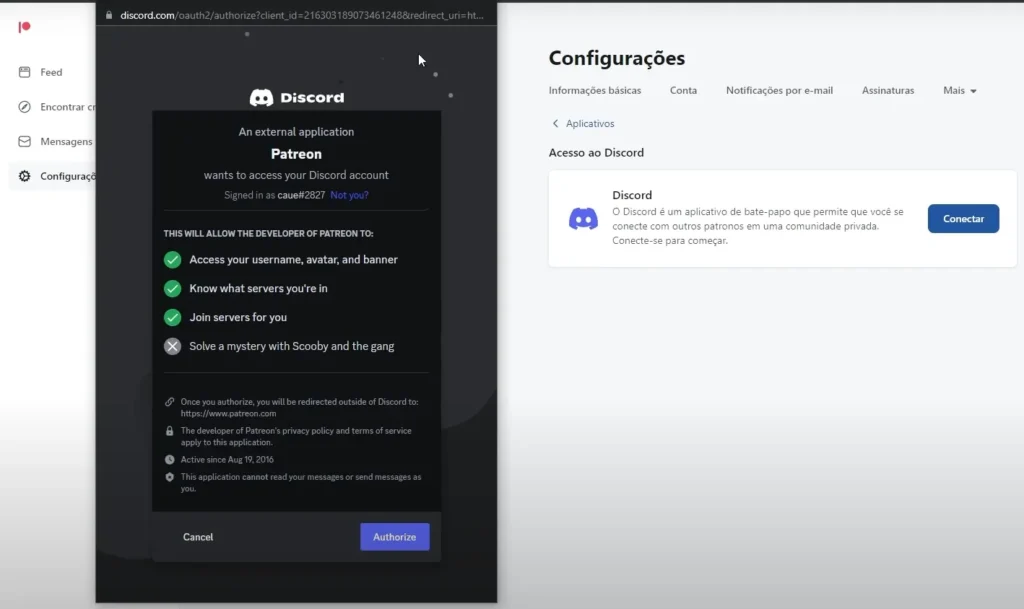
After following those processes, You have successfully connected your Discord server to your Patreon account. Still, If you are facing any issues when connecting, watch the video, that can help for connecting.
Hope all your doubts have been cleared after watching this video, and your app will be successfully connected, if you like this post, then give me your feedback in the comment.
Why won’t Discord connect to Patreon?
You may not connect to Patreon If the authorization process is not completed properly, as well there may have other issues like mistakes in settings, and account setup.
Does Patreon work with Discord?
Yes, Patreon properly works with Discord, you can easily integrate both, by following a few steps.
What can I link my Discord to?
You can Link Your Discord with various Platforms such as Twitter, Reddit, DeviantArt, YouTube, Spotify, Patreon, etc.
Can I integrate Discord into my website?
Yes, you can integrate Discord into your website by adding a Discord widget or using Discord API, also you can create custom integrations.
Conclusion:
Are You a creator, gamer, or just a user, if you want to grow your community by sharing content with millions of users, Discord is a popular platform.
Also by connecting it to your Patreon account, it is more effective, for creating a huge user base & monetizing your content.
Through this post, I have tried to explain the process of connecting Discord to Patreon, with helpful infographics. By Following our easy guide, you will be able to successfully link your Discord server to your Patreon account.
Still, if you have any other Queries & doubts related to Discord & Patreon, ask me in the comment section, Also give your Feedback & suggestions to Create More helpful content for users.