Nowadays Discord is very popular but sometimes we want to get rid of some kinds of platforms, let’s move whatever the reason but if you are here then you want to Delete Discord Account.
Recently I deleted My Discord Account with 5 easy steps in just a few minutes, also you can follow the same process to delete your account.
Just follow all steps to Delete Discord Account, I am adding all steps with the images in the below section.
Page Contents
How to Delete Discord Account?
First Open & log in to your account, then click on the setting button now choose the My Account option, then click on Delete Account & then confirm your password and click on Delete account, finally your Discord account will be deleted successfully.
- Open Discord & Login into Your Account
- Click on the Setting Button
- Choose the My Account Option
- Click on Delete Account Option
- Confirm your password & Click on Delete Account.
I am adding all steps but I think you may be confused with short steps, so now I am explaining all Steps correctly with Step Images to understand properly.
1. Open Discord & Login into Your Account
To Delete Discord Account first you have to login into your account, so, open the App or Discord Website and then login into your account as shown in the below image.
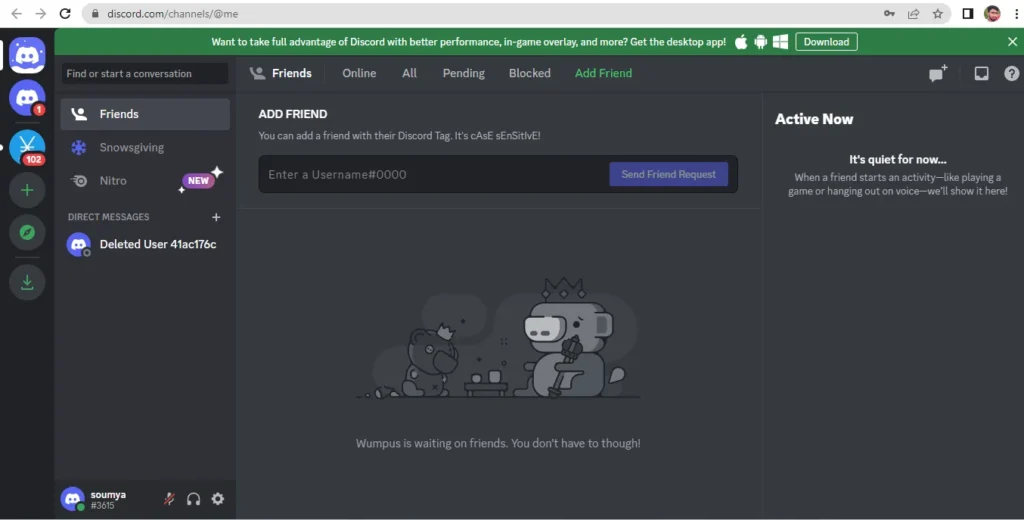
2. Click on the Setting Button
After logging into your account now you have to click on the Setting button in the Left side bottom area, as shown in the image.
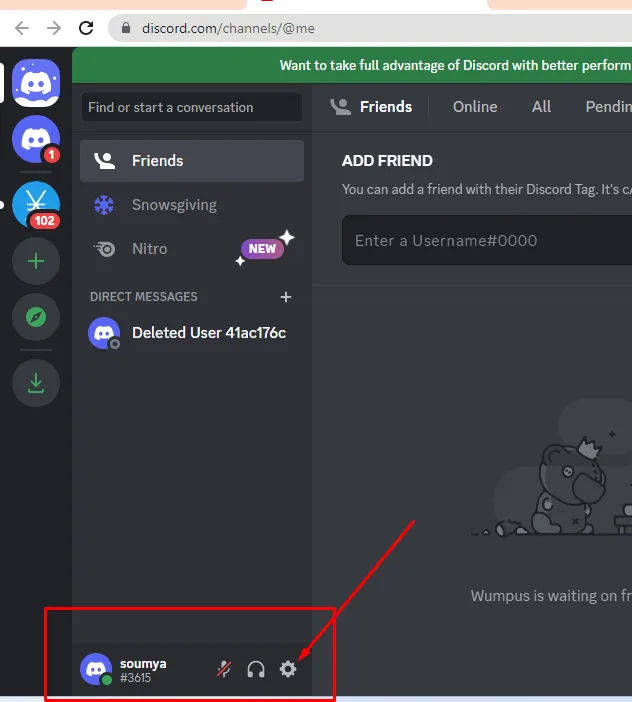
3. Choose the My Account Option
After Clicking on the Setting button you have to choose the “My Account” option that appears top of the left side. Also, you can see in the below image.
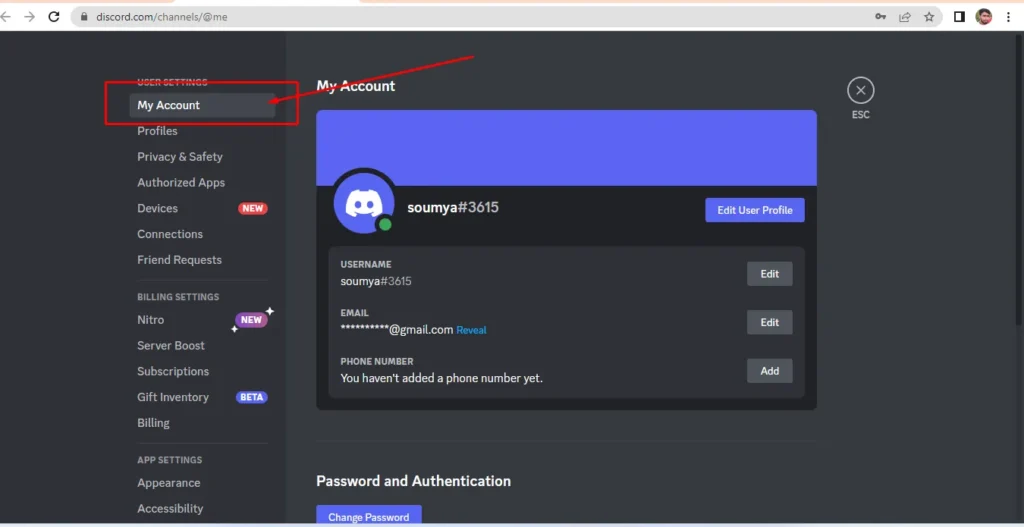
4. Click on Delete Account Option
After Clicking on the “My Account” Option you have to Scroll down in the below section to Delete your Discord Account.
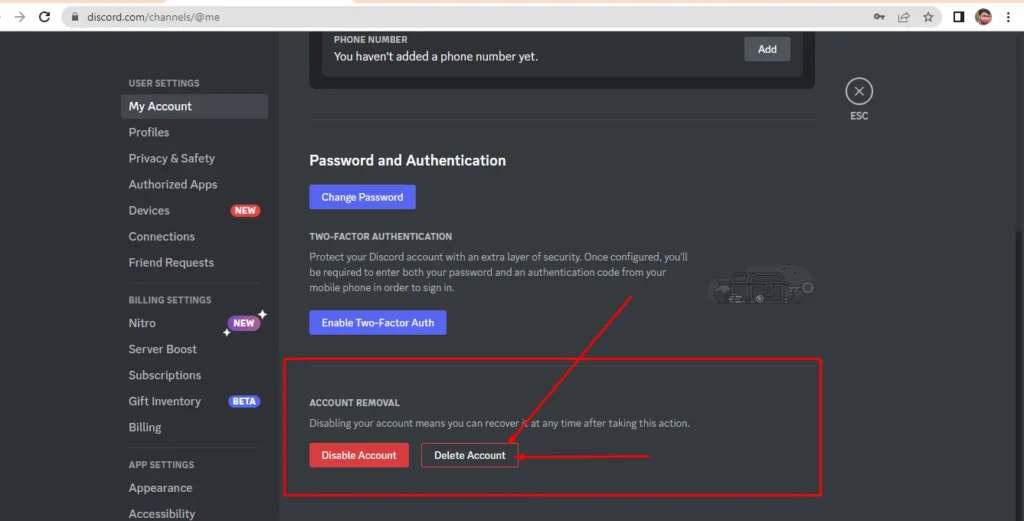
After Scrolling down you can see two different options Disable Account & Delete Account, to Delete Discord Account you have to Click on Delete Account.
5. Confirm your password & Click on Delete Account.
When you click on the Delete Account option now you have to add or Confirm your password again then you have to click on the Delete account button as shown in the below image.
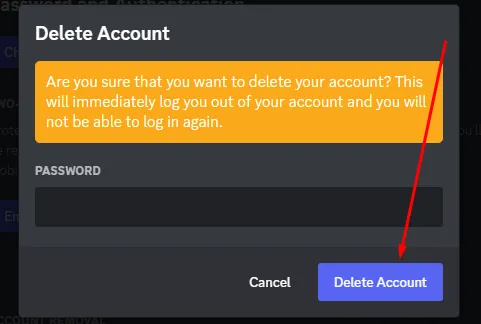
I have explained all steps properly but still, If you have any doubts then I am adding a related video that help you to understand easily.
Note: If you have Discord Servers then first you have to Transfer the Ownership to another member, then you can delete your account.
I hope you have no more doubts about How to Delete a Discord Account in 2023, Let’s discuss some Faqs.
Q1- Can I Delete My Discord Account?
Ans: Yes You can Delete your Discord Account but first you have to change the Server Ownership to another member.
Q2- How much does it cost to delete a Discord account?
Ans: There is no cost to Delete your Discord Account.
Q3- Can you see messages from a deleted Discord account?
Ans: No, you can’t see messages from a deleted Discord account.
Q4- How long does Discord keep messages?
Ans: Discord keeps messages safe till your Discord Account remains active.
Conclusion:
I think now you not going to search again for How To Delete Discord Account. if you have any doubts then comment in the below section.
If this article is really helpful for you then share it with your friends, if think that this post needs any improvement then kindly suggest us.
Check some more related stuff for a great experience…