If you want to start streaming your favorite TV shows and movies on your Roku media player, for that you may need to set up a Roku account first.
I know you are searching for “How to create a Roku account” also there are many users who want to create an account on Roku, Luckily, you are in the right place.
The process is completely easy & free, also you can create your account through the player, website, or using your mobile application.
If you don’t already have a Roku account, it may be required during the device setup process, So don’t worry, I will explain every point step by step. Let’s follow the steps…
Page Contents
How To Create A Roku Account?
Go to my.roku.com/signup, Then Enter your Personal Details & click on the Continue button, Now choose the “PIN Preferences” option, Then Link your Device Then Enter Your Link Code & hit submit button.
- Go to my.roku.com/signup
- Enter your Personal Details to Create Roku Account.
- Choose Your PIN Preferences Option.
- Link your Device to your Roku Account.
- Enter Your “Link Code” & Click On Submit Button.
Here I explain the Steps by Step process for creating A Roku Account in a proper way & including screen shorts, I hope, by following those steps you can easily create an account or link your device with Roku, So let’s follow the Process.
1. Go to my.roku.com/signup
To create an account on Roku, You have to go to my.roku.com/signup and the link is given in the above list.
2. Enter your Personal Details to Create Roku Account.
After landing on the Roku Account creation page now you have to fill in your personal details like Email, First & Last Name.
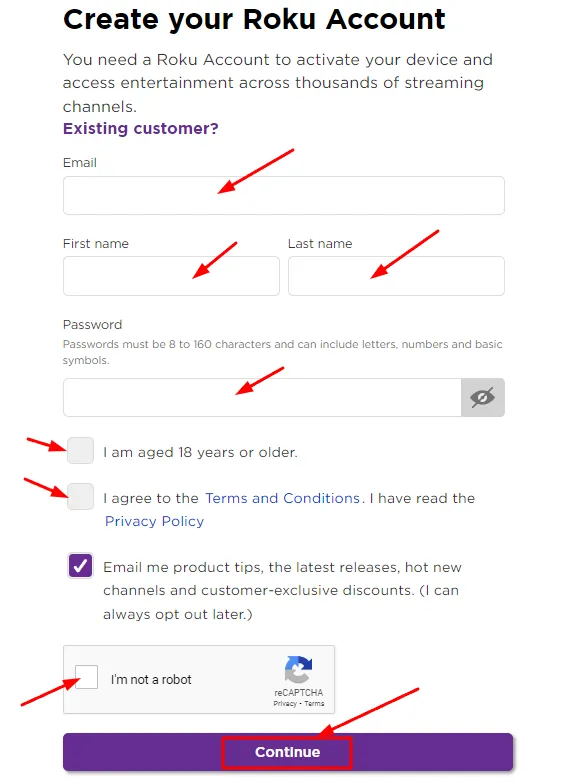
Make sure to create a strong password for your account, after you can see some tick boxes so, what can you do?
After filling in the information, next check the boxes for verifying the age of the individual (18 Years or Older), then next check the “Terms and Conditions” box, and finally Click on Continue.
3. Choose Your PIN Preferences Option
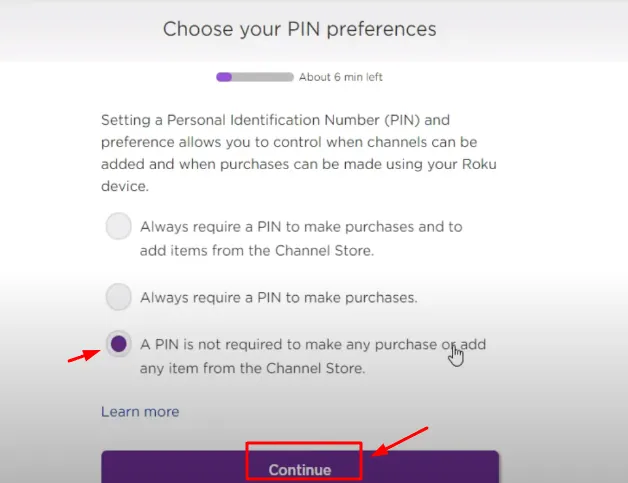
In the next step for signing up, You need to choose Your PIN preferences, If you do not want to select the PIN Require option when you purchase, you can check the last (third) option.
After selecting the option, Click on the continue button.
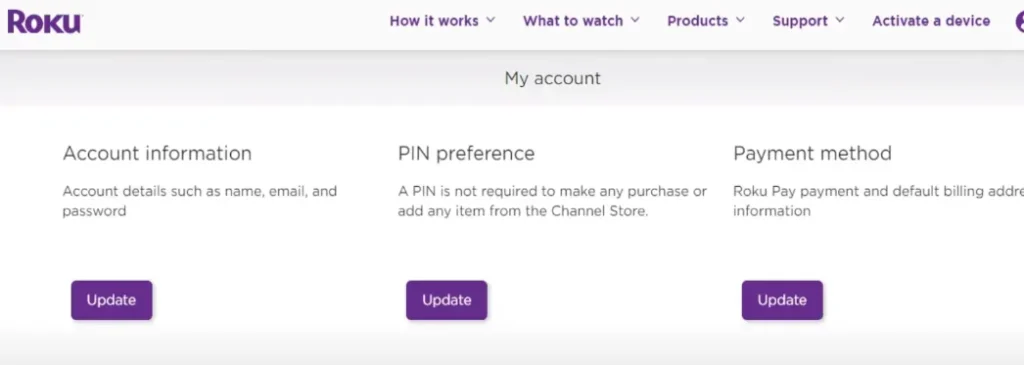
4. Link your Device to your Roku Account
After completing the process, you will redirect to your Roku account, On this page, You can change and update Your account, PIN preference, & payment method.
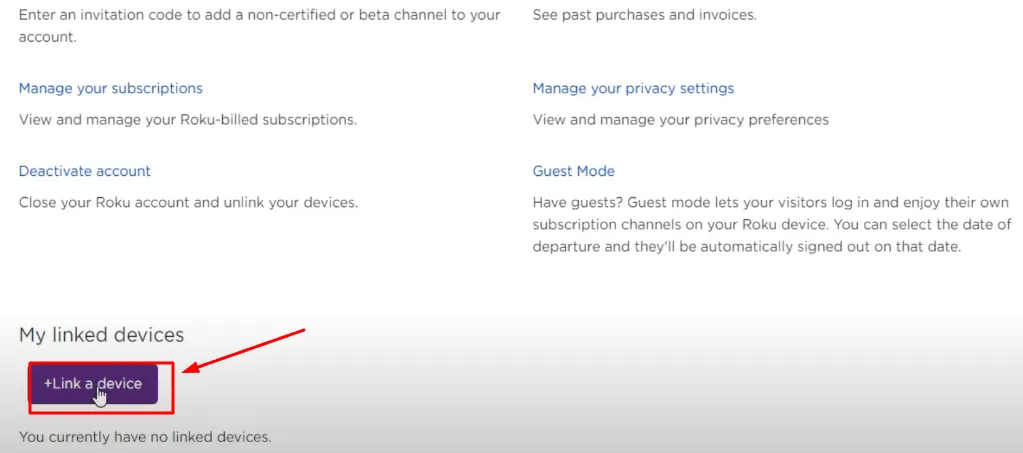
5. Enter Your “Link Code” & Click On Submit Button.
If you want to Likn Your Device to your Roku account, So next scroll down below, and click on the “Link a device” Option.
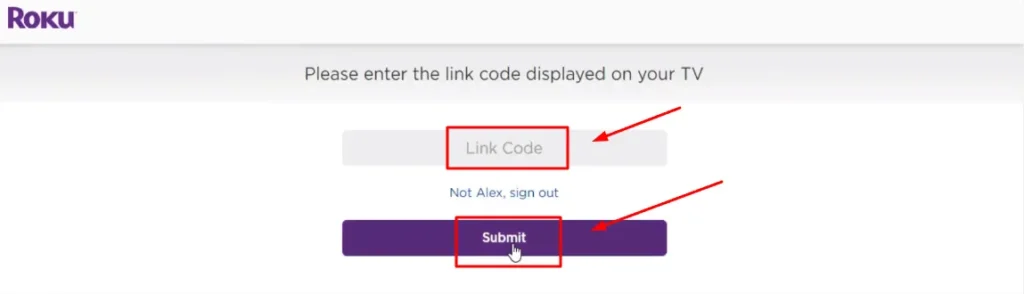
Then, Next Enter Your Link code & Click on Submit Button.
These are the complete steps to create a Roku Account, Let’s discuss some Faqs that are repeatedly asked on the Internet. Also, If you want to watch the process, so let’s see the Youtube Tutorial, that I embed on this page.
FAQs:
Is a Roku account free?
Yes, creating a Roku account is free, also you can create it in many ways (through the website, Mobile app, etc).
How much is Roku’s monthly bill?
Roku itself does not have a monthly bill, but some channels may require a subscription fee.
Does Roku require a credit card?
Creating an account on Roku does not require any credit card, but some channels may require payment information.
How does Roku work?
Roku works by streaming content over the Internet through a device that connects to your TV.
What Roku channels are free?
There are many free channels available on Roku, including some popular channels (Peacock, Pluto TV, Tubi, Newsy, Crackle, etc).
Wrapping Up:
I hope this guide is helpful, creating a Roku account is a simple process, which I explained in just a few steps, If you follow properly those steps, then you must create the account successfully.
When you go for connecting the Roku device to Your TV, it may be asked you for an account, so in case creating an account is a must.
Note: Once your account is created, you can easily add your favorite channel on this, make sure to use a strong password to protect your account.
Still, If you have any other doubts related to the Roku platform, ask me in the comment section.
Check some Related Content: