Are you tired of using Pinterest and want to delete your account permanently? Today In this post I will explain the complete Process to delete Pinterest account Step By Step for Both PC and Mobile Devices.
Pinterest is a popular social media platform, there are millions of users who create and share many different ideas using visuals & text, also known as Boards & pins.
While many people enjoy using Pinterest to find new ideas and inspiration, also some people simply want to delete their Pinterest account & break from this social media platform.
If you want to delete your account, so In this blog post you will get to know exactly what the process is for deleting the Pinterest account, Just follow our given steps.
Page Contents
How To Delete Pinterest Account?
Go to Your Profile Section, Click On the “Settings” Option, Go To the Account Management Section, Click On the “Delete account” Button, Click On Continue, Select Reason & Send Email, Open Mail, & Confirm.
- Go to Your Profile Section
- Click On “Settings” Option
- Go To the Account Management Section
- Click On the “Delete account” Button
- To Delete, Click On Continue
- Select Reason & Send Email
- Open Mail, & Confirm
These are a few simple steps to delete your Pinterest account, if you want to follow the process in detail, here I explain all those steps, that can help you to provide a better understanding, so you can easily delete your account.
1. Go to Your Profile Section
Open your Pinterest account On your device, go to the profile section & click on the profile Icon.
2. Click On “Settings” Option
After that, Here you can see the settings option, select it.
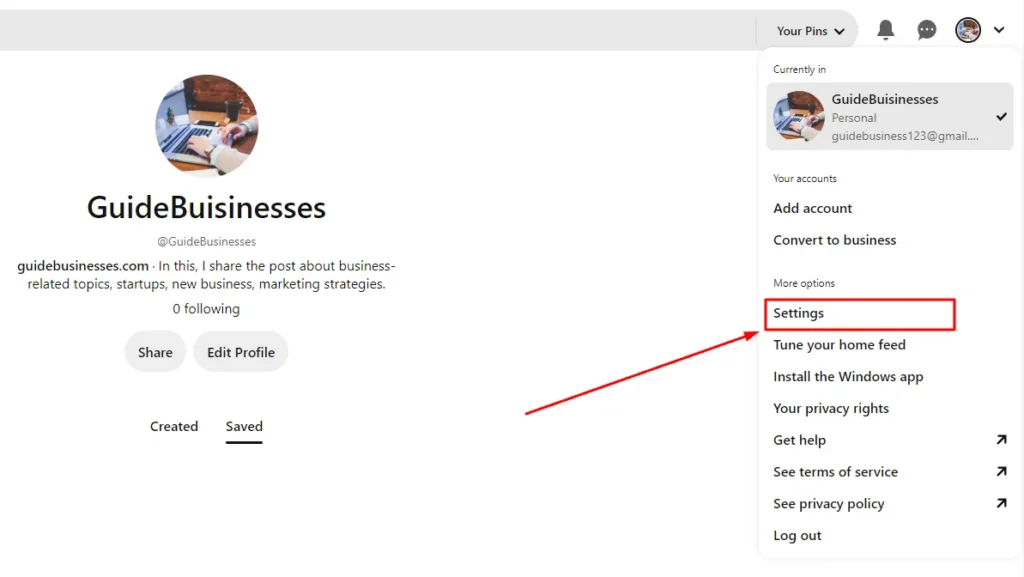
3. Go To the Account Management Section
On the next page, many options in there, so you need to select the Account management section.
4. Click On the “Delete account” Button
Scroll, In this account changes section you can see the “delete your data and account option, for deleting the account, click on the Delete account button.
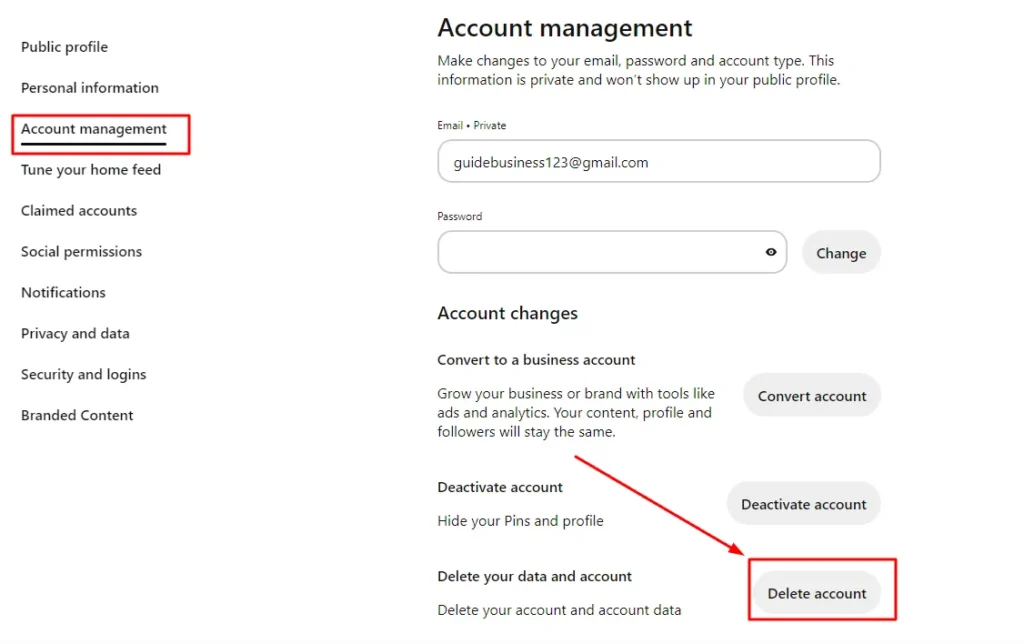
5. To Delete, Click On Continue
After that click on the continue button, to delete your account.
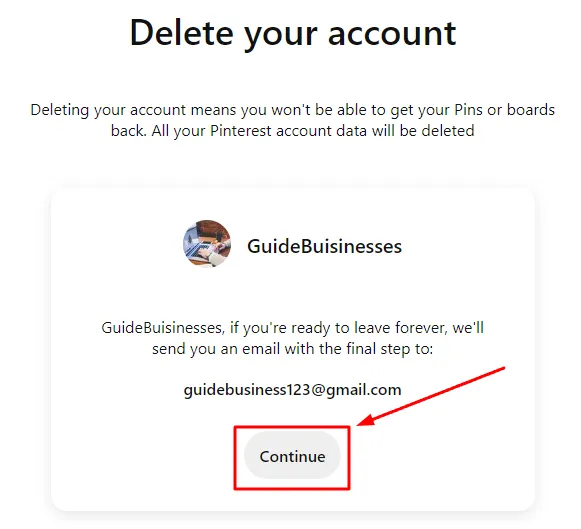
6. Select Reason & “Send Email“
After that, select a reason why you want to delete your Pinterest account, You need to select any reason from them, and after selecting any one option from this, click on Send Email Button.
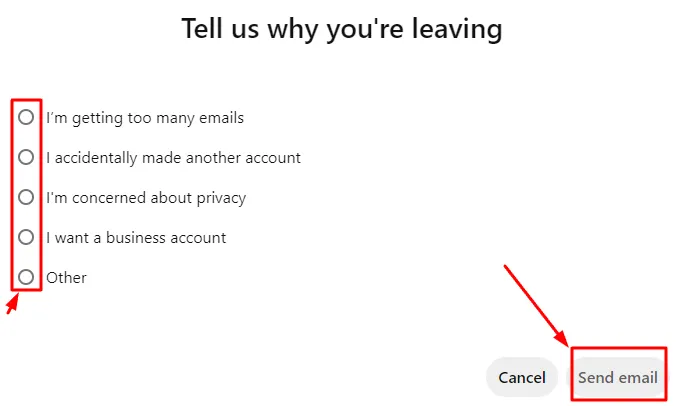
7. Open Mail, & Confirm
After Sending the email, you have to open your email for confirming the account deletion. In the mail you will receive this type of email, so click on the “Yes, delete account’ Button.
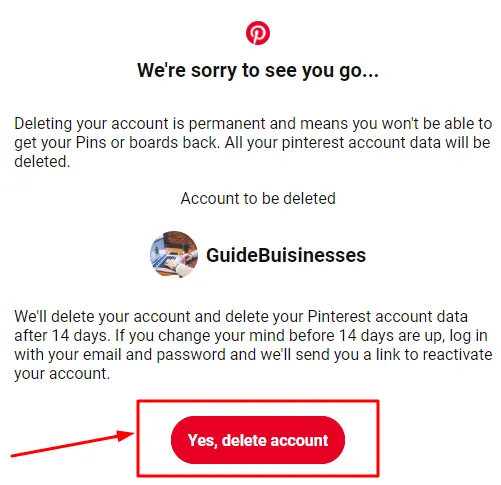
Once you complete those processes, your account will be deleted within a few days, so you need to wait for some time.
How To Delete Pinterest Account On Mobile?
Click On Top Menu, Select “Settings”, Click On Account Management, Choose “Delete Your data and account“, Click On Continue, Select Reason & “Send Email“, and Open Email & Confirm.
- Click On Top Menu
- Select “Settings”
- Click On Account Management
- Choose “Delete Your data and account”
- To Delete Click On Continue
- Select Reason & “Send Email”
- Open Email & Confirm
To delete the Pinterest account on your mobile, you have to follow those given steps, also I have explained all those steps in detail with proper infographics, make sure to follow them properly.
1. Click On Top Menu
Open Your Pinterest application On your Mobile device, next click on Menu Option (top 3 dots).
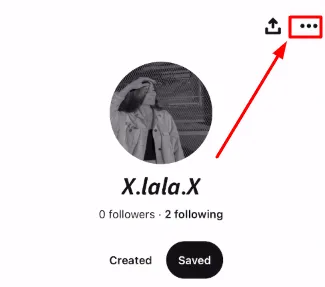
2. Select “Settings”
After clicking on the menu, next click on the settings option.
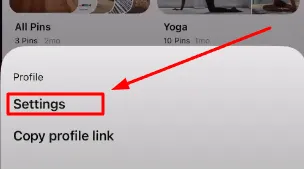
3. Click On Account Management
Now tap on the Account Management option from them.
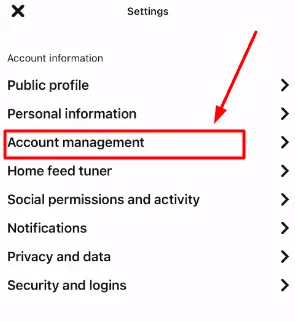
4. Choose “Delete Your data and account”
In this section, You have to choose the “Delete Your data and account” option.
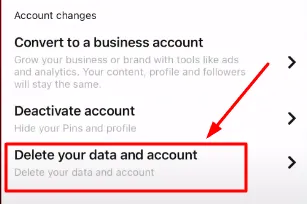
5. To Delete Click On Continue
After that click on continue to delete your account.
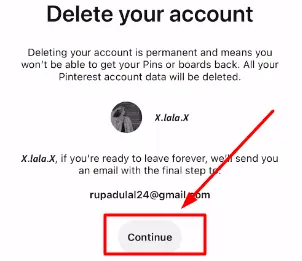
6. Select Reason & “Send Email”
After that, select a reason why you want to delete your Pinterest account, and after selecting one option from this, click on Send Email Button.
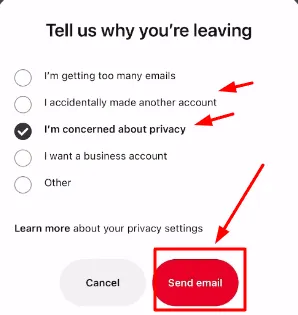
7. Open Email & Confirm
Next, you have to open your email for confirming the account deletion. In the mail you will receive this type of email, so click on the “Yes, delete account’ Button.
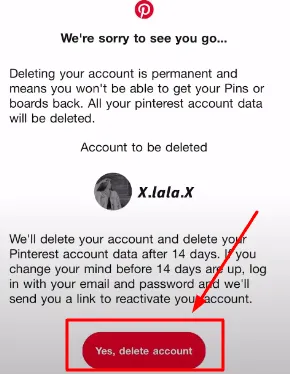
I hope after reading & following those steps, you have successfully deleted your Pinterest Account. So still If have any issues related to the process, that I have explained, watch the video.
After watching this video may be your all doubts have cleared, Here are some frequently asked questions related to Pinterest account deletion & others, you can also read them.
FAQs (Frequently Asked Questions)
Can I reactivate my Pinterest account after I delete it?
You can reactivate your Pinterest account within 14 days of deletion by logging back in.
What happens to my boards and pins after deleting my Pinterest account?
Your boards and pins will be permanently deleted when you delete your Pinterest account.
Can I delete my Pinterest account using the mobile app or Web browser?
Yes, you can delete your Pinterest account using both the mobile app and the web browser.
How long does it take for my Pinterest account to be completely deleted?
It takes up to 14 days for your Pinterest account to be completely deleted.
Conclusion
As I explained the Process of Deleting a Pinterest account, You can Revise again if your account is not deleted, maybe you are missing any steps.
Go to Your Profile Section, Click On the “Settings” Option, Go To the Account Management Section, Click On the “Delete account” Button, Click On Continue, Select Reason & Send Email, Open Mail, & Confirm.
I Hope This guide is helpful & informative, still I you have any other doubts related to this type of query, ask me in the comment section.
Note: Once you complete these steps, your Pinterest account will be permanently deleted, and you will not be able to recover it. Note that it may take some time to completely delete your account from Pinterest’s servers, So Wait a few days.
Check Some Related Content: